When writing a post in WordPress, you may have noticed a metabox labeled, “Revisions”. What is this WordPress feature and why is it useful? It allows you to undo changes you have made in WordPress. WordPress saves a copy of your post or page you write. It stores a record of each saved draft or published post. So, with that said, when does that feature become useful? Here are a few reasons to use post revisions:
- It is a mini-backup system within WordPress. Not sure what all changes were made since the last time you edited a post? You can easily check the revision history to see what has changed.
- The revisions in WordPress also can save you from a messy editor. What if somebody comes in and edits a post and makes it horrible? With the post revisions system, you can easily jump in and roll back that update.
- It can also be a great tool to use to review your writing style. Proof reading is not something we all have the time to do. The revisions in WordPress make it easy to do a side by side comparison to make sure all the edits you wanted to put in place are actually put in place.
How do you Compare Revisions?
So, how do you enable this feature in WordPress? The best part about this feature is that it is already enabled. If you want to compare post revisions, simply select a date in the Revisions section under the post you are editing. Next, select another date in the revisions list. The last thing you will need to do is click “Compare Revisions”. Now you can check the two versions of the same post. All the changes from one post to the other are clearly highlighted.
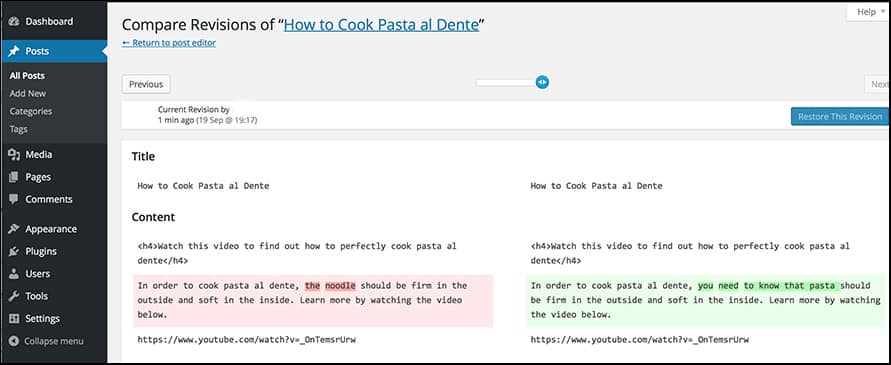
How to Undo Changes in WordPress
As an example, let us say you wrote a post. It was a fantastic post, but you decided to cut a large section of the post out because it was not needed. A few days later you revisit this edited version and you are not happy with it. How can you undo changes in WordPress? To restore to a previous version of a post, simply click “Restore” for the date in question and the post will be restored back to the original.
Post revisions in WordPress are a nice feature, however many people forget this option is there. With this WordPress feature up and running, you can quickly compare two drafts of the same post and see the changes you have made in real time. It also is a great backup solution if you find that you do not like the most recent changes you made to an article, tutorial or any other type of post you have made in WordPress.
