Email addresses are easier to delete than they are to create. Which is really saying something considering how easy it is to make one. With a few clicks of the mouse, the entire account is removed from the system.
Today I am going to show you how to delete email accounts in cPanel. This will be a brief tutorial because of how easy it is to do.
When Should You Remove an Address?
If you have staff members who leave, there is no sense keeping their addresses alive. It’s a good security practice to make sure those addresses are no longer accessible. If there is important files and messages, change the password of the account to prevent access until you can move the data.
Sometimes an address becomes obsolete if it’s no longer used or if a new address is created to replace it.
Before deleting the email account, don’t forget to:
- Back up your important messages. You can easily do this by creating a folder if you use programs like Outlook.
- Remove the address from the website, including any forms that are built.
- Delete the account from email programs. Otherwise, you’ll get connection errors.
Remove Email Accounts in cPanel
From the cPanel dashboard, scroll down and click the “Email Accounts” tool.
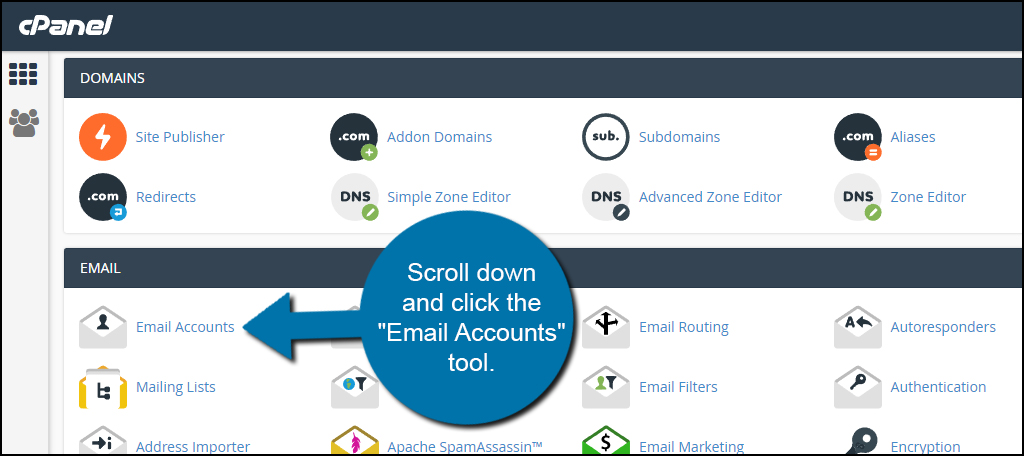
Scroll down to the Email Accounts section and find the address to remove. For this tutorial, I am going to remove the “sales” email from my site.
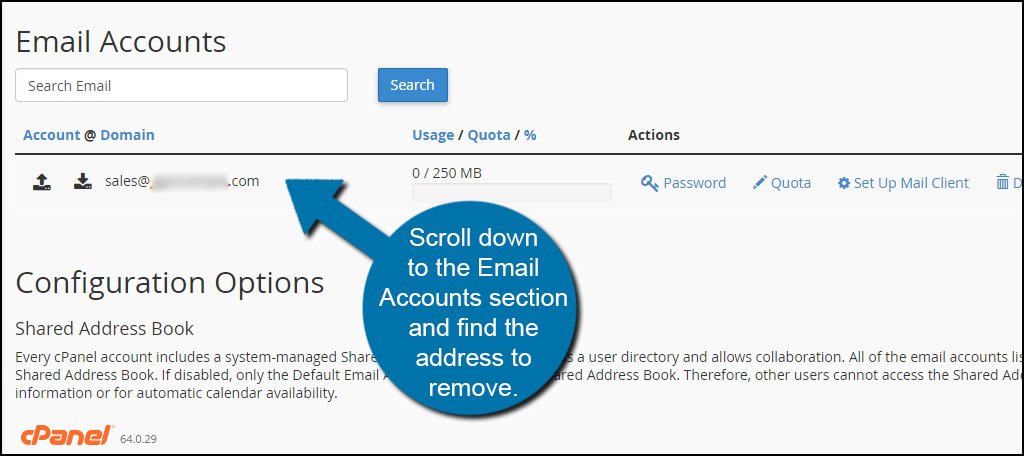
Click the “Delete” link on the right of the address.
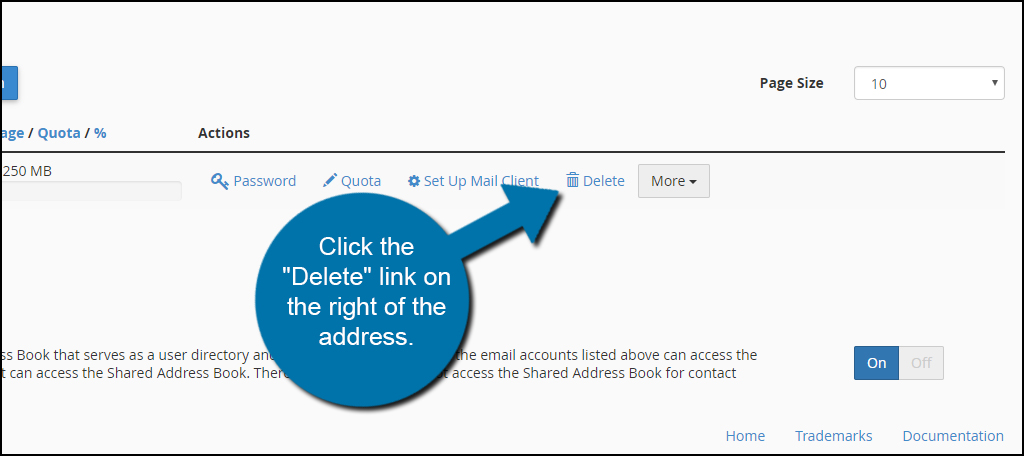
A message from cPanel will ask if you want to delete the current address. Click the “Delete” button to continue.
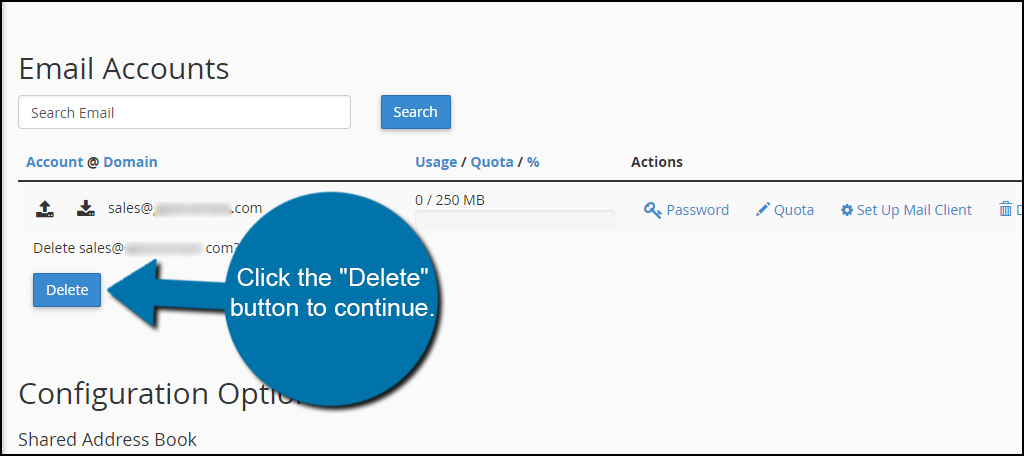
The email address will then be completely removed from cPanel.
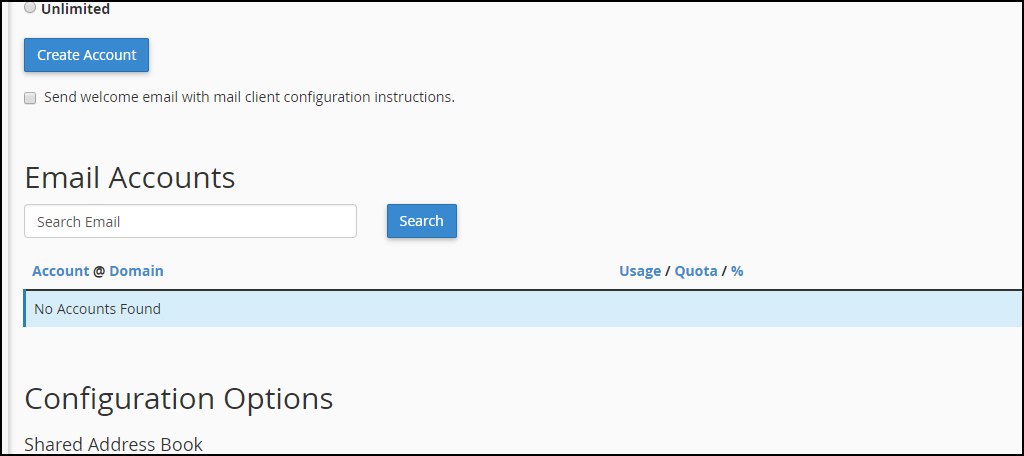
Quick And Easy Control
Email addresses is one of the easiest elements to set up and delete from a website hosting system. Just make sure you have all of the important messages backed up and saved. Once the account is deleted, it’s almost impossible to retrieve the data if you don’t have assistance. Make sure you are removing the correct address before committing.
