WooCommerce is a fantastic way to sell both physical and digital goods online from your WordPress website. However, what if you simply want to create a WordPress product catalog that utilizes a request quote or price option? Luckily, this is pretty simple to accomplish with the right tool.
Why Would You Use a Request Prices Catalog?
If you want to build a WordPress product catalog without eCommerce, then you are going to want to find a plugin that can easily handle such a layout. We will talk about this more below.
That being said, there are a couple of reasons you may want to simply offer a catalog where users can request prices instead of buying online. They include:
- Your services are physical and there are different prices for each service, such as lawn care or a cleaning service.
- You are a wholesaler.
- You offer freelance services, such as graphic design or writing.
- Product and service prices vary on location and style.
- You are a new company and your products are not available for online purchase yet.
There are other reasons as well, including only accepting buyers that can pick good up locally. Whatever your reason is, there is a fantastic WordPress product catalog plugin that will allow you to add a list of prices to your website without having to use WooCommerce.
eCommerce Product Catalog
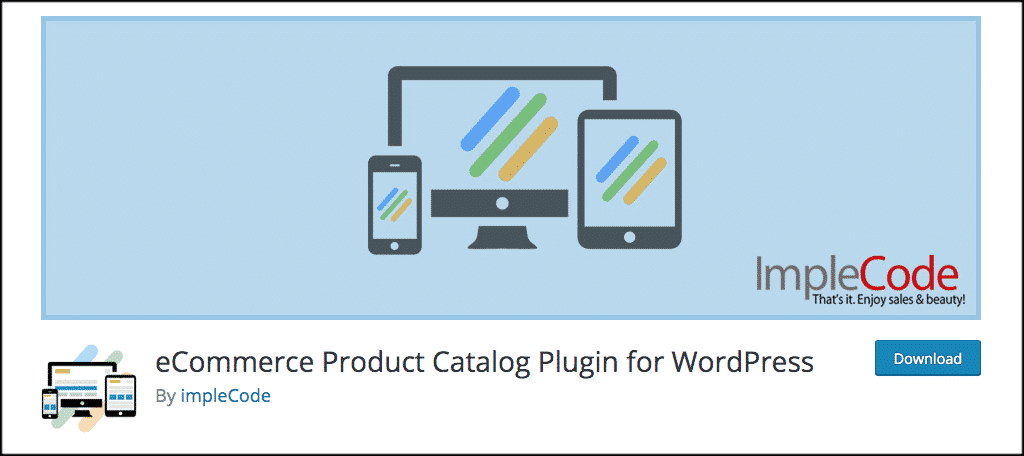
The eCommerce Product Catalog plugin is a very easy to use and totally responsive plugin that will allow you to create a WordPress product catalog with a request quote function. Instead of selling directly online, your customers will have the ability to easily contact you and request a quote for the product or services displayed.
This WordPress product catalog is full of functionality. Some of the main functions include:
- Ability to display the catalog without prices anywhere on your site.
- Fully customize your product display.
- Organize products however you would like.
- Allow customers to easily filter products.
- Add a product search to the site.
- Add payment functionality at any time and create an actual online store when ready.
Basically, this product catalog plugin will give you everything you need to create an online catalog without pricing. Let’s take a look at how to install and activate the eCommerce Product Catalog plugin.
Install and Activate WordPress Product Catalog Plugin
In order to create a WordPress product catalog, you first need to install and activate the plugin. This can be done by searching for it on the plugins page of your WordPress admin dashboard.
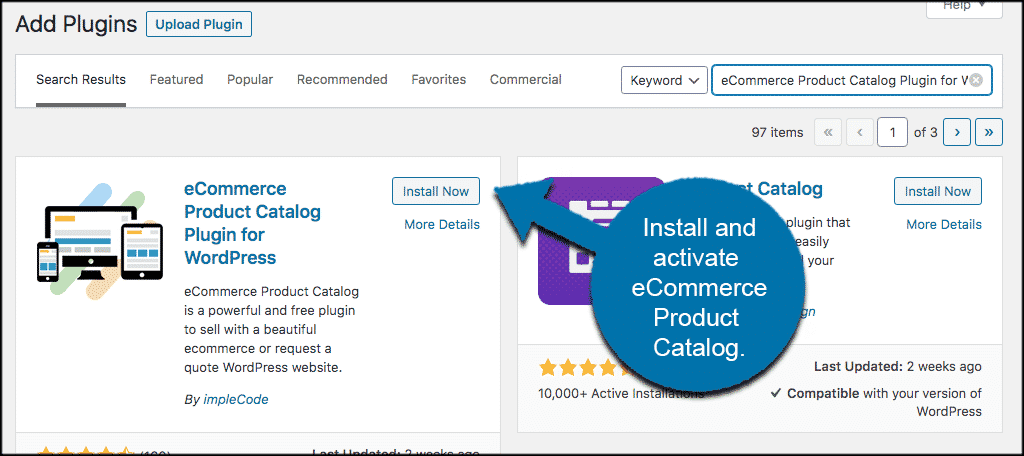
Once the plugin has been installed and activated, you will be given an automatic option of what to do. You have two choices. These choices are based on whether or not you already have WooCommerce running. You can either:
- Create a Separate Catalog
- Modify WooCommerce Design
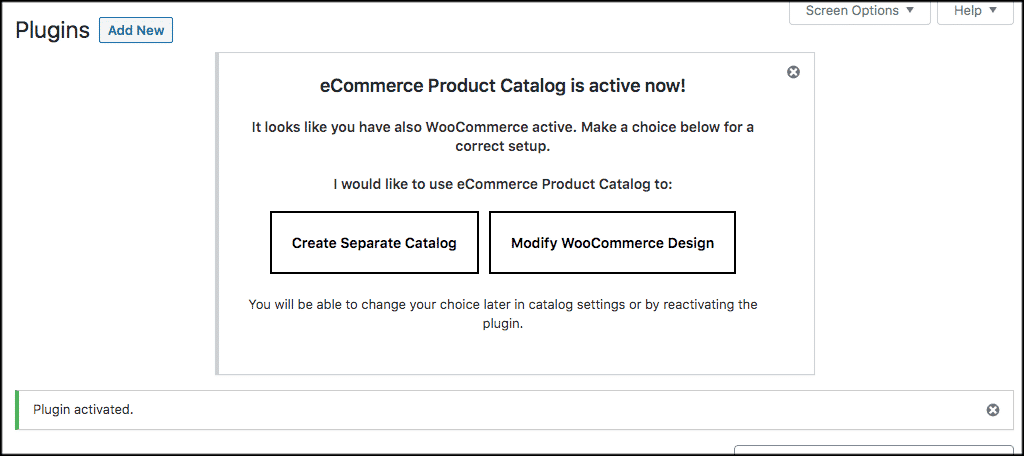
For this tutorial, we are simply going to create the catalog without WooCommerce. After all, this is the main point of the plugin.
Click on “Create a Separate Catalog” and you will be taken through a quick setup.
The next box of options will ask you how many price options you want to disable. Select “Price Disabled Completely.”
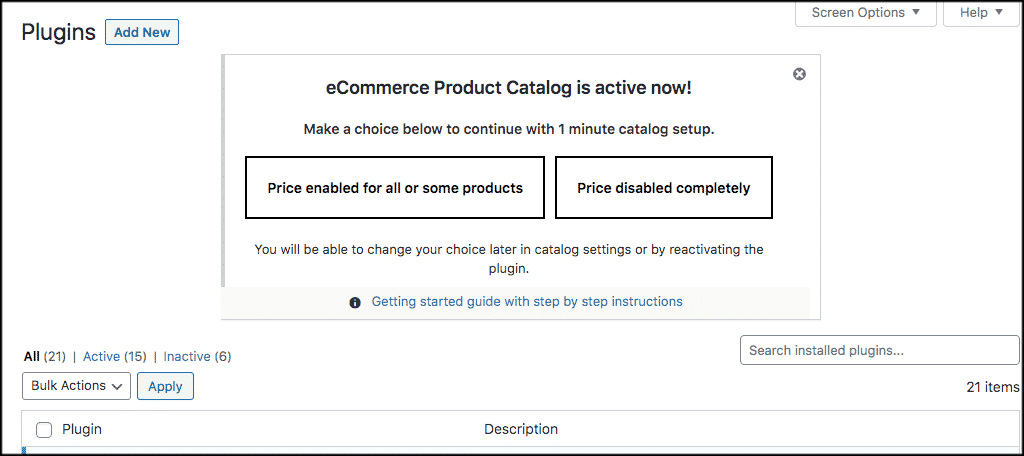
Now go ahead and choose your shipping options on the next box. Click on “Shipping Disabled Completely.”
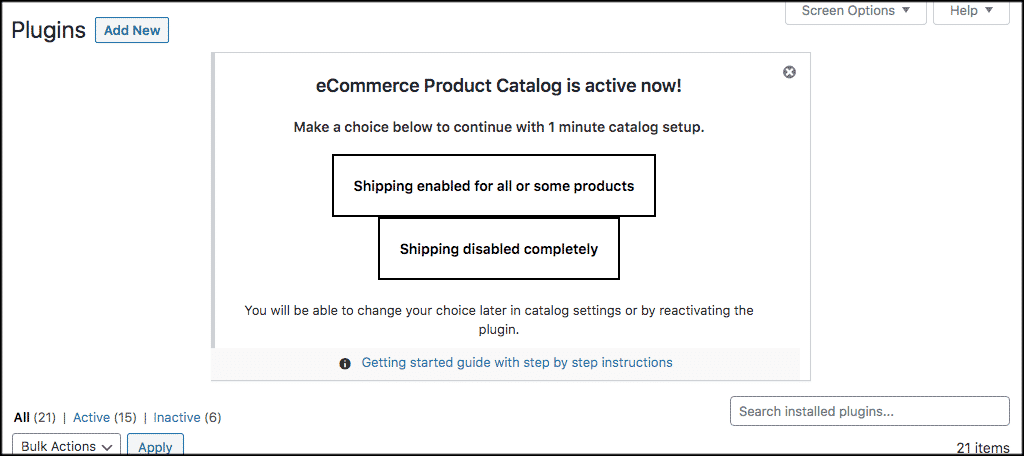
The next box will ask you to choose the name of your Catalog. Make your choice and move on.
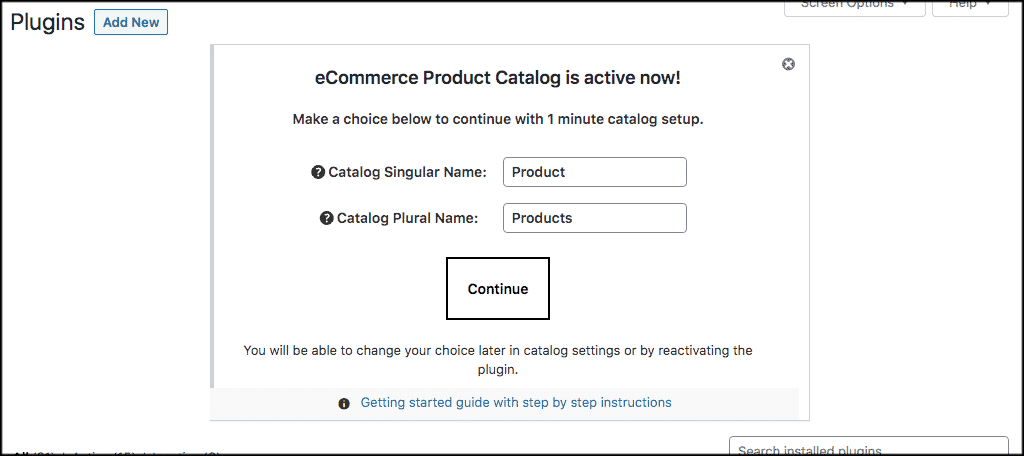
You will now be given the opportunity to either add your first product or import products. This is pretty much up to you. You have just completed the 1-minute installation guide.
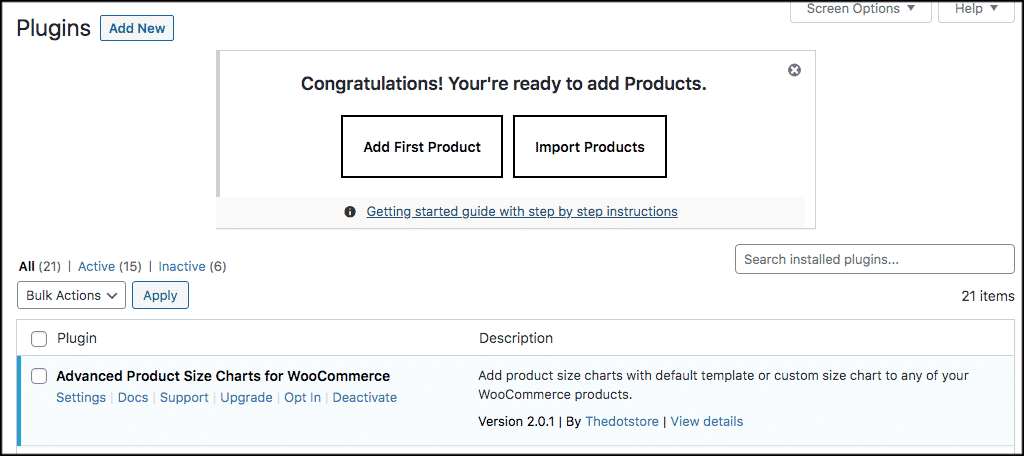
WordPress Product Catalog Configuration
You also have the option to go configure the entire plugin either after the setup above, or before. Either way works. In order to access the WordPress product catalog plugin settings, click on Products > Settings. This is located on the left side menu of your WordPress admin dashboard.
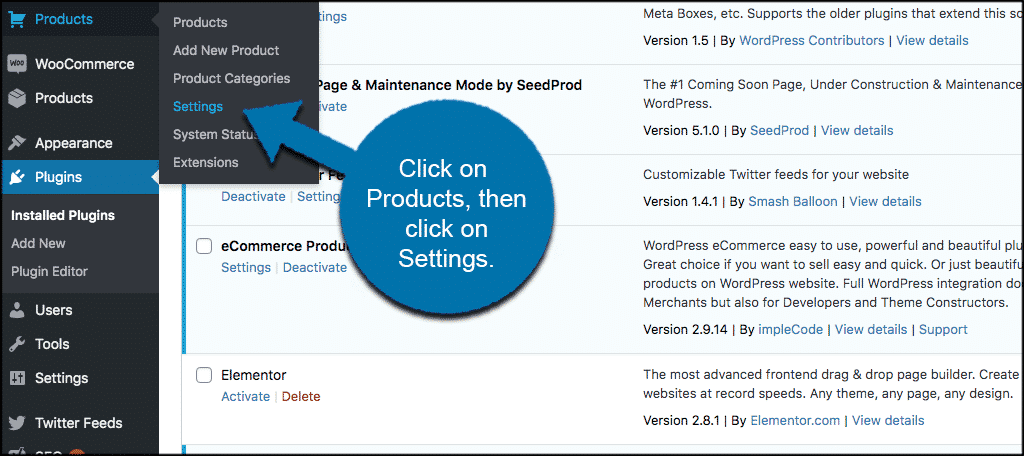
Once on the settings page, you will see five main tabs to configure. These include:
- General Settings
- Attributes
- Shipping
- Catalog Design
- Front-End Labels
Let’s go through these together.
General Settings
The main tab of the plugin. Here you will be able to fill out all the general settings for just about every part of the product catalog. Go through everything and fill it out how you see fit.
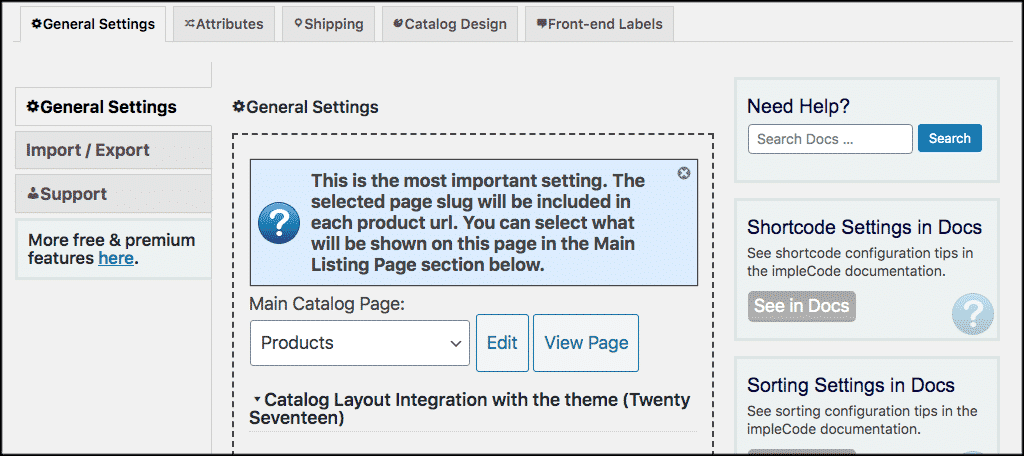
Attributes
The attributes tab is where you will set up any product attributes and values you want listed as part of your catalog.
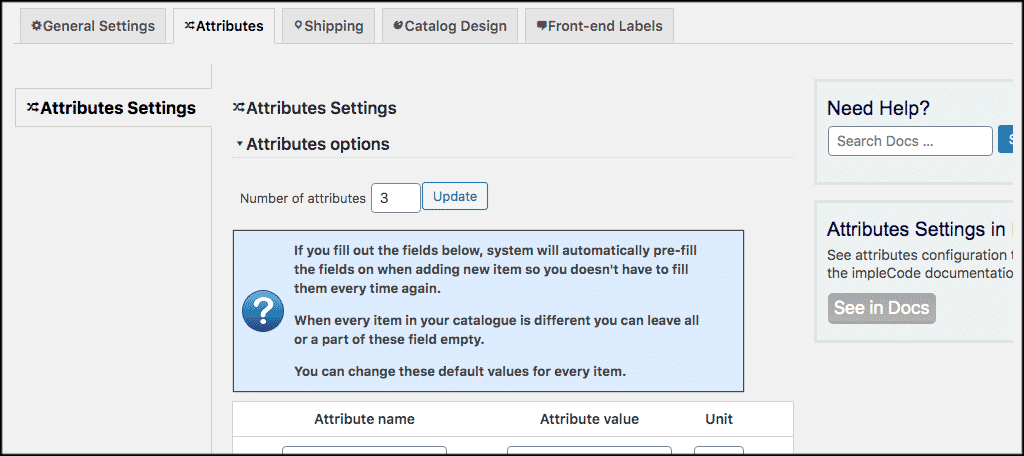
Shipping
If you did not disable shipping in your initial setup, then you can add shipping options here. As you notice for this, we already disabled them.
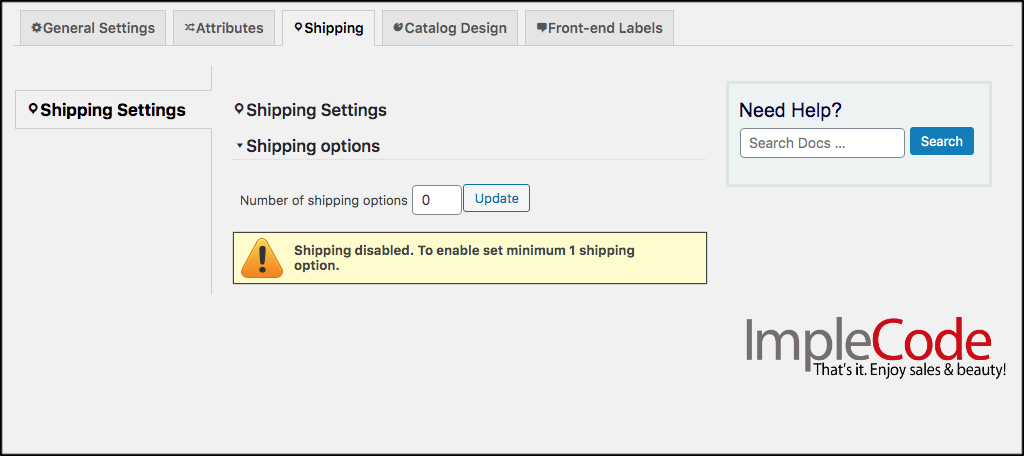
Catalog Design
This tab allows you to design the catalog layout and other options regarding how it will show on the front-end of your website.
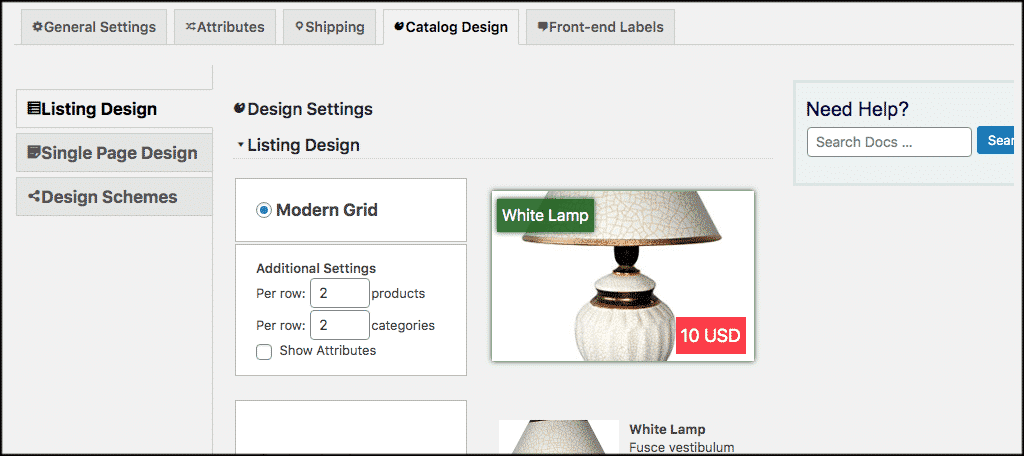
Front-End Labels
Under this tab, you can list all your front-end labels and choose how they will appear as part of your WordPress product catalog.
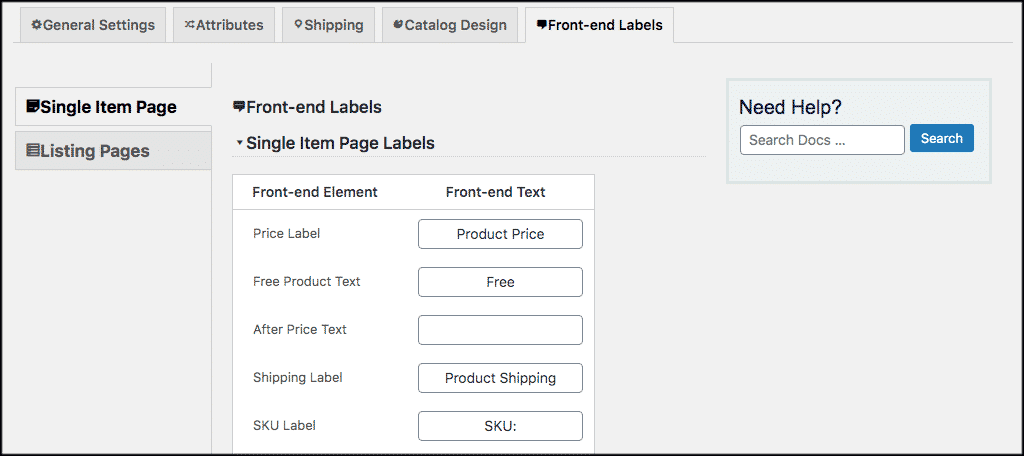
Remember to click on the “Save Changes” button after every step. That’s it! You have now successfully configured the plugin and you are ready to roll.
To add more products anytime, just click on Products > Add New Product.
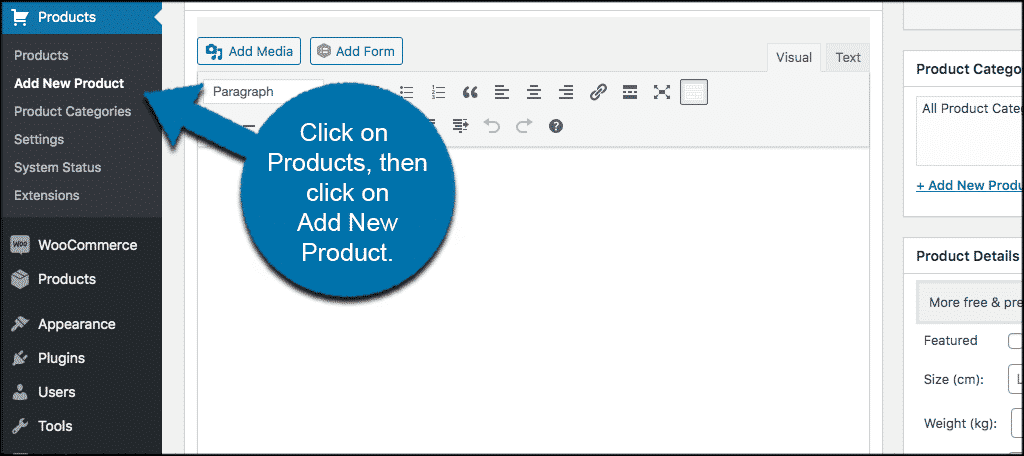
Note: If you are adding your first product, the plugin provides a detailed help box. This will disappear after you have entered your first product but is initially there for added help.
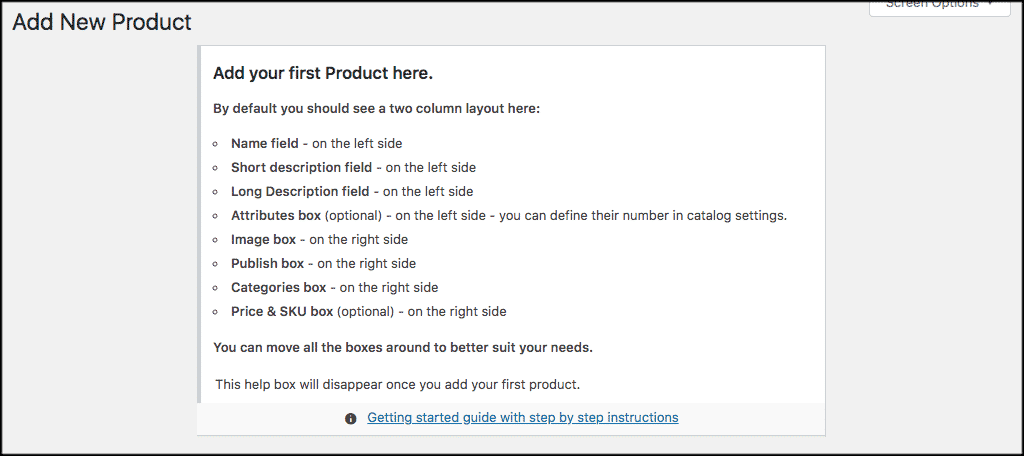
Final Thoughts
The eCommerce Product Catalog plugin makes creating a WordPress product catalog without prices simple and easy. You have full control and can display your catalog in a number of ways. Your customers will have the ability to contact you about pricing and the whole thing is fully responsive.
Have you ever tried creating a WordPress product catalog without the use of this or another plugin? What other methods work for you?

Can I have color options for my products with image galleries for each option with this plugin?