When you offer visitors a way to register on your website, you open the doors to all kinds of marketing methods like newsletters. However, you also open the doors to unactivated users filling your database. To keep the site fresh and optimized, you need to find pending users in WordPress and deal with the situation.
Sometimes people forget to complete registration by replying to emails. At other moments, they may simply change their minds. In either case, it’s better to keep your system clean and organized.
In today’s tutorial, I’m going to show how to approve user registration in WordPress and how to find those unconfirmed users. It’s a bit of extra work, but it’s a small price to pay for keeping your site performing well.
User Registration and WordPress
WordPress comes with user registration ability out-of-the-box. This lets you build mailing lists, register guest bloggers, add writers and expand your strategy to include a slew of marketing elements.
User registration gives you the ability to create a community for your content. For many, it’s about creating a social group of like-minded people to share and absorb material regarding a topic. The more engaging your site becomes, the more likely it’ll lead to sales or other revenue.
Unfortunately, you will undoubtedly be faced with spam when offering registration on your site. It’s a simple fact of owning a website. Luckily, there are a lot of tools available that can reduce spam whether it’s registered users or links in the comment section. In other words, it’s easy to stop spam in WordPress.
How to Find Pending Users in WordPress
Unfortunately, WordPress doesn’t have a built-in method to find pending users easily. However, there are a number of plugins you can use that will improve what WordPress can handle including a way to find unactivated users.
Setting Up BuddyPress
For this tutorial, I’m going to use BuddyPress. It’s an excellent platform for creating a social element in your website and comes with a myriad of tools to control user interaction. In this instances, it’s the “Pending” area I want to show.
Go to Plugins and click, “Add New.”
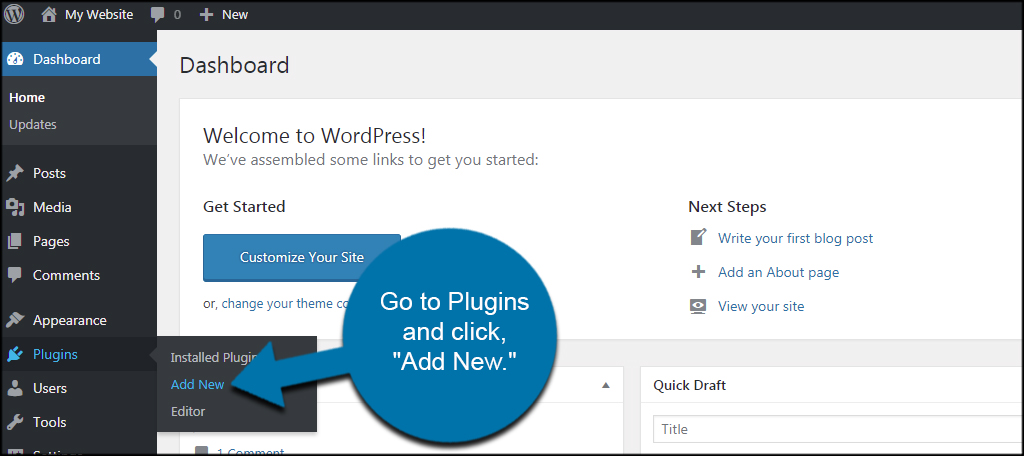
Install and activate the “BuddyPress” plugin. It may be on the Featured page when adding a new plugin. If not, you can always use the search field in the top right to find it.
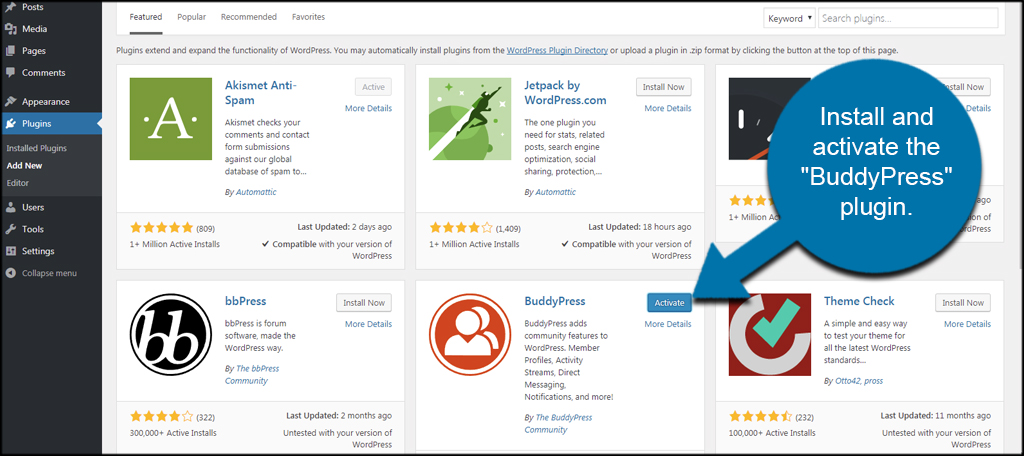
This will add a few new features to WordPress. You may want to take a few moments and check out what BuddyPress has to offer your site. For now, go to Users and click, “Manage Signups.”
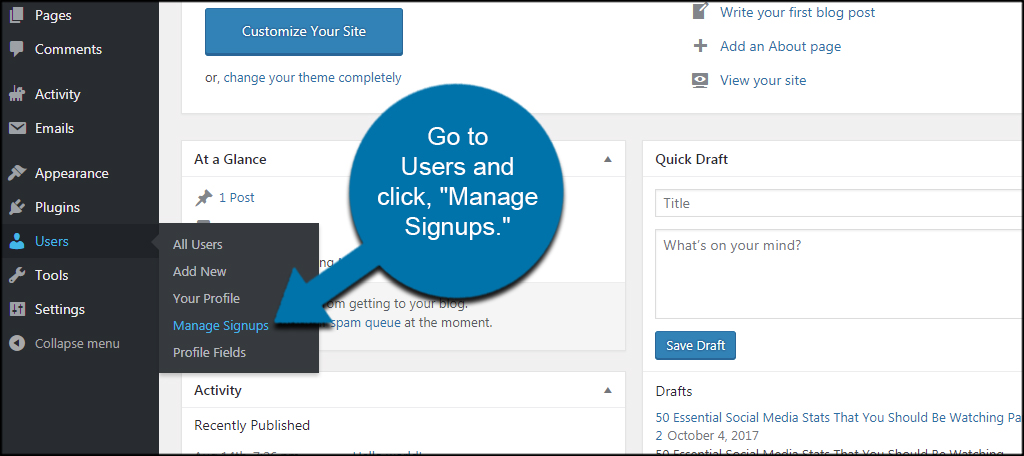
If there were any pending and unactivated users, they would show up in this list. BuddyPress will show when the account was registered, the last time a registration email was delivered and how many emails have been sent.
BuddyPress gives you a few options when hovering the mouse over the account. You can activate the account manually, send another email or delete the user entirely. Depending on how long it’s been since registration and how many emails you’ve already sent, it may be better to simply delete the account.
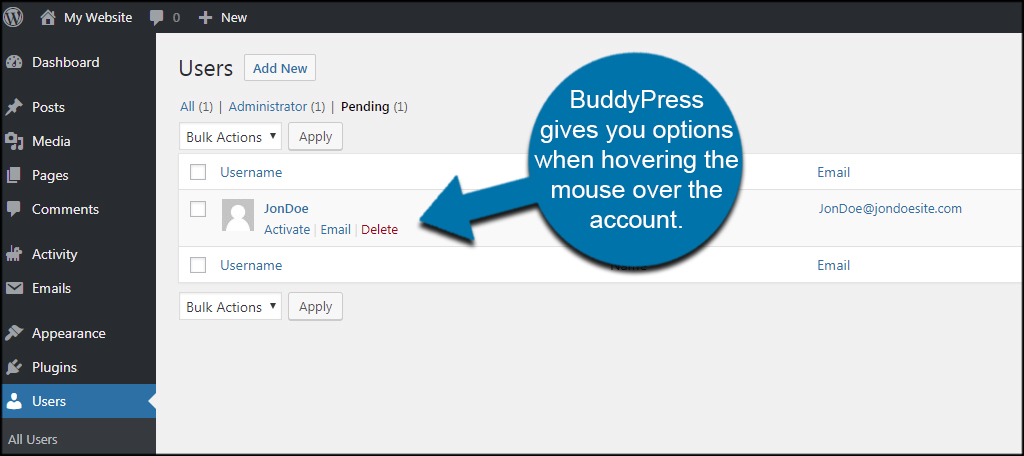
Setting Up Your Email Messages
Part of the registration process is sending emails to users to verify the address. This helps reduce spam bots activating fake accounts on a website. Plus, it improves the chances of building a legitimate and effective mailing list.
After all, people are more receptive to email from sites to which they’ve registered.
A properly worded email may also contribute to how the user perceives the website. If it looks too generic, the individual may have less trust in the site to protect their information. It helps to create an engaging email the inspires trust and entices the person to click the activation link.
To access your email messages, click the “Emails” option from the left admin menu.
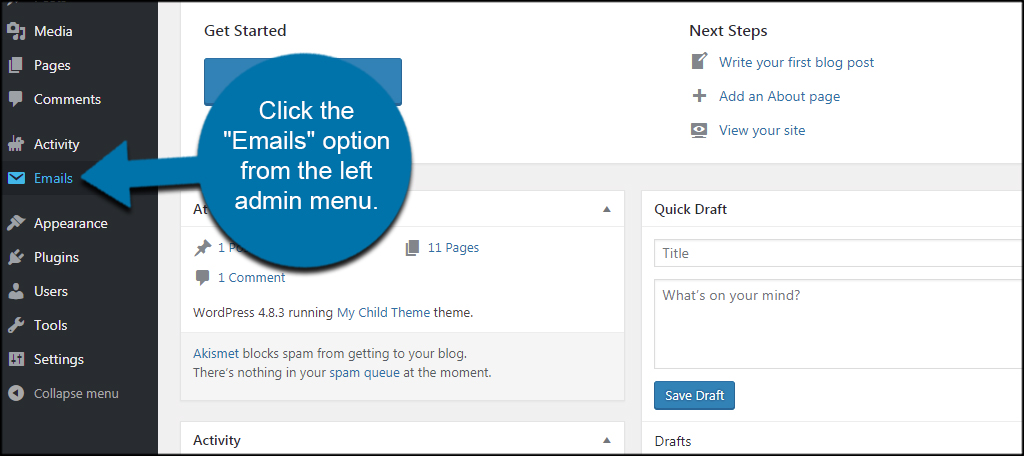
This is a list of default messages built by BuddyPress. These are all default messages that are usually pretty basic in nature. There isn’t a lot of pizzazz and seem kind of bland. You can alter and customize any one of these to fit your site’s niche or theme.
Scroll down to the email with “Activate your account” in the title.
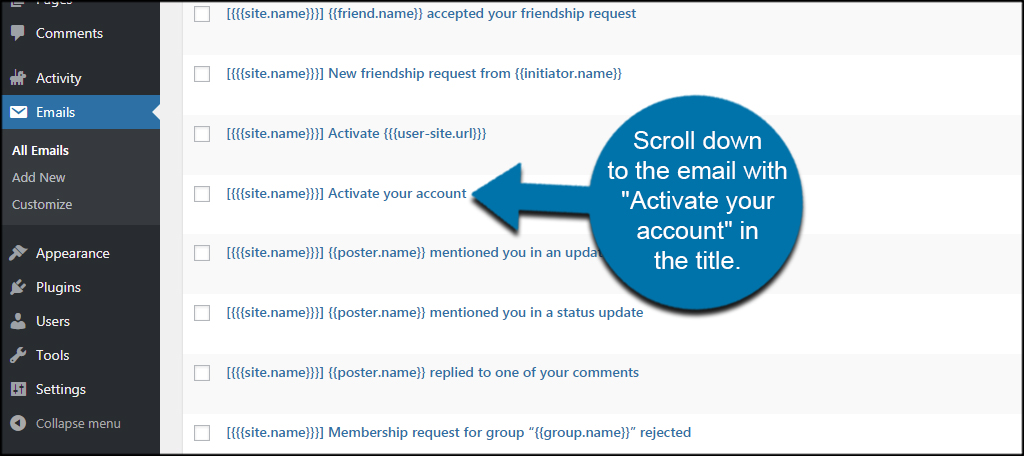
This is the email message BuddyPress will send when someone registers an account. You can customize this any way you like such as adding images or other blocks of information. BuddyPress will use your current content editor to create these messages.
So, if you have something like TinyMCE Advanced installed, you will have access to all of its tools.
NOTE: You need to keep the brackets: “{{{” and “}}}”, in the message. This is how BuddyPress attributes links in the email when it’s sent. Without them, users will not have links to click to activate their accounts.
When you’re done customizing, click the “Update” button.
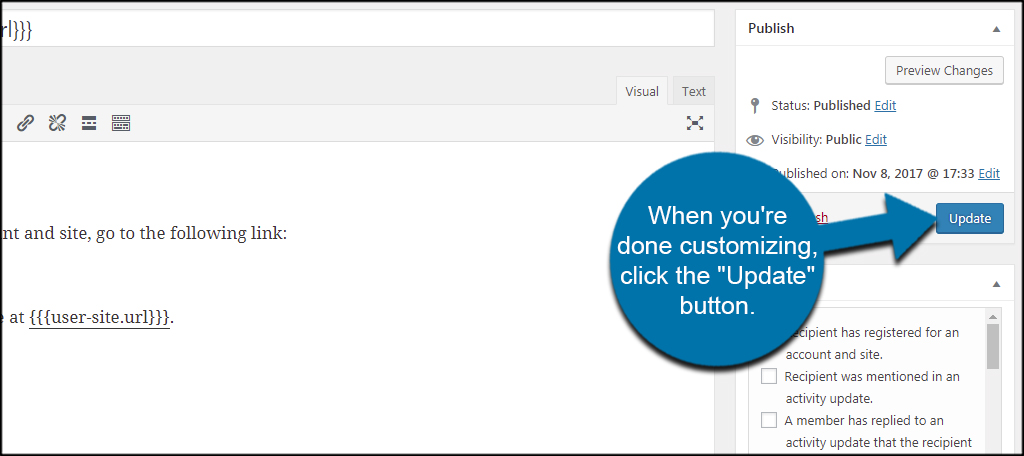
Using Unconfirmed Plugin
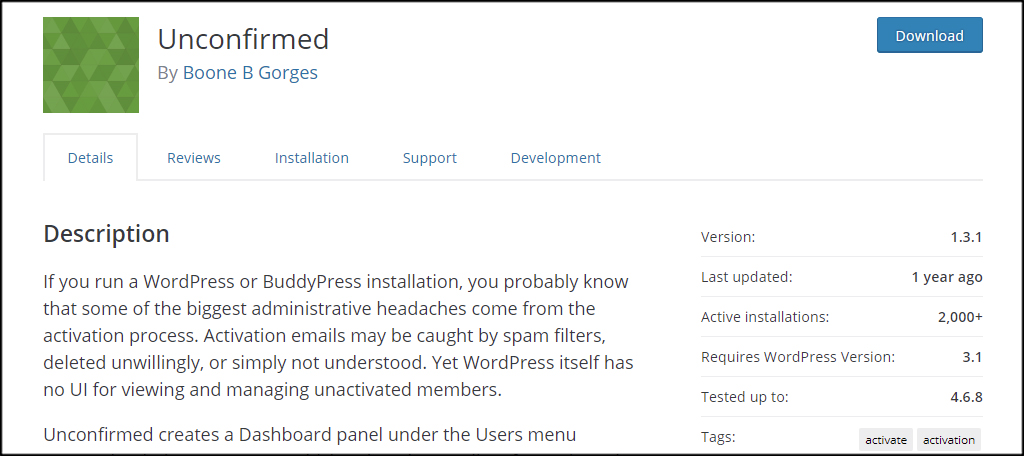
What if you don’t want to add a social element to your website? You can always use plugins like “Unconfirmed.” This simple plugin adds an option in the Users section to find unactivated users in WordPress. It works in a similar way of BuddyPress in that you can resend verification emails, activate or delete the account.
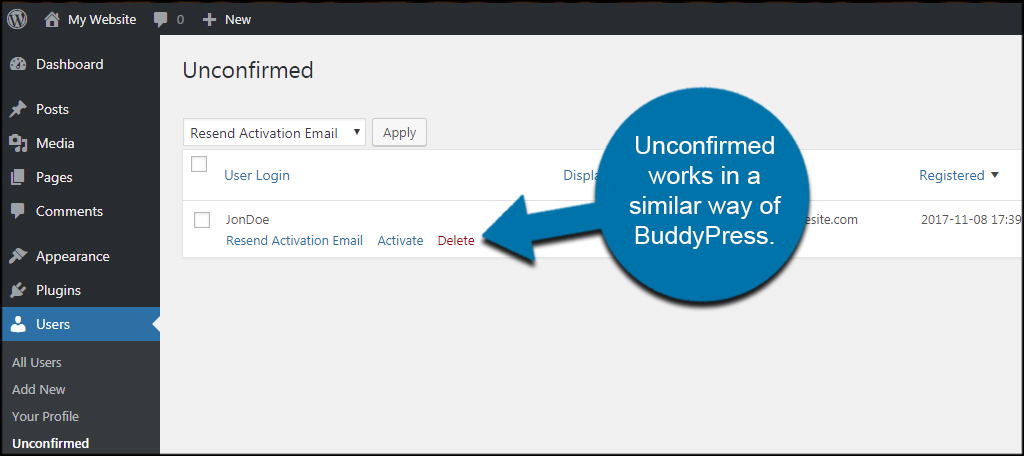
Although Unconfirmed is not regularly updated, I did verify that it works perfectly with WordPress 4.8.3. Just keep in mind that plugins over a year old may pose a security risk. However, this plugin scores well with other WordPress users and hasn’t experienced a great deal of issues in the past.
Using Profile Builder
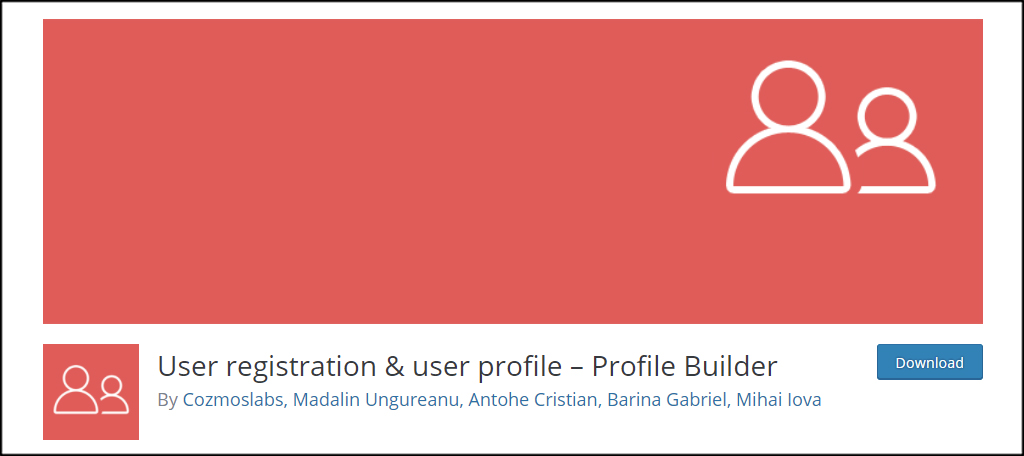
Profile Builder is another plugin that helps approve user registration in WordPress. It comes with a wide scope of options such as custom email messages, shortcodes for registration links and a flexible user platform. While it may not have the intricacies of BuddyPress, it’s still a good and stable system to add more to user profiles and the registration process.
Couldn’t you use a plugin like OneSignal instead of user registration?
One of the reasons users register is to get updates when new content is available. Plugins for push notifications like OneSignal make this process much easier. However, registered users have access to more than just content. You can add online elements that drive users to come back to the site whether there is new content or not.
What about preventing registration spam?
BuddyPress supports a wide scope of anti-spam platforms. For instance, Akismet works to eliminate a large portion of spam. You can also find plugins to use reCAPTCHA and other anti-spam functions for any submission form on your website, including BuddyPress registration.
How long should you wait to delete unactivated users?
That really depends on you and your site development. It’s safe to assume that after a month and five registration emails sent, the user has no interest and should be deleted. It’s up to how strict you want to set your own guidelines for account activation. However, be reasonable with your time allotted. For instance, you wouldn’t want to delete an account after only one hour from registering.
Customize Your Platform
Part of the beauty behind WordPress hosting is the ability to customize the system to fit your exact needs. Whether you want to build a community site or creating an online store, WordPress is incredibly flexible. Expand how your users register and give them a unique experience. It may contribute to when they return to your site.
What kind of additions do you give guests of your website? How many registered accounts does your site get per month?
