Are you looking for a simple way to change your password in WordPress? Previously, we have demonstrated how to change your WordPress password manually with PhpMyAdmin, but there is a much simpler way to do so.
WordPress has a built-in feature that allows you to change your password without having to leave your website. Though, if you want to change the username, it’s a bit of a different process.
Today, I will demonstrate how to change your password in WordPress.
Why Change Your WordPress Password
There are multiple reasons why you should change your password. In fact, changing your password is so important there is an actual Change Your Password Day. The most obvious reason is security.
And even though brute force attacks have made it easier for hackers to gain passwords, but a simple password change can significantly boost your security in WordPress.
Unfortunately, no matter how many times people are warned, they use the same password on every website. Actively changing your WordPress password makes sure that security breaches on other platforms do not compromise your website.
Of course, a simpler reason is convenience. While you should avoid easy passwords that include your name, address and birthday, having a password that is easy to remember but still comes across as a strong password, is very helpful.
Password Tips
Your password is the only thing standing between your admin account ending up in the hands of someone else. For this reason, the password you select must be a strong one. However, this raises the question, “what is a strong password?”
Typically, a strong password is one that contains uppercase, lowercase, numbers and symbols. On top of this, you need to avoid using personal information. For example, your birthday or child’s birthday is not a good choice.
In fact, birthdays are among the worst passwords you can use.
There are plenty of other passwords that are terrible choices that do not contain personal information. For example, 123456, Password, ThisismyPassword, 696969 (I’m serious) and many other common password choices.
In this day and age, the normal person has to keep track of multiple credentials. Unfortunately, people tend to make it “easier” for themselves by using the same phrase on multiple sites, but that is a mistake.
It can trigger a domino effect that could compromise every single account. Make sure the password you choose for your WordPress website is only used for that particular login.
A good way to reinforce good passwords is to add 2-factor authentication. This means your site will use login credentials as well as another form to verify the user.
For instance, some 2FA logins use SMS text messages on top of username and passwords.
Changing Your Password in WordPress
WordPress makes it easy to change your password at any time. To begin, log into your WordPress dashboard.
On the left-hand admin panel, click on Users and select the Your Profile option.
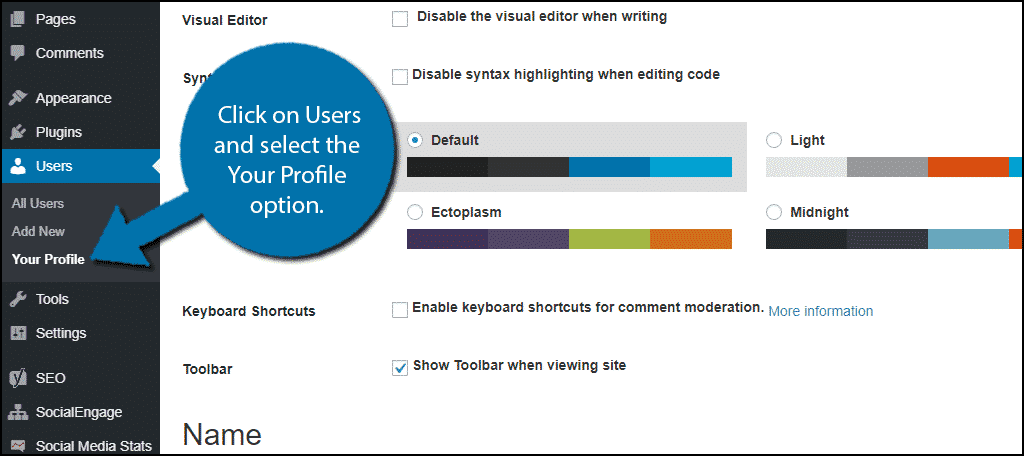
Scroll down until you find the Account Management section. Click on the “Generate Password” button.
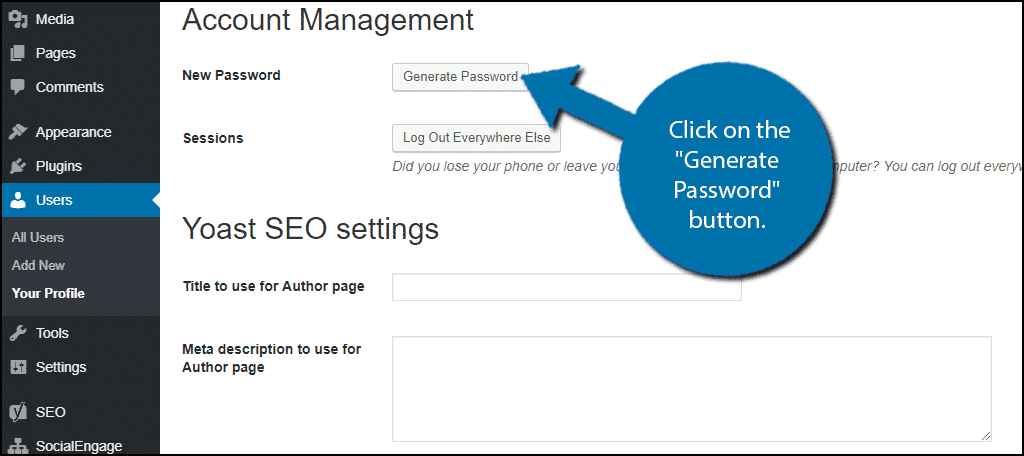
WordPress will automatically generate a strong password for the website, which I strongly recommend using. There is one problem with the password that WordPress generates; it is completely random.
This can make it hard to remember and potentially result in you having to reset your password if you forget.
However, you can change the password to something else. I strongly recommend that whatever you make your password, make sure WordPress considers it something “strong.” Utilize the password tips found above.
The goal is to have a password that is easy for you to remember but difficult for anyone else to guess. Most importantly, do not share it with anyone.
Unlike many other platforms when you change your password, WordPress does not require you to type it a second time. Make sure that everything is correct. The last thing you want is to be locked out of your website.
Click on the “Update Profile” button to finish the process.
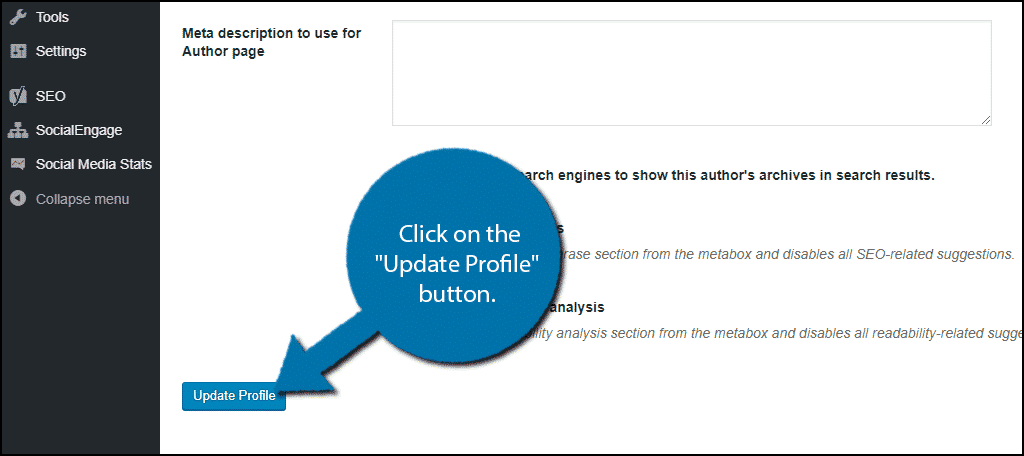
Congratulations, your password has been changed. A confirmation email will be sent out immediately after changing your password. You will need to enter your new information the next time you log into the WordPress website.
Don’t Make It Easy For Hackers
Identity theft is a serious problem and the password you choose can make the difference. Using weak or easy to guess passwords just makes it easier for rookie hackers to gain access to your WordPress account. However, by following the tips above, you can easily avoid this problem.
Why did you change your WordPress password? How often do you change your WordPress password?
