RSS feeds can be an amazing marketing tool for your WordPress website, but sometimes you may run into errors. Since its purpose is to make your content easy to index, it can be shared in a myriad of ways to help promote the business.
It’s kind of like giving other people a table of contents to your site. Unfortunately, sometimes errors will crop up and prevent you from using this system.
Here, you’ll learn how to fix a WordPress RSS error should something happen.
What is the RSS Feed?
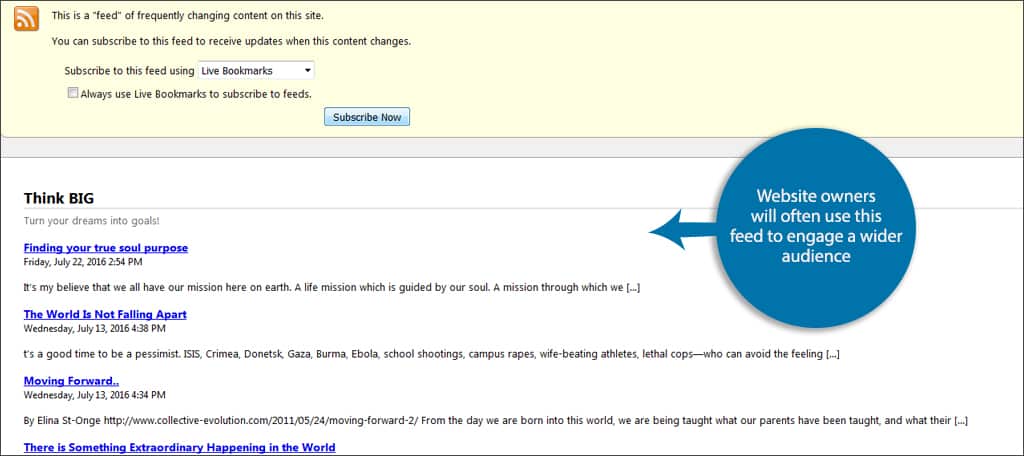
The RSS feed often referred to as Really Simple Syndication, is essentially a list of the posts you create in WordPress. Website owners will often use this feed to engage a wider audience. Sites that publicize content, RSS reader apps, and even some social media sites use this information to share your material.
Although it’s not nearly as popular as it was in 2005, it’s still an easy and viable method to share content. In most cases, the feed can be accessed by typing in “/feed” after your domain URL. For example, “ggexample.com/feed” will display the XML file of the RSS feed.
That is unless you use a plugin for customization of the feed.
Common Causes of RSS Errors in WordPress
Copy and Pasted Code
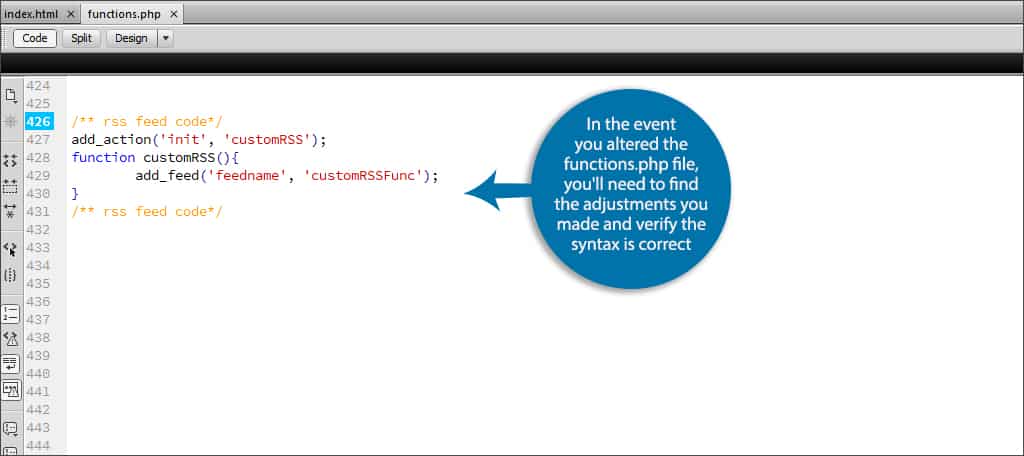
In the event you altered the functions.php file, you’ll need to find the adjustments you made and verify the syntax is correct. If you don’t have programming knowledge, this can be quite difficult and very tedious.
However, you may be able to delete a snippet of code you put into the file if you remember the exact block of programming. The last thing you want to do is delete something that WordPress needs to operate.
Bad Plugins
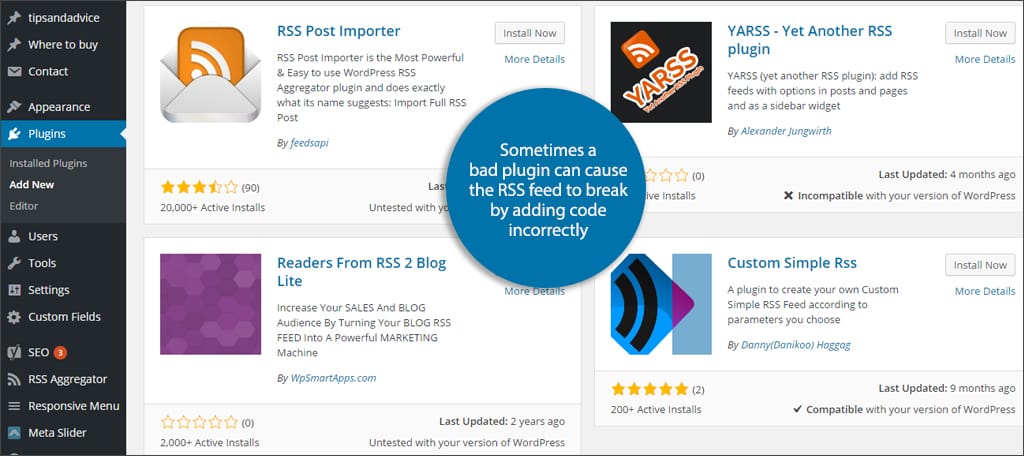
Sometimes a bad plugin can cause the RSS feed to break by adding code incorrectly. If the plugin’s coding is at fault, it could essentially break your website.
In this case, you may be able to just uninstall the plugin.
Problems with Themes
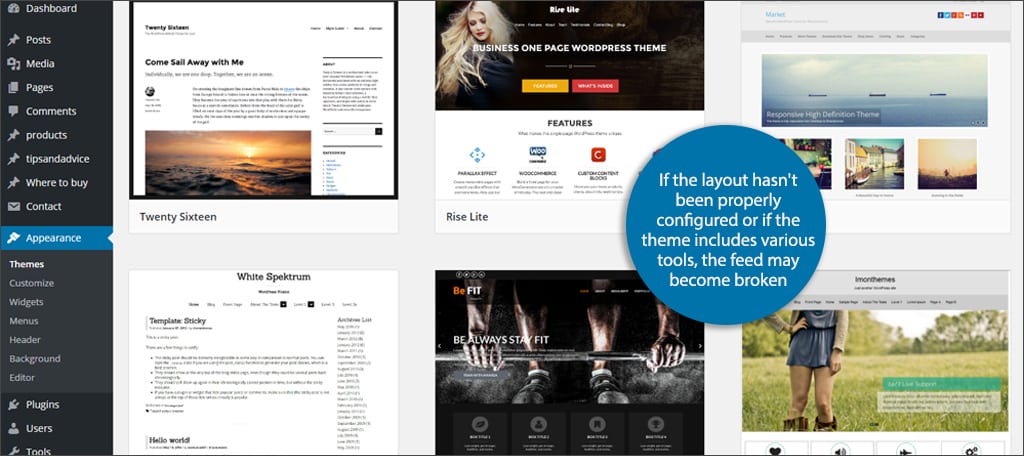
Another culprit of creating RSS errors is the theme. If the layout hasn’t been properly configured or if the theme includes various tools, the feed may become broken.
This doesn’t happen very often, but it still may be worth the effort to explore. You can address this issue by going to “Appearance” and changing your theme. Switching back to one of the WordPress default themes may eliminate the problem.
If it does, then you know your theme may need to be modified.
How to Fix RSS Errors In WordPress
Method 1: Repairing RSS Feed with a Plugin
Perhaps one of the easiest ways to fix RSS errors is by using a plugin. This is especially true if you don’t feel comfortable rooting around the coding of your website.
Although this may not fix all the problems that occur, it’s certainly one of the best places to start. It may save you time and energy trying to solve the issue.
Fix My Feed RSS Repair
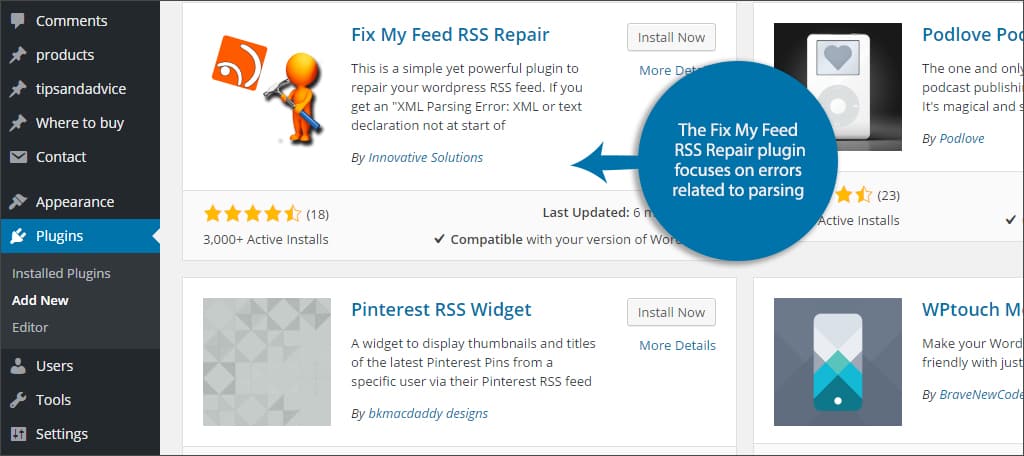
The Fix My Feed RSS Repair plugin focuses on errors related to parsing. For instance, if you see the “XML Parsing Error” with a line and column number after it, this plugin may help repair the functionality.
It’s a simple plugin that adds a new tool to your dashboard menu for repairing this problem. After activating the plugin, go to your “Tools” from the WordPress dashboard.
You will see the RSS Feed Fix command.
Once you click on it, a new window will open with a simple button labeled, “Fix Feed.” The plugin will do the rest.
Method 2: Repairing the RSS Feed Manually
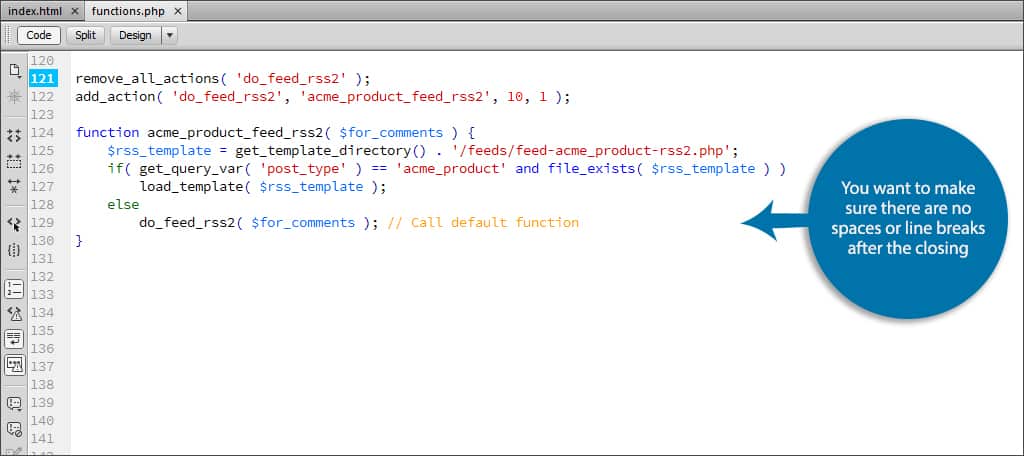
Often, parsing or function errors happen because of bad code. Even the best programmers can accidentally forget to close an argument when programming in PHP or include spaces where there should be none.
Usually, this type of WordPress RSS error happens when editing the “functions.php” file. One of the biggest culprits is the closing PHP tag within the code.
You want to make sure there are no spaces or line breaks after the closing as well. Some developers will remove the closing altogether to fix the problem. This is because the closing tag isn’t necessarily required for the website to function correctly.
If you’re curious about the RSS feed and whether it’s valid, you can always use the tool found at FeedValidator.org. This app will check your feed for validity while giving you suggestions for further compatibility.
Don’t Let RSS Errors Impact Your WordPress Website
Although a WordPress RSS error won’t cause your website to break down completely, it can deprive you of a good method for marketing content. Feeds are used to share posts, videos, and even audio podcasts through WordPress.
Don’t underestimate the value of your RSS feed. It may be responsible for boosting the online reputation of the business.
How do you use your RSS feed? Do your marketing methods include syndication?

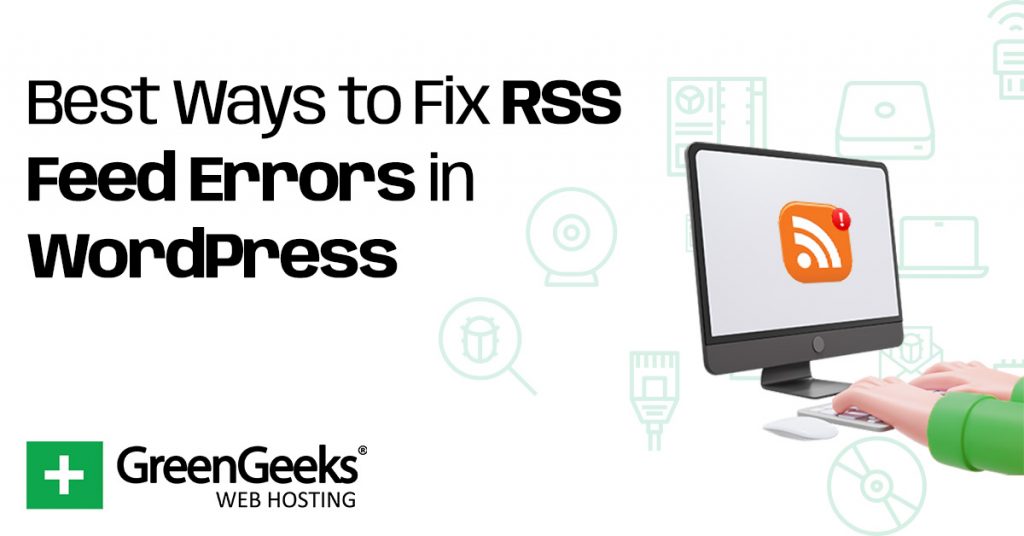
Thank you very much. My Podcast feeds were down for some days now. You post helped me fixed the problem.
I used the plugin method and it was a breeze!
Try this solution: IE Options/Security/Custom Level/miscellaneous/Access Data Across Domains…Select the enable button
Hi Josh,
I am honestly going out of my mind at the moment with trying to fix an RSS Feed issue, and not having a lot of luck. I wonder if I could run my problem by you?
Cheryl
HI Cheryl,
No problem, simply log into your account manager and open a support ticket. Our support team will be more than happy to assist you.
Thanks! Can someone give me some help, I am a dummy, and my feed doesn’t work in the right way. I get an error from feed validator.
https://www.rnbjunk.com/feed/