Are you looking for a way to display related pages in WordPress? Getting visitors to your website is hard, getting them to stay on the page is even harder. While there are many studies that will suggest a wide array of improvements you can make to keep visitors on a page, the most well-known is providing visitors with related content.
If visitors finish viewing a piece of content and don’t see anything interesting, they are going to leave. Showing related pages helps you lead visitors off of one page that they liked onto another page that is related. This will help lower your bounce rate. Today, I will demonstrate how to display related pages in WordPress using the Yet Another Related Posts Plugin (YARPP) plugin.
Why Show Related Content in WordPress
Keeping a visitor on a page is not easy. You need to make sure that your website provides visitors with a quick and easy path for finding new content. The best way to do that is to show related content. If a visitor is looking at an article about dogs, it is normal to assume they would want another article about dogs after they are done.
Why is it so hard to keep a visitor on a page? There is no one answer, it is due to a multitude of reasons. Perhaps the visitor was not happy with a long loading time, the title was click bait, they couldn’t find what they were looking for, and many more reasons.
The most common reason is actually that they are on a mobile device. Half of all web traffic comes from mobile devices, which is why your website must be mobile friendly, and most people who surf the web on a mobile device only do so for a few minutes. They are quick to leave if they don’t find what they are looking for.
Many websites show related posts to help visitors find the next post to read. It is a very common practice and the same principles apply to showing related pages. This is not as popular as related posts because most websites, especially when starting out, rely heavily on post content.
Thus, many websites only have a handful of pages to show as related pages, but as websites get bigger or if websites use more pages in general, showing related pages makes perfect sense. It is important to understand that if you only have a few pages created, this might not be beneficial to your website.
How to Display Related Pages in WordPress
Today, I will demonstrate how to display related pages in WordPress using the Yet Another Related Posts Plugin (YARPP) plugin. This plugin is extremely straightforward to use and boasts a powerful algorithm to determine what content is related. You can decide what factors the algorithm considers when it decides what is related. It can show related posts, media, and what we are after, pages. This is all done by checking a couple of boxes.
Installing YARPP
Let’s start by clicking on Plugins and selecting the Add New option on the left-hand admin panel.
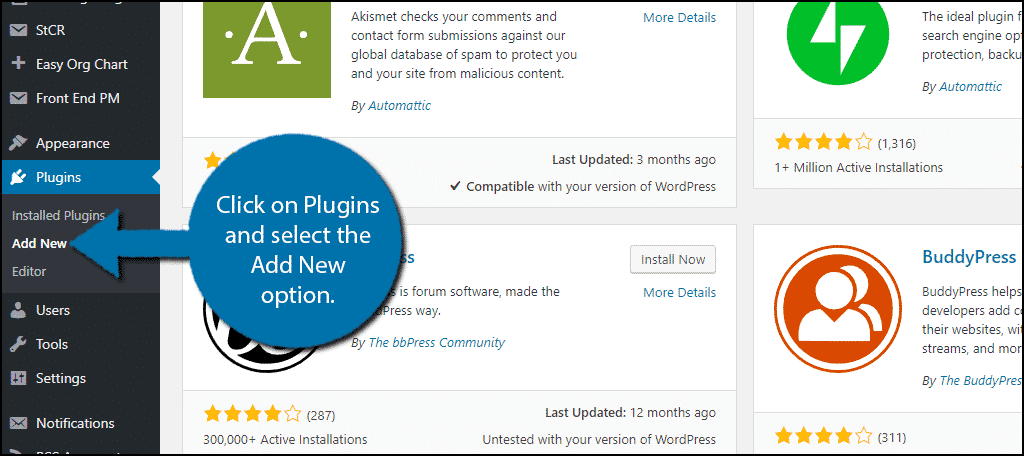
Search for Yet Another Related Posts Plugin in the available search box. This will pull up additional plugins that you may find helpful.

Scroll down until you find the Yet Another Related Posts Plugin plugin and click on the “Install Now” button and activate the plugin for use.
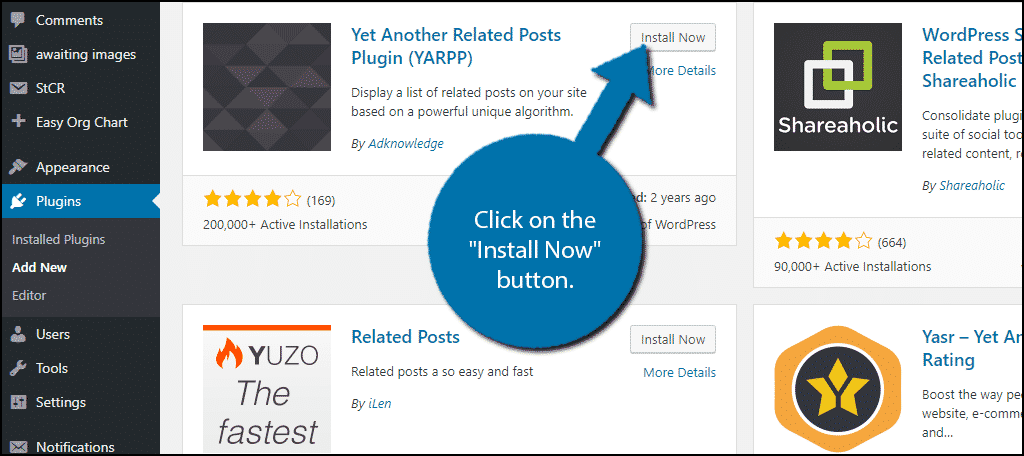
On the left-hand admin panel click on Settings and select the YARPP option. This will pull up the main settings page.
Setting Up YARPP
Setting up the plugin for pages instead of posts is extremely easy. Just remember to create more pages if you do not have a lot of them. It only requires a simple box check. Scroll down to the Display options section. The first option allows you to choose if you want to display relates posts, pages, or media. Check the Pages check box to enable related pages.
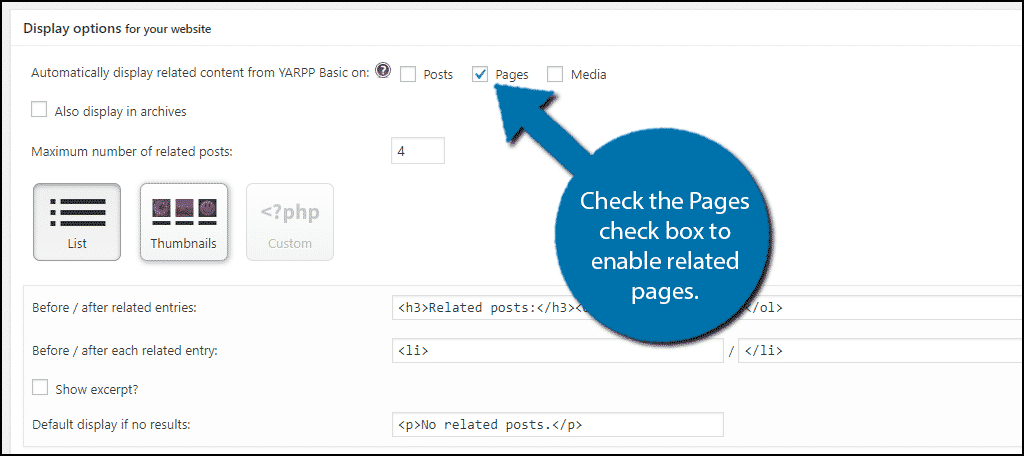
Now all that’s left to do is to tweak the various settings of the plugin. The most crucial one is the Match threshold setting in the “Relatedness” options section. This number determines how strict the algorithm will be in determining which content is related. The higher the number, the more strict it will be. If you have the number set high, there is a strong chance you will not display any related pages.
This is a setting that will require testing for every website to get it right, The number is different for every website and the more pages you have at your disposal the better the algorithm will behave and find the best matches.
The other settings determine what the algorithm will consider when making choices. Remember that pages do not have categories or tags to consider.
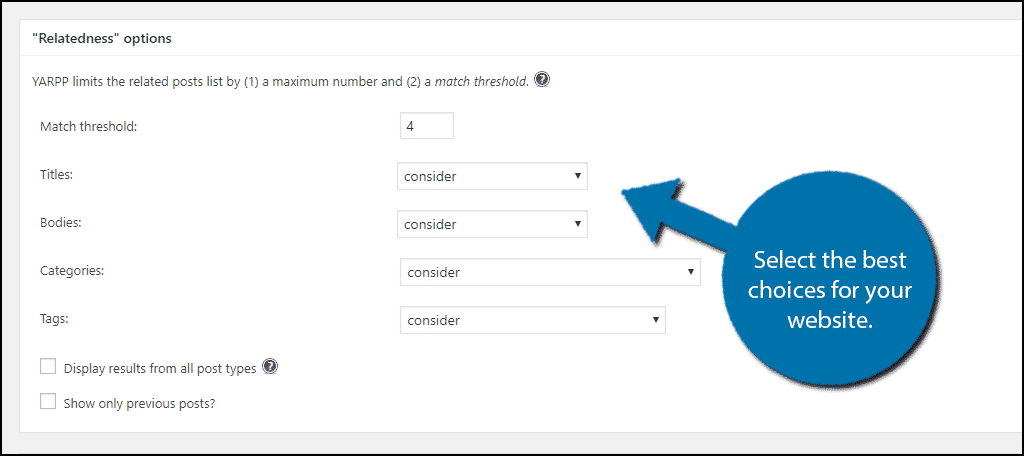
Once you are done changing the settings of the plugin, click on the “Save Changes” button.
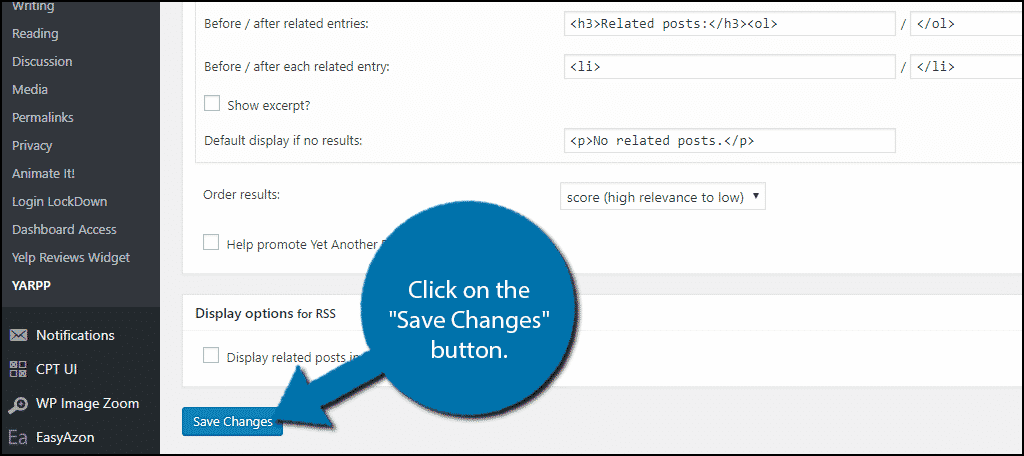
Congratulations, you have successfully set up the YARPP plugin to display relates pages on your WordPress website. This will help visitors find related content when entering your website.
Keep Your Content Easily Accessible
Keeping new and regular visitors invested in your website is not easy. Recommending content that they will enjoy can help make your website feel more alive. It also gives visitors the sense that your website knows what they want and more content will be produced to meet those expectations. Remember that if related content is not appearing as related, you need to tweak the plugin’s settings.
How easy do you find using YARPP? How many pages do you have on your WordPress website?
