Do you want to show your most popular posts in WordPress? You can do this in many ways like most popular posts by day, week, month, or all-time. This is extremely useful when you are just starting out in WordPress. This is because there is usually a shortage of content while the website is being built up.
Displaying your most popular content is a great way to lead new visitors to your website’s best content. The more they enjoy your content, the more likely they are to revisit the website. They are also more likely to tell their friends or share the content on social media platforms. Today, I will demonstrate how to show your most popular posts in WordPress using the WordPress Popular Posts plugin.
Why Displaying Your Most Popular Posts Helps
Sometimes it’s hard to explain why one piece of content is so popular in comparison to your other content. Regardless of the reason, popular content is never a bad thing for new websites looking to gain some notoriety, but hopefully, it’s the good kind. If the content is well received, endorse it and show it off to everyone. Getting people to talk and share your content is great and helps build your website’s traffic.
It’s very similar to the restaurant business. Even though you would like all of the dishes to be popular, usually a restaurant gets noticed because of one or two dishes. Word spreads and before you know it your restaurant is full every night. It works almost the exact same for websites and the content they produce.
How to Show Your Most Popular Posts in WordPress
Today, I will demonstrate how to show your most popular posts in WordPress using the WordPress Popular Posts plugin. This plugin is extremely popular with over 300,000 active installs and for good reason. This plugin is widget based and helps you display your most popular posts on your website. You can display your most popular posts by day, week, month, or all-time. This can be used in any widget area on your website, but I recommend using on the sidebar.
Installing WordPress Popular Posts
Let’s begin with clicking on Plugins and selecting the Add New option on the left-hand admin panel.
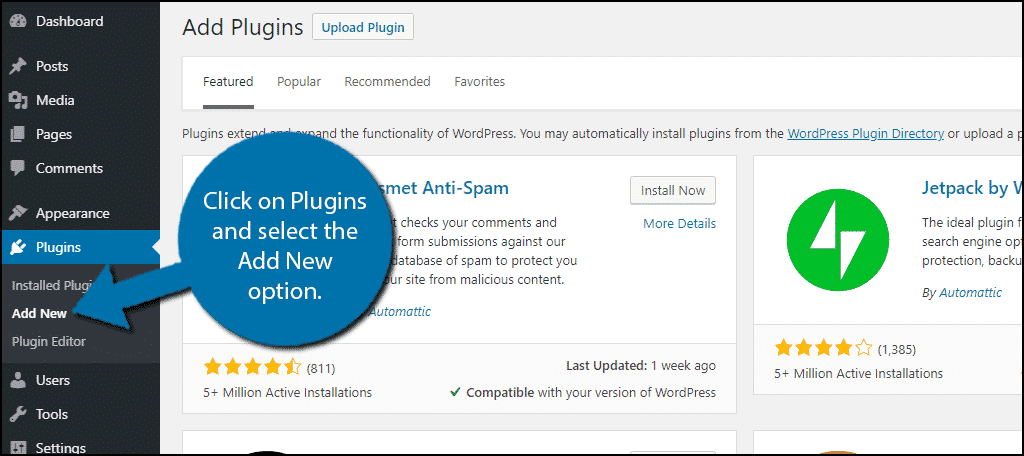
Search for WordPress Popular Posts in the available search box. This will pull up additional plugins that you may find helpful.

Scroll down until you find the WordPress Popular Posts plugin and click on the “Install Now” button and activate the plugin for use.
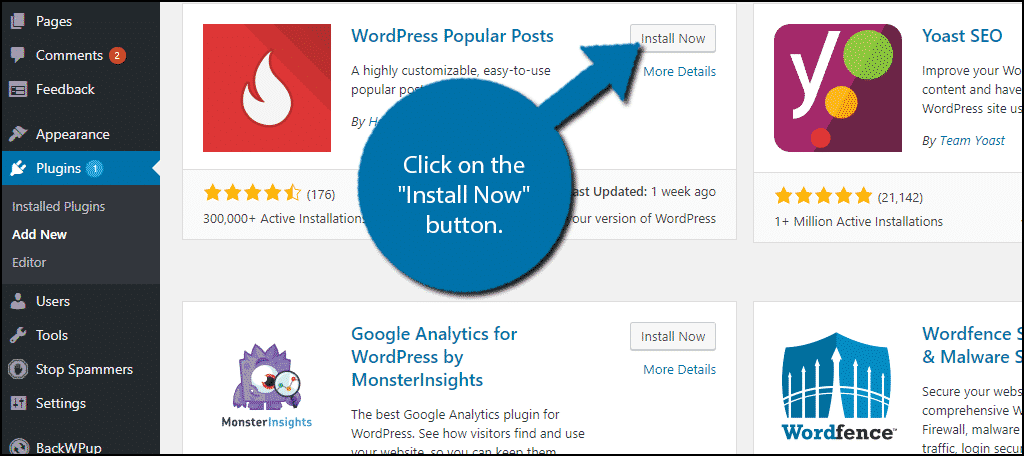
On the left-hand admin panel click on Appearance and select the Widgets option. This will pull up the widgets page.
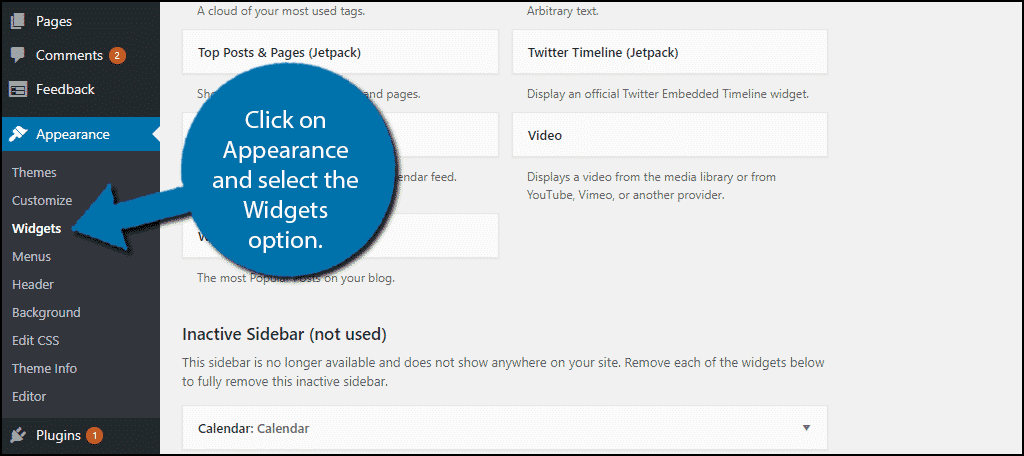
Using WordPress Popular Posts
The first thing you need to do is locate the WordPress Popular Posts widget and drag it to the widget area of your choice. I recommend the sidebar widget area, but the choice is up to you.

Once the widget has been placed, it’s time to start displaying your popular posts. The first thing you need to do is create a title for the widget. This can be something as simple as “Popular Posts” or you can get more creative, which I recommend, and name it.

Now you need to select how many posts you display. By default, it is set to 10 posts, but that may be too much for some sites. Pick the number that works best for you. I recommend 3 or 5 posts depending on how much content you have. You can then set the filter to display posts based on the number of comments, total views, or average daily views. Pick the options that work best for you.

Now it’s time to select the time range of posts. This means if you want to select the most popular post for the day, week, month, or all-time. Pick the option that you feel works best for you. Don’t forget to click on the “Save” button at the bottom of the widget.

Congratulations, you have successfully displayed your most popular posts in WordPress. Keep in mind you can use multiple widgets to display multiple types of popular content (day, week, month). The problem is that it can take up too much room on your sidebar. This may not be an issue if the sidebar is empty, but there is an easy solution, the tabbed widget area.
Tabbed Widget Area in WordPress
So you want to show your most popular posts by day, week, month, and all-time in the same area. Then you need to create a tabbed widget area. This will save space and look great. It’s very easy to do with the Ultimate Tabbed Widgets plugin. This plugin will create a tabbed widget area after installation. Follow the previous steps on how to install this plugin and return to the widget area.
You should now see the Default Tabbed Widget Area that has nothing in it.

Drag multiple WordPress Popular Posts widgets into the area and set them up with different time ranges and titles. The title will act as the respective tabs name.
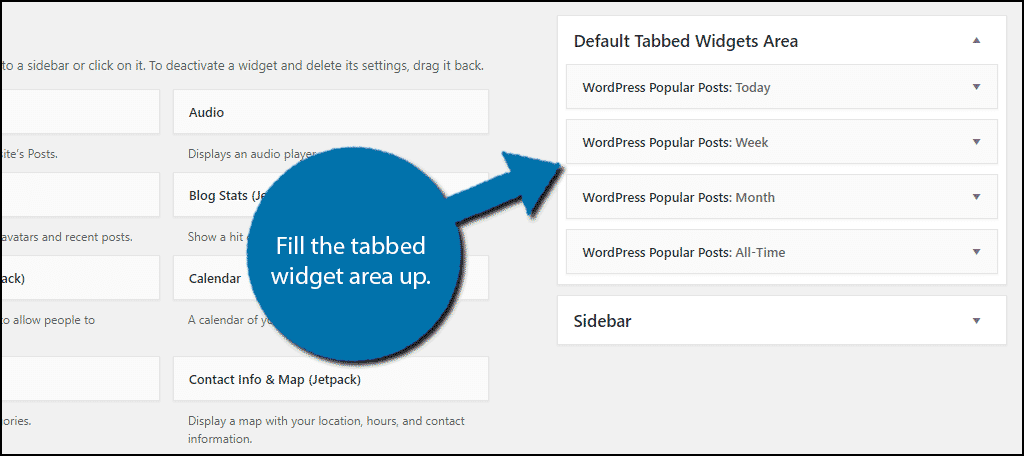
Simply filling the widget area will not display anything. Instead, you now need to locate the Ultimate Tabbed Widgets widget and place it on the sidebar. This will display the tabbed widget section.

You can now view the tabbed widget on your sidebar.

Congratulations, you have successfully created and set up a tabbed widget area using the Ultimate Tabbed Widgets plugin. You can use this for all of your widgets, so don’t be afraid to experiment.
Use Your Widgets and Content Effectively
One of the biggest mistakes beginners make is placing too much content on their sidebars. This will result in users being able to scroll past all of the content on the page and just see sidebar content. This is a huge mistake. Your sidebar should not be longer than your content. It should provide ways to help visitors locate more content, events, and activities they can do on your website.
Managing the amount of space a widget takes up is crucial because the sidebar is a compact area. Using a tabbed widget approach can help you fit double, triple, or more content in the same space. Use your content and space effectively.
Have you made a tabbed widget area? How easy do you find the plugins to use?
