Do you have some content that you would rather have published on a different date? Lucky for you, you won’t need a time machine to do that. The WordPress platform allows you to change blog and post dates when you create them. This is known as performing a backdate and it has some advantages and disadvantages associated with it.
Don’t let the term “backdate” fool you, you can also publish posts in the future as well. It’s very common to display the date in WordPress and it is extremely important to do so for your archives. The archives page is sorted by what month a piece of content was created in and you can choose exactly how many months you display on the page. Today, I will demonstrate how to backdate WordPress posts and blogs.
What are the Advantages of Using a Backdate
You might be trying to figure out how using a backdate can be beneficial and some of the reasons are quite simple. It is common knowledge that newer content will get more attention than older content. Unfortunately, some articles may get negative attention if they are released at a certain time.
An example of this is releasing a positive article on a celebrity when a scandal has just been revealed about them. You can use the backdate technique to have it published a few months before the scandal was uncovered. This will ensure that you will still be able to use the content and that it will not negatively affect your website or be displayed as new content. The same can be done with seasonal content like Christmas-themed content that was not completed in time.
What are the Disadvantages of Using a Backdate
You may now be thinking that using a backdate will allow you to freely release any content at any time, but it definitely comes at a price. Newer content is more popular and is what search engines will display first. This means that all of this content will have a hard time getting found by visitors. This is especially hard for up and coming websites that are just starting out. This method should really be more of a last resort because you will almost certainly lose more than gain in most cases.
But What if I Get Rid of Publish Dates All Together
A common misconception is that getting rid of the publish dates means that search engines will think that all the content is new. That is very wrong because search engines are not easily tricked. Just because you no longer have the date visible does not mean that WordPress does not save these dates. If WordPress saves them, then search engines will have no trouble finding them and be able to still use the dates that no one can see. Instead of trying to trick the search engines you should try using one of the many SEO plugins available to boost your website’s ranking.
You may also be thinking, even if articles are still ranked by dates, as long as visitors don’t see the date, they will still think those articles relevant. Well, just think about the nature of a WordPress tutorial for a minute. WordPress is constantly updating and making changes to the platform. It goes without saying that every article will not stay relevant forever and publish dates are extremely important so that visitors can make sure they are using the most updated methods available.
How to Easily Backdate WordPress Posts
Today, I will demonstrate how to backdate WordPress posts and blogs. It is extremely simple and will require no additional plugins or any code editing. The feature is built into WordPress and appears in every post or blog you publish.
Go to any post or blog that you would like to backdate. On the right-hand side where the Publish button is located, you will see a “Publish immediately Edit” option. Click on the “Edit” option.
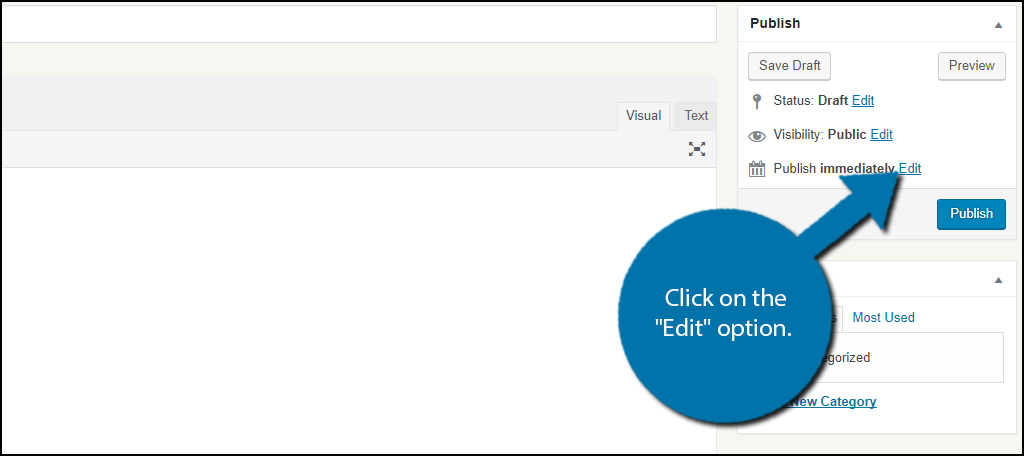
You will now see options to change the month, day, and time it will be published. You can choose a past or future date, but try to refrain from wacky dates. They didn’t have the Internet in 1920! Edit the date and click the “Ok” button. All that’s left to do is to click on the “Publish” button and you are done.
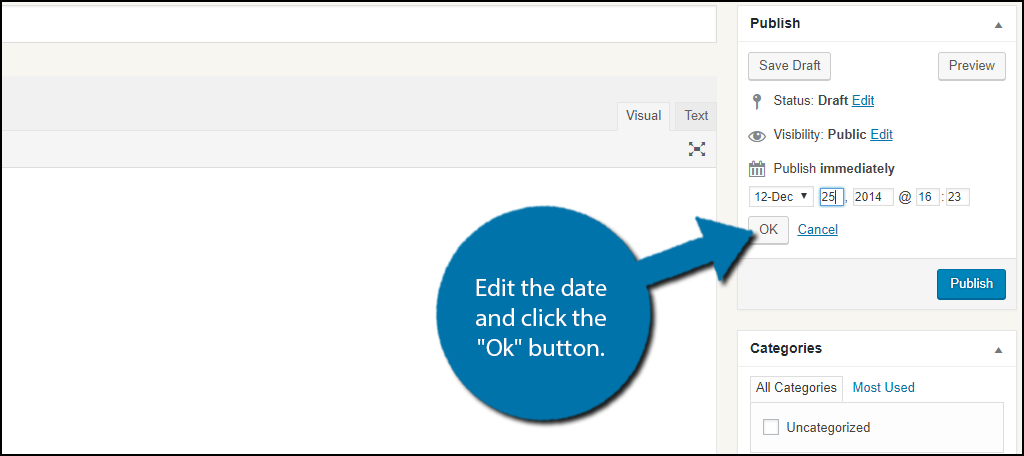
Congratulations, you have successfully learned how to change post dates in WordPress. You can change them at any time even after they have been published. Just remember there are many disadvantages when doing this and it is very rare that the advantages outweigh the disadvantages.
Add the Last Updated Date in WordPress
You may actually just be doing this to make it reflect when the content was last updated, but there is a better way. You can automatically set WordPress to display the last update date instead of the publish date. The method is very theme dependent because the location of where this information is stored is different. All you need to do is locate where the post date data is stored in your theme and insert the following code:[ht_message mstyle=”info” title=”” show_icon=”” id=”” class=”” style=”” ]
Last updated on
[/ht_message]
You will have to fill out this code with your own information since it is just an example, but this will ensure that WordPress displays the last time the content was updated instead of when it was published.
Keep Your Dates Relevant
Dates are extremely important for content creators. In the tech industry, there are new updates, features, and products created every day. This leads to outdated content and it happens very fast. Imagine an article about the best computer to buy. Obviously, an article from 2013 is very outdated. In fact, even an article from 2017 could be very outdated. It is important that visitors know what the date of the content is so they are not misled when making a choice.
Keep in mind that updating content to keep it relevant is a reasonable approach to running a website. If this is your approach, then consider changing the publication date to when the last update happened. This is great for content that just needs a small change to remain relevant. There are many SEO mistakes that can happen, but as long as you are diligent you will rank higher and the dates will help your visitors.
Why have you chosen to backdate your content? Do you like the idea of showing the last updated date instead of the published date?

If I publish a post in backdate, will it harm my search ranking?
Noor, the general rule for SEO is don’t try and game the system. So, if the purpose of you back-dating the post is to do that, then it probably will harm your rankings.
Thank you! I have a page that I created for my first album release several years ago. I want to make that page a post, but don’t want it to appear as a new post (back then I didn’t understand the proper post/page structures and all of my albums thereafter have release posts). So this was helpful to know o can do this!