As of 2022, the ImageInject plugin has been removed from the WordPress repository due to security violations. This post is set to be deprecated soon.
In the meantime, you can still use free images in WordPress through several available plugins:
How to Download Free Images from Pixabay into WordPress
How to Add Free Images to WordPress with Featured Image Generator
How to Add Royalty Free Images to WordPress with Envato Elements
We apologize for any inconvenience this may have caused.
ORIGINAL:
Are you struggling to find free images to use on your WordPress website? Many web developers will choose to create their own images using photo editing software like Photoshop. This is one of the many ways you can make your website awesome. The problem with this is that it takes time to create great images and the software you use is not free.
Luckily, there are thousands of images you can use for free on the Internet, but keep in mind you are not the only one who uses them. Images are one of the best ways to stand out from the competition, but sometimes this is not an option for everyone. Today, I will demonstrate how to use the ImageInject plugin to find free images to use in WordPress.
What Do You Mean By Free Images?
One of the biggest misconceptions on the Internet is that any image you find on Google images or something similar is free to use on your website. This is wrong and you can be penalized quite harshly if you are caught or reported to the right people. It is much safer to create your own images then use the ones you find on the Internet. The images that are safe to use are royalty free and available to the public.
Sometimes it is not exactly clear which images are free to use and whenever you are in doubt, it is better to assume you cannot use an image. Websites like Creative Commons help organize the images that websites and educators can use without facing penalties. The ultimate goal of any website should be to produce all content and images for their own websites, but you need to start somewhere.
How to Use ImageInject to Find Free Images to Use in WordPress
Today, I will demonstrate how to use the ImageInject plugin to find free images to use in WordPress. This plugin will search for Creative Commons licensed images that you can use on your website. This will help save you time when you are searching for images to use on your website.
Installing the ImageInject Plugin
Click on Plugins and select the Add New option on the left-hand admin panel.
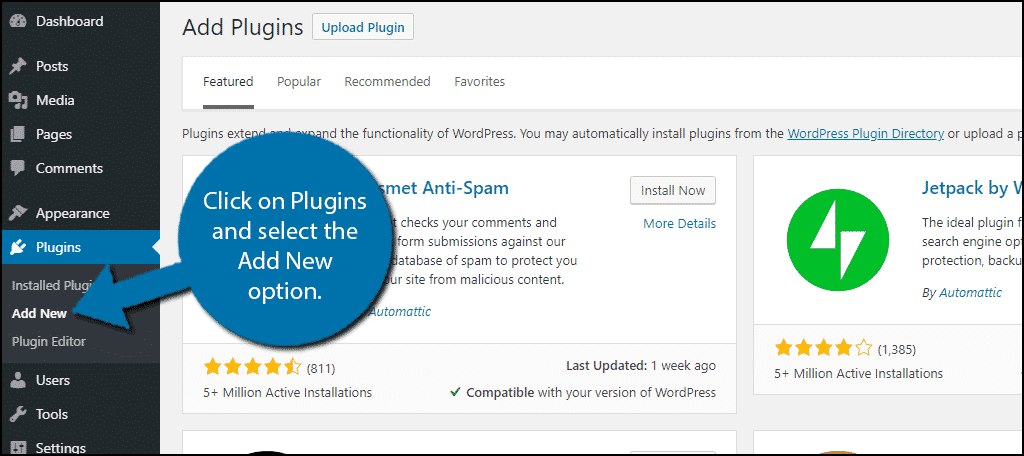
Search for ImageInject in the available search box. This will pull up additional plugins that you may find helpful.

Scroll down until you find the ImageInject plugin and click on the “Install Now” button and activate the plugin for use.
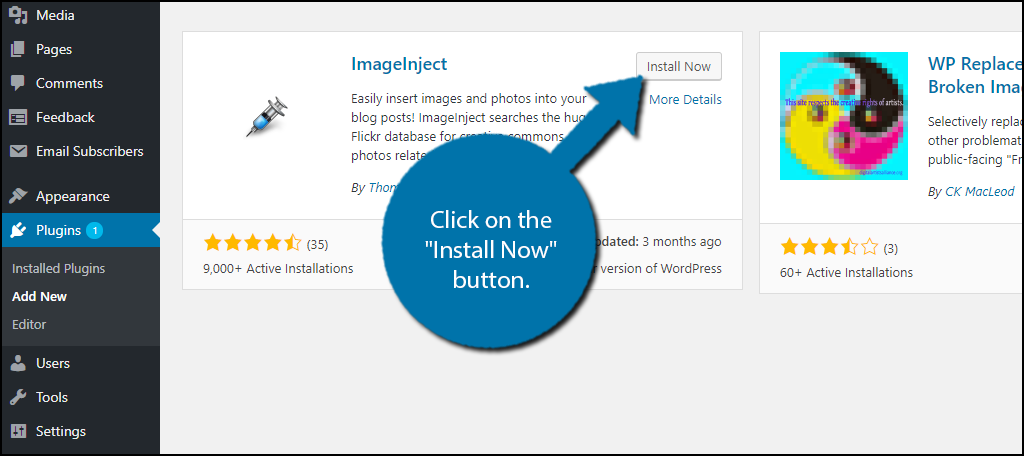
On the left-hand admin panel click on Settings and select the Image Inject option. This will pull up the main settings page.
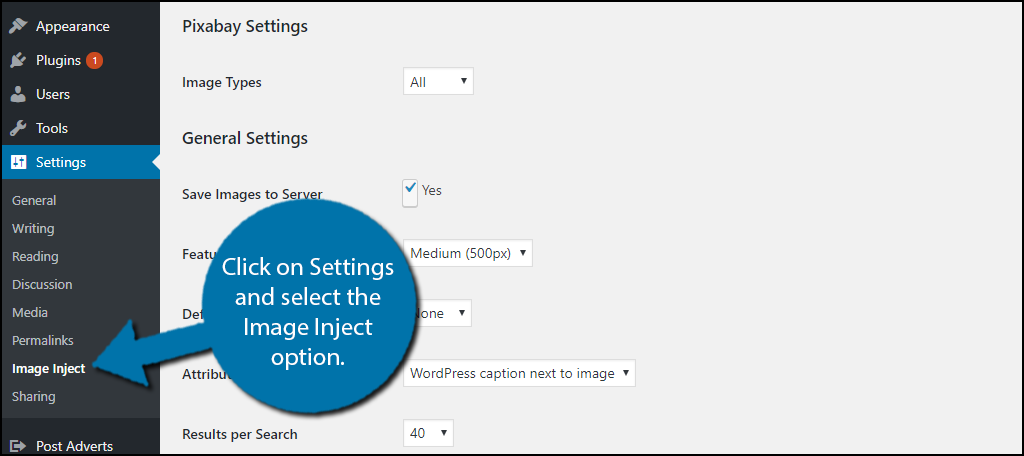
Setting Up the ImageInject Plugin
This plugin is very easy to use, but there are some settings you need to change to get the best performance out of it. The plugin has two sources for its images, which are Flickr and Pixabay. Currently, it seems like Flickr is not working on this plugin, but Pixabay is.
When you select images from either of these you have two options: loading them from the website or save the images to the server. If you pick the first option, your page will take much longer to load for visitors. This is bad for your visitors and your website’s SEO. Speed is one of the many factors that determine your website’s search engine ranking. The second option is optimal and should be selected. Make sure the Save Image to Server check box is checked.
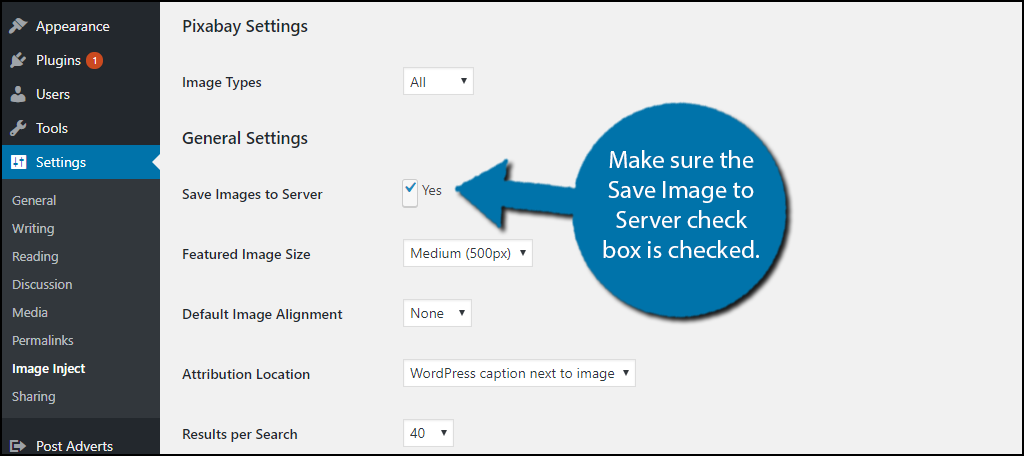
Go through the rest of the settings and pick the ones that work best for your website. You can change these settings at any time. Click on the “Save All Settings” button.

Using the ImageInject Plugin
All of the images you can choose from are selected from inside of the post or page you would like to add them to. Go to any post or page on your website or start a new one.
Scroll down the post or page and locate the ImageInject area. It consists of a search bar. Type in a keyword that you would like an image for and click on the “Search” button.

Pictures will now appear that match your keyword. Click on the image you would like to use. Now select the image size, small, medium, or large. The picture will be saved to the server (as long as you changed the settings) and be inserted into your post or page.
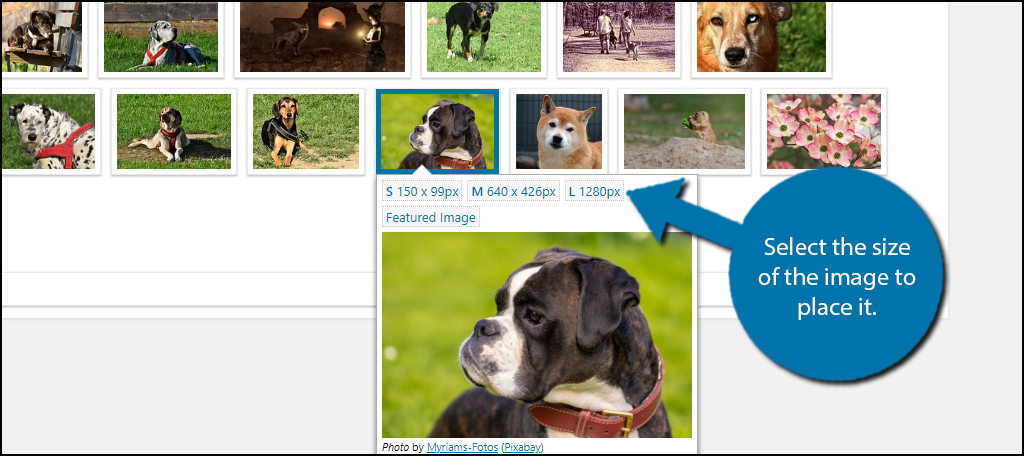
You can now see the image in your post or page.

Congratulations, you have successfully learned how to use the ImageInject plugin to find free images to use on your website. Remember that you should consider creating your own images to make your website stand out from the competition. It is also safer to create your own images to avoid copyright issues entirely.
Use Images to Enhance Your Website
It’s often said that a picture is worth 1000 words and it is very true. Images help grab the reader’s attention and improve the readability of the content. Many websites suffer from using poor or low-quality images.
It is even worse when an image has nothing to do with the content. For example, if you have an article about dogs, including an image of a new phone model doesn’t add anything. In fact, it is just a distraction to the reader.
How easy have you found the plugin to set up and use? Are you happy with the images you can pick from?
