Do you need to show a full WordPress family tree on your website? If so, the TreePress plugin has everything you need. It can create family trees that have up to 200 members, so there’s plenty of room for large families.
And most importantly, you can add key information to each family member, which makes it ideal for historical websites. The process is simple, but the results look professional.
Today, I will demonstrate how to make a simple family tree in WordPress using the TreePress plugin.
What Can I Use A Family Tree For?
A family tree can be a versatile tool in the hands of a crafty developer.
Let’s get the obvious one out of the way. If you run a historical website, presenting a family line in this manner is easily digestible for visitors of any age. It allows for pictures and detailed information in every entry.
While this is the intention of the plugin, you can get far more creative.
For instance, you don’t have to use real people, fictional characters and families will work just fine. You could create a full family tree of your favorite superhero, video game character, book family, or just about anything.
And for some fandoms, this is commonplace. For example, take Harry Potter. Some fans just want to know everything.
Another popular use for a family tree is to use it for your business. For example, you can use each branch for specific positions in your company. After all, for many business owners, their employees are family.
How to Build a Family Tree with TreePress
Step 1: Install TreePress
TreePress is a free family tree builder for WordPress. It allows you to enter key information for each family member including their gender, date of birth, date of death, image, religion, occupation, and much more.
The plugin utilizes shortcodes, so it doesn’t get much easier than this. Keep in mind that you have to enter each family member’s information individually, so it can take a very long time to create large family trees. But adding individual members is quick.
Note: There is a premium version of the plugin that allows you to add additional information for family members, It is worth the price if you plan to fully utilize this plugin. Adding images is one feature that is exclusive to the premium version.
Let’s start by clicking on Plugins and selecting the Add New option on the left-hand admin panel.
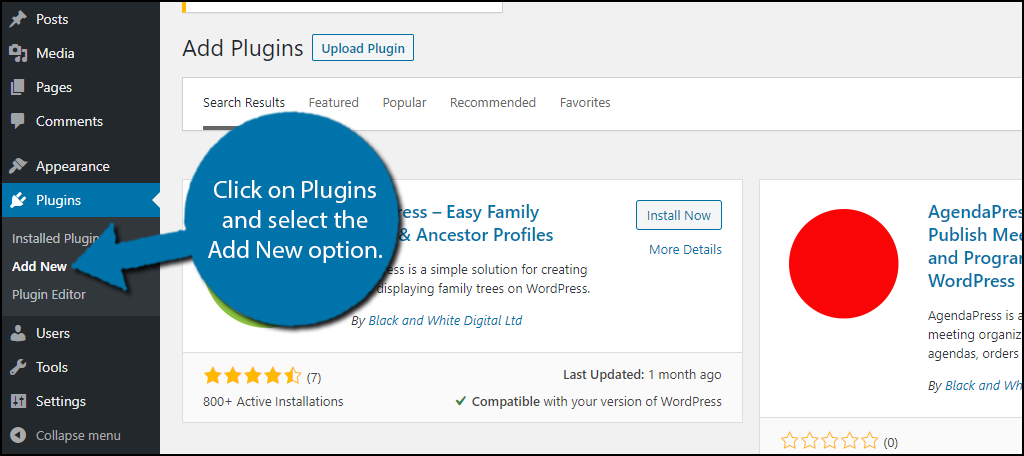
Search for TreePress in the available search box. This will pull up additional plugins that you may find helpful.
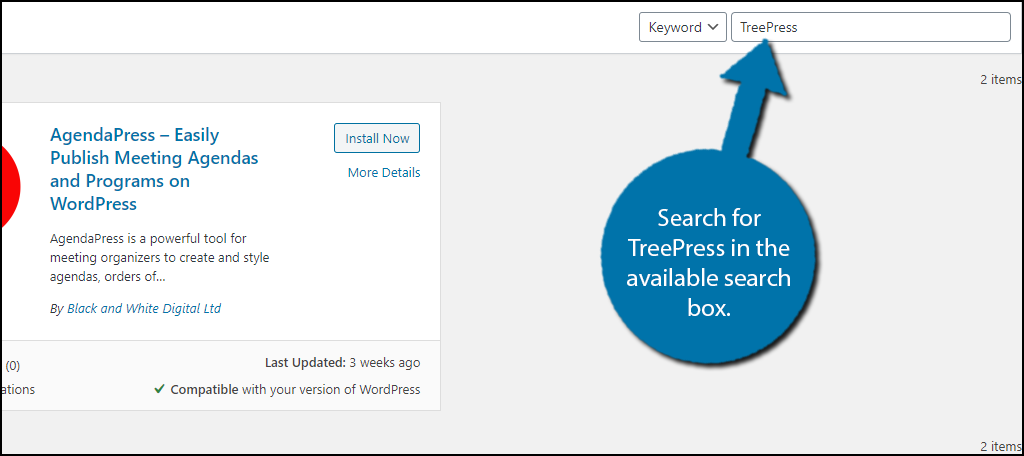
Scroll down until you find the TreePress plugin and click on the “Install Now” button and activate the plugin for use.
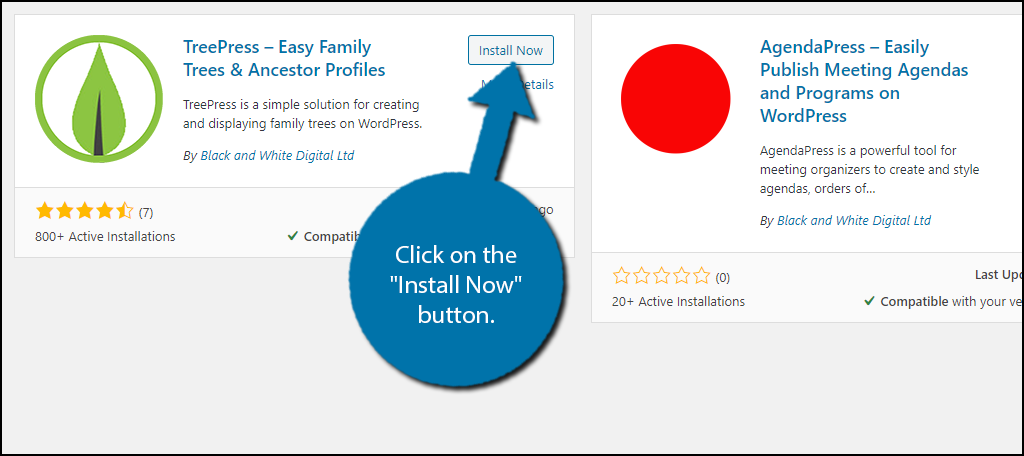
Upon activation, you will be asked to opt into the security and feature notifications. This is completely optional, so feel free to skip it or go through the sign-up process if you wish.
Step 2: Create Family Groups
Creating a family tree can be broken up into two separate steps. The first is to create the actual family group, and the second is to add the individual members. This system works very similarly to posts and categories.
The family groups work as categories, while the members act as posts. You can do these steps in either order, but by creating the family group first, you can sort members into the correct family when adding them, so it’s much faster.
Click on TreePress and select the Family Groups option.

This page should remind you of WordPress categories because it is identical. Enter the name, slug, and description of the family group you want to create.
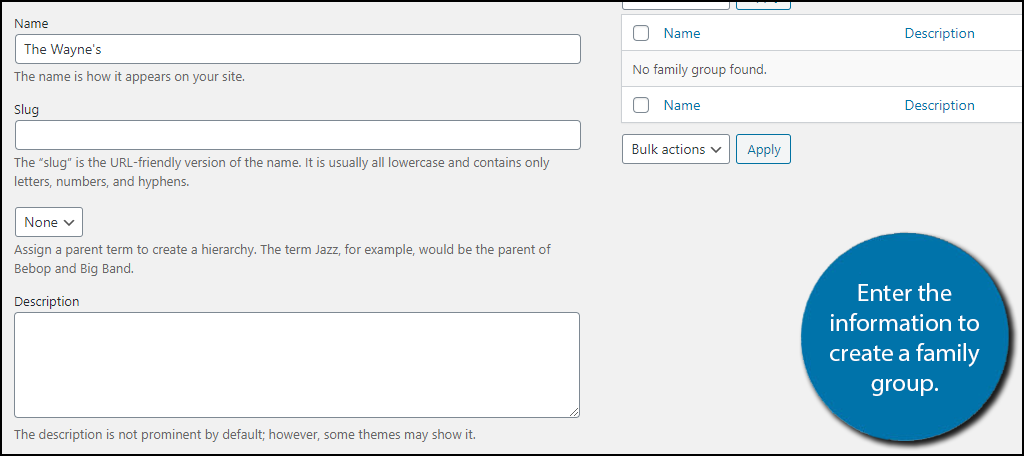
You can add as many as necessary and they can be edited at any time. I recommend carefully considering what you need before starting because it can increase the amount of screen shuffling if you discover you are missing a family group while adding a member.
Step 3: Add Family Members
The next step is to actually add individual family members. Expect to spend a lot of time here if you have a lot of members to add, but it is a very easy process.
Click on TreePress and select the Add New option.
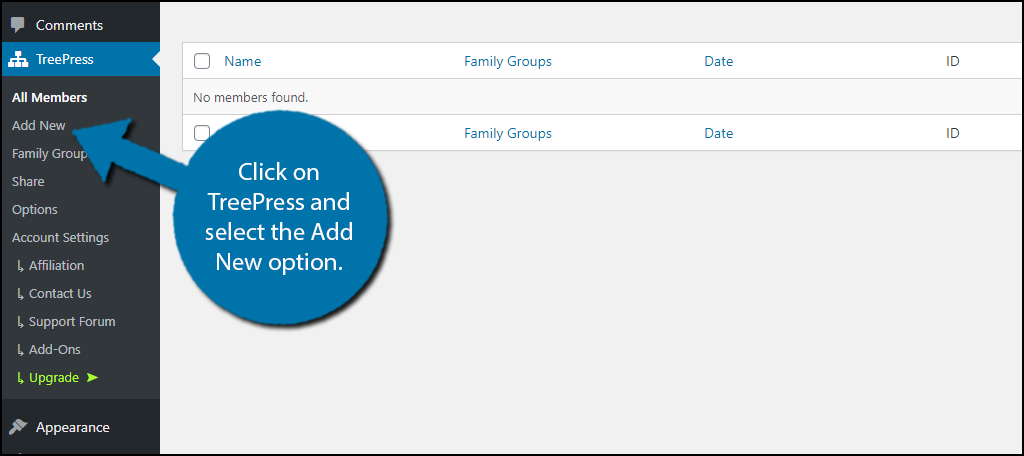
In the free version of the plugin, in the general info section, you can enter the gender, date of birth, date of death, mother, father, and spouse.
Note: The mother, father, and spouse options use other members you have added as the choices. Thus, you might need to edit multiple family members to complete their profile. This can be problematic when you have a very large list of family members.
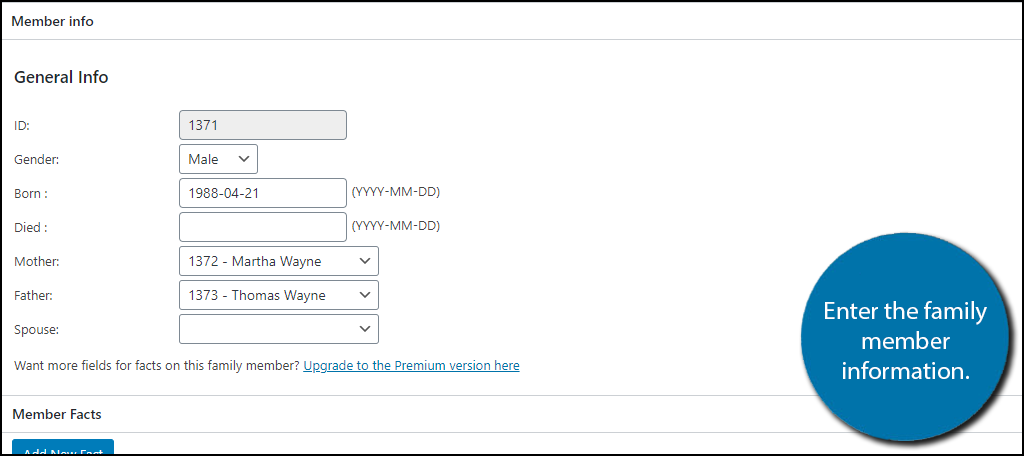
Underneath this option, you can find the Add New Fact button. If you click on it, you can add a new piece of information for the character. It is very basic and works like the other facts.
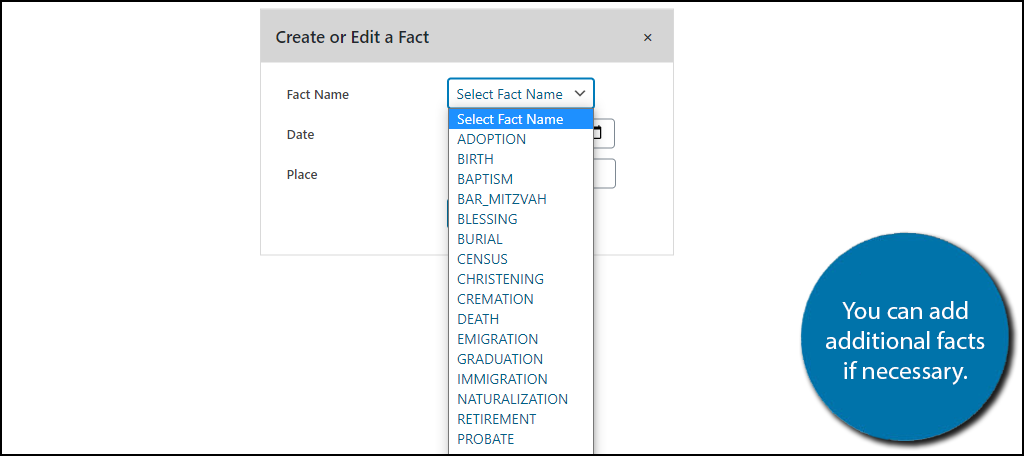
On the right-hand side, you should see the family groups box. Make sure to add the member to the appropriate family. It is sometimes necessary to add a single person to multiple family trees as a result of marriages.
This is identical to the WordPress categories box.
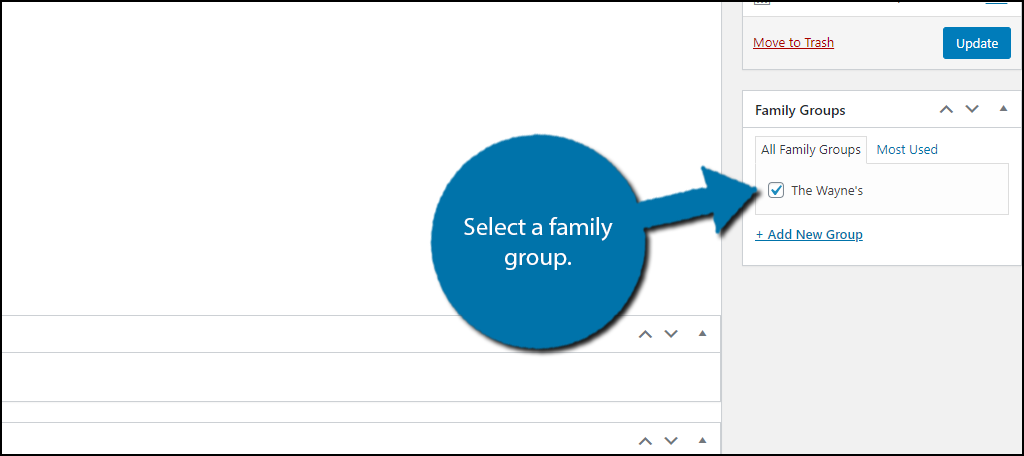
Finally, click on the “Publish” button to save the family member. Simply repeat this process for as many family members as necessary.
Note: One shortcoming of this plugin is the lack of options for unmarried couples with children. It can look kinda messy from some simple testing, which can be problematic for some family trees.
Step 4: Add the Family Tree in WordPress
With everything in place, all that is left is to actually add the family tree to a WordPress post or page. Luckily, it’s as simple as adding a shortcode.
Here is the shortcode you will need:
[ht_message mstyle=”info” title=”” show_icon=”” id=”” class=”” style=”” ][family-tree family='{family-id}’][/ht_message]
Note: Make sure you surround the family-ID with “{}” or the shortcode will not work.
The only change you need to make is the “family-id” component. Every family group you create will have a unique family ID number. Simply go to the Family Group section and locate the ID.

Go to any post or page on your website, add a shortcode block, and paste the shortcode into it. save the changes and you can now view the family tree.
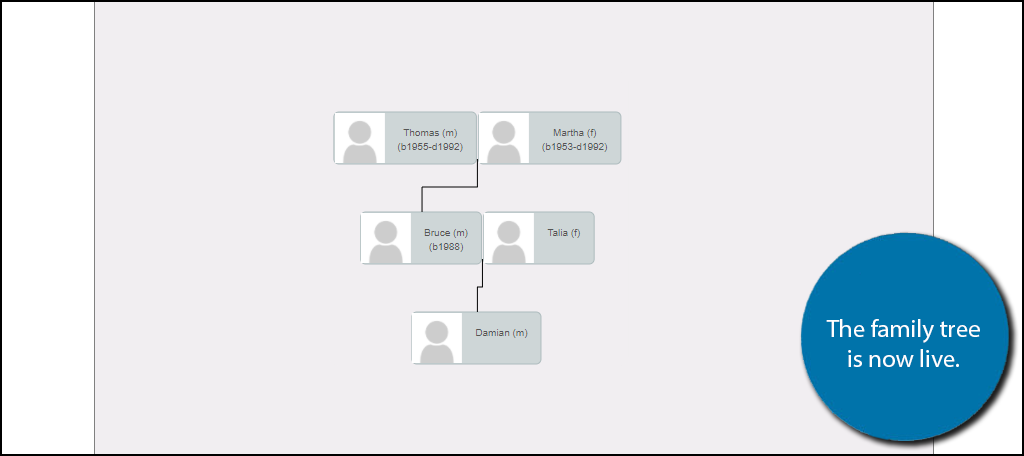
Congratulations on setting up the TreePress plugin in WordPress. You can continuously expand families at any time, which will definitely be necessary for growing relationships, both real and fictional.
A Family Tree Fits in Everywhere
As I said at the start, a family tree is a versatile tool that can be used for a variety of purposes by crafty web designers.
Fansites can use it to make intricate family trees, family-run businesses can show off their family/staff, and the plugin will serve history buffs well. It just fits in on almost every website. Just keep in mind that you should strive to get the information correct.
This is especially true for a fan site of a popular series. Trust me when I say some of those fandoms get very…passionate about errors and it could seriously impact your website’s credibility in those circles. This can cripple your website’s traffic if it is a niche topic.
So, do your research and respond to mistakes as quickly as possible.
Why did you add a family tree to your website? How easy did you find the TreePress plugin to use?
