To use email for your GreenGeeks-hosted domains, you’ll have to either use one of the available webmail options or configure an email program to send and receive mail.
No matter which email program you choose, the configuration will require login credentials for the email account and the server information. The server information is something you need to find on your server. It includes IMAP, POP3, and SMTP.
Step 1: Enter the cPanel
Log into GreenGeeks and go to cPanel by clicking the “cPanel” button in the Your Accounts section.
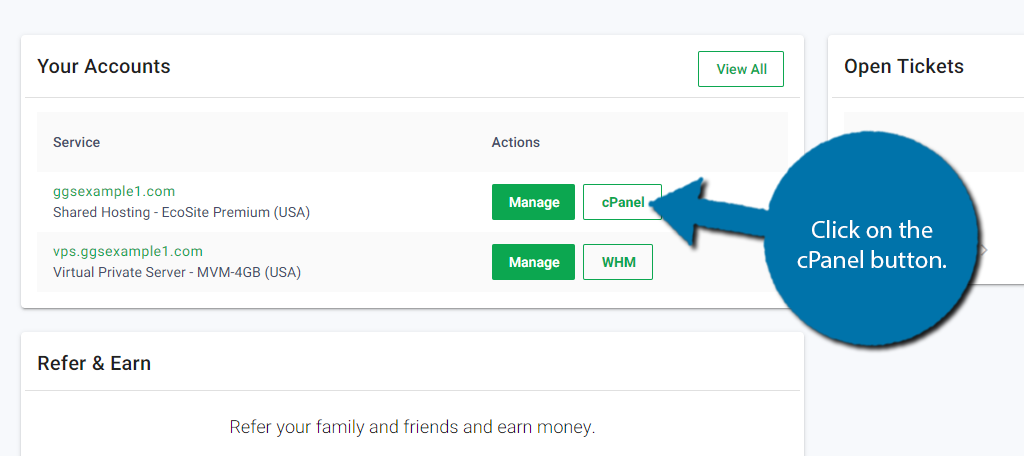
Step 2: Access the Email Accounts
In the Email section, click the Email Accounts” option.

Step 3: Locate Your Server Info
You should now see a list of the email accounts associated with your web hosting account. Each one of these has the same options available.
Click the “Connect Devices” button in the row for the email account that you are adding to your email program.
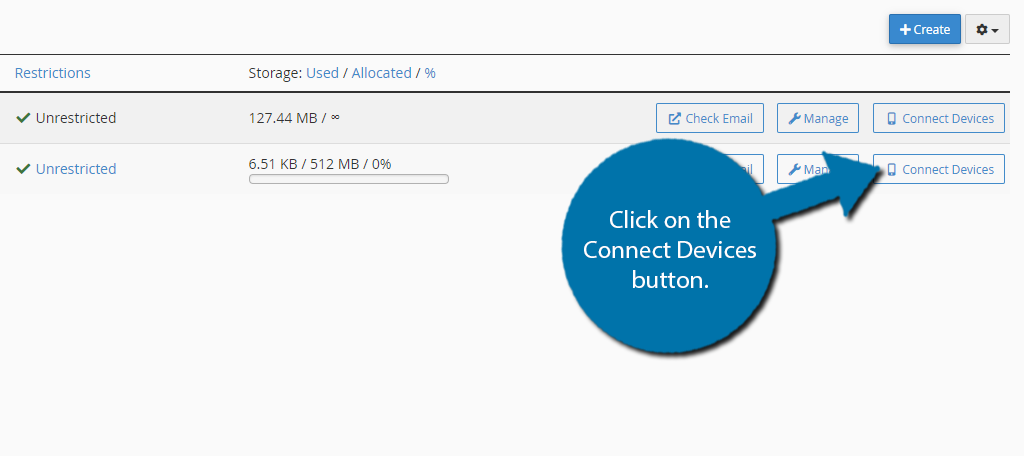
The top of the next page will provide some automatic configuration scripts for a few email programs.
For our purposes, we’re going to scroll down to the “Mail Client Manual Settings” section to see the connection configuration information.
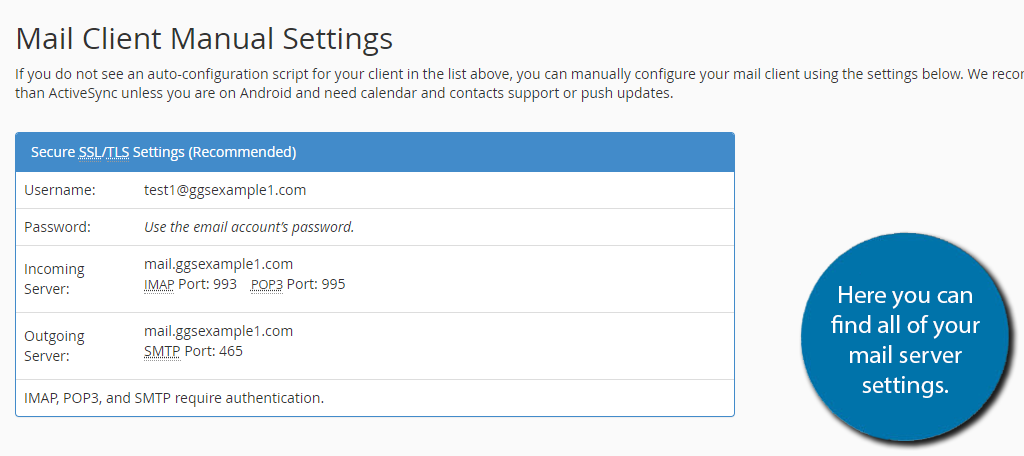
The information here should be all that’s needed to set up the vast majority of email programs or connections.

Took me a while to work it out as I didn’t notice the ‘create’ button straight away to create the email address. Would have been helpful to have this in the instruction.
Thank you,
Nadya
Rather than a picture of the email login data, we need to be able to Copy and Paste, rather than make users memorize it, then handtype it. Thanks
If you log in as described you can cut and paste the server information.
We can’t put cut and paste server information in an article like this because it wouldn’t be correct for everyone.