WARNING: Exercise caution when accessing your account via the command line. Incorrect or incorrectly used commands can permanently change or delete permissions and files. If you do not have command line experience or are uncertain about a command, we suggest exploring alternatives to using the command line.
GreenGeeks provides SSH access to your website server, but if you can’t run a terminal program on your computer or need quick shell access for any reason, you can open a terminal window in cPanel.
How to Launch the cPanel Terminal
Log in to GreenGeeks and go to cPanel by clicking the “cPanel Login” button in the “Quick Server Login” section.
In the “ADVANCED” section, click the “Terminal” link or icon.
Read the warning and click the “I understand and want to proceed” button.
A terminal window will open in cPanel, and you can run your commands.

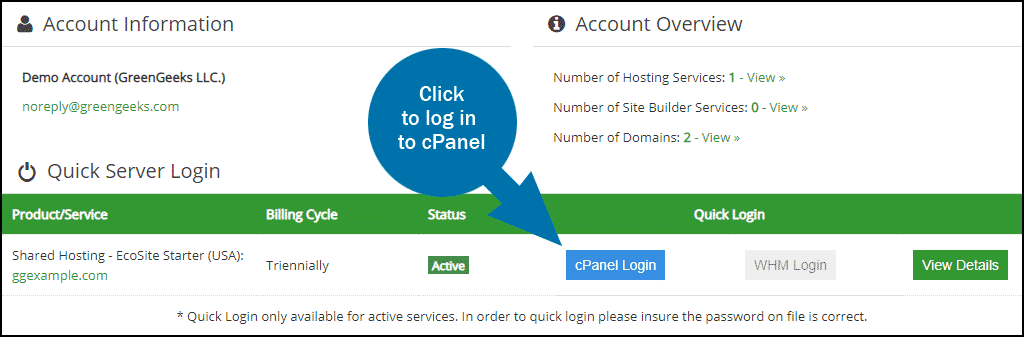
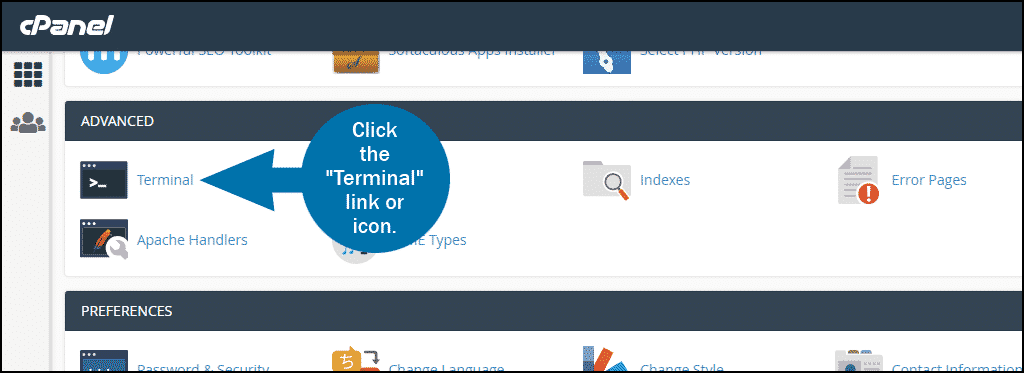

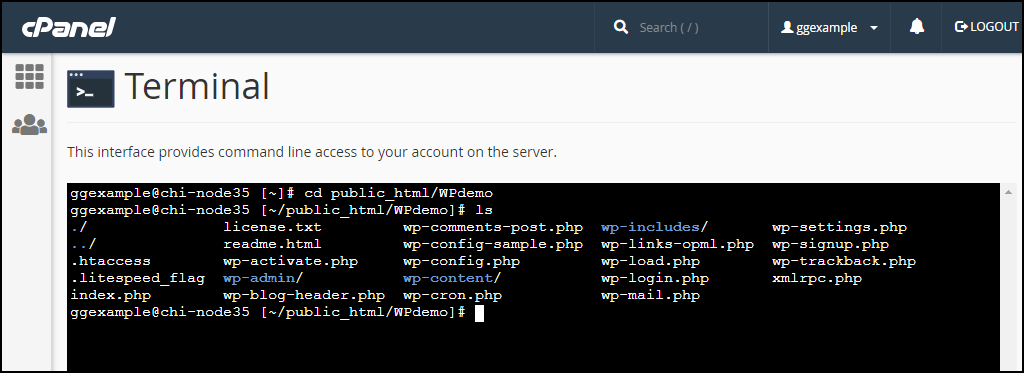
if there was no option of terminal, then how to access it.
Abdullah, we’re in the process of rolling out terminal access from cPanel for all accounts. You should be able to access it soon.
In the meantime, you can connect to the server from your computer. Here are some instructions.