Step-by-step to Starting an Online Store
Are you interested in starting an online store? It may sound a bit intimidating until you realize just how simple the process actually is. One of the best parts is that you don't need to have a degree in programming to be successful.
Running your own e-commerce site is an excellent way to make money from a website. It allows you to be your own boss, set your own hours and manage your own business. As long as you're willing to put in the effort to make it a success, the e-commerce site has potential to be quite profitable.
I wrote this step-by-step guide to show you how easy it is to start an online store and begin selling your products online.
Let's Start an Online Store Together
Unlike a traditional brick-and-mortar retail shop, online stores are quite easy to set up. They also require far less of a financial investment. Instead of spending thousands every month for overhead expenses, the e-commerce site requires a fraction of those costs.
All it really takes is a computer and an Internet connection.
So... what do you absolutely need to open the online store?
Although a computer and Internet connection are your tools, there are a few things you'll need before you are open for business. Luckily, everything you need is available online. These include...
A Domain Name - A domain name such as youronlinestore.com allows visitors to easily find your online store. Domain names are registered for a fee and renew yearly.
Reliable Web Hosting - Web hosting is where your online store will be stored and served from. Choosing the right hosting provider can mean the difference between success and failure.
E-Commerce Software - There are tons of options out there, but I will discuss the how to start an online store using WordPress and WooCommerce.
Inventory and Products - I'll show you where to find products to sell if you don't produce them yourself and how to add them into your online store
In the grand scheme of things, starting an online store can be done in less than a day. Think of it; you could be selling goods from your own e-commerce site before you go to bed tonight.
So, let's get started with starting your online store.
Step #1: Domain & Web Hosting
I'm going to focus on setting up a store using WordPress. WordPress as of 2020 is used by over 39% of the Internet. While there are many other platforms you can choose from, I suggest WordPress as it provides you with the most flexibility and control in the long run. I do cover other options later on.
Perhaps two of the most important aspects to operating an online store are the domain name and hosting account. These will be the backbone to the store and picking reliable web hosting provider will be the difference between making sales or none at all.
To begin setting up your online store, follow the steps outlined below:
1. Go to the GreenGeeks WordPress Hosting and click the "Get Started" button on the page.
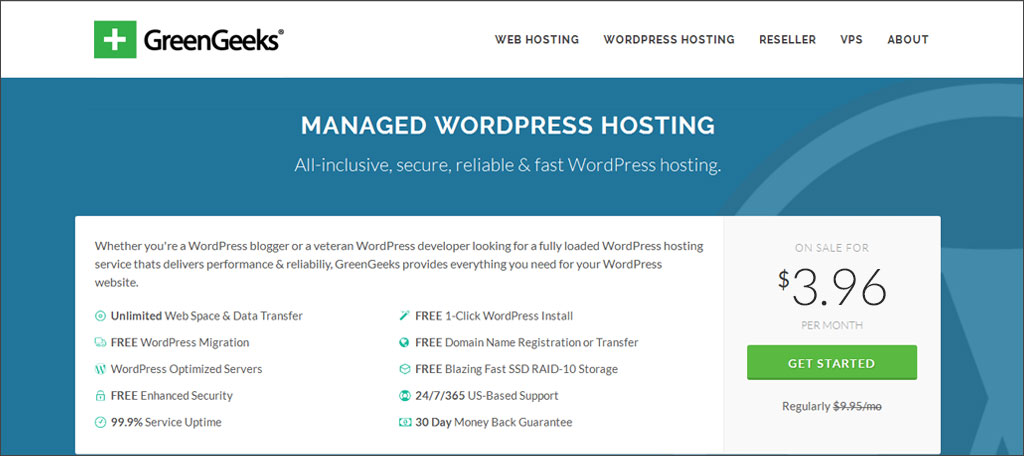
2. On the next screen, you can register a new domain name or use an existing one. Once you make your selections, click the "continue" button on the bottom right. NOTE: When registering a new domain, try to use variations if the one you want is unavailable. Abbreviations or synonyms of words may be helpful.
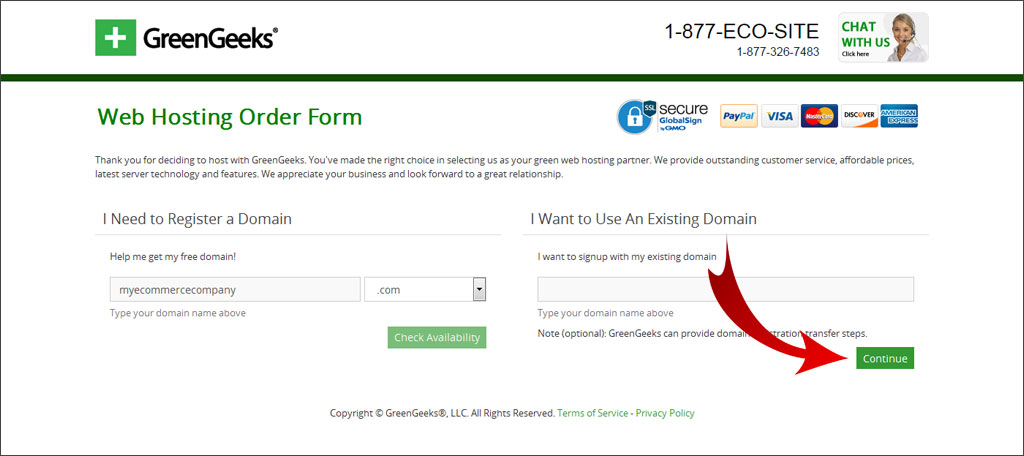
3. On the next screen, fill out your account information. While you can register as a business, it's not necessary to start your hosting account.

4. Select your hosting plan. This is done in monthly increments, however it saves you money by registering your site for an extended period.
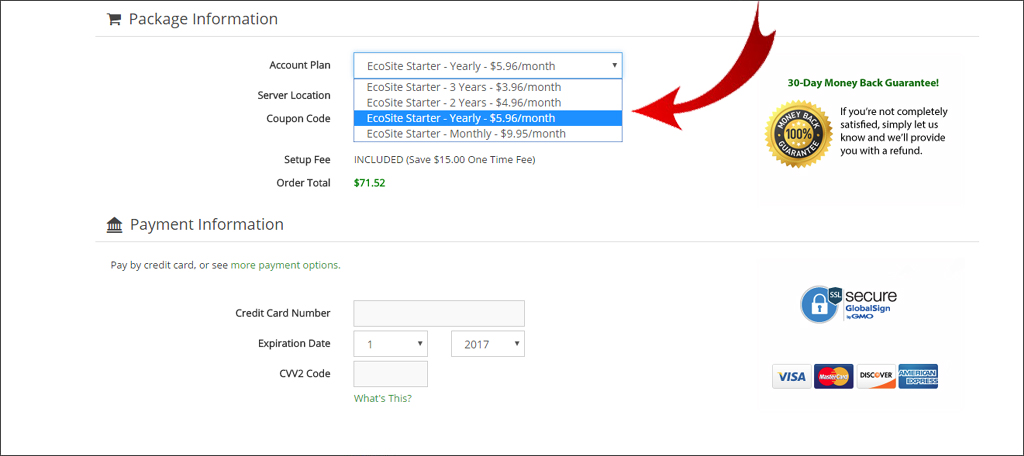
5. Enter your payment information. You can use any Visa, Masetercard, Discover or American Express account to pay for hosting.
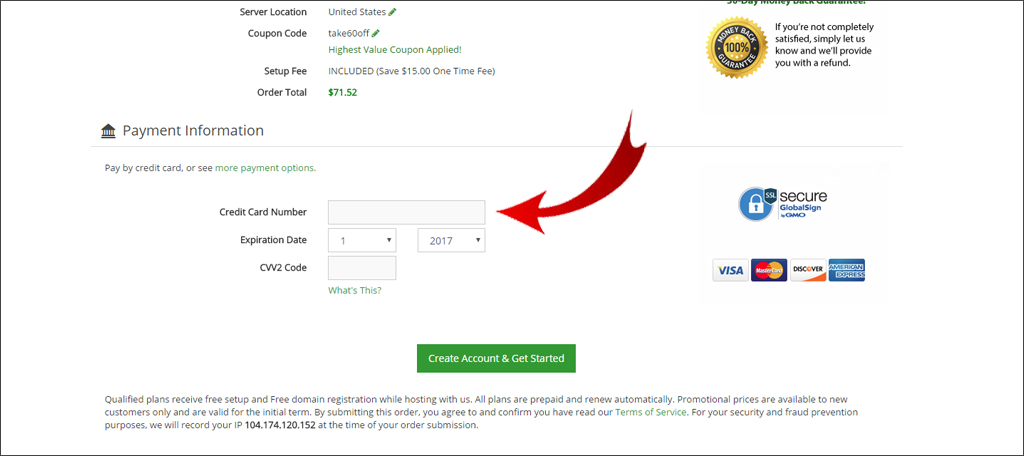
6. Click the "Create Account & Get Started" button on the bottom.
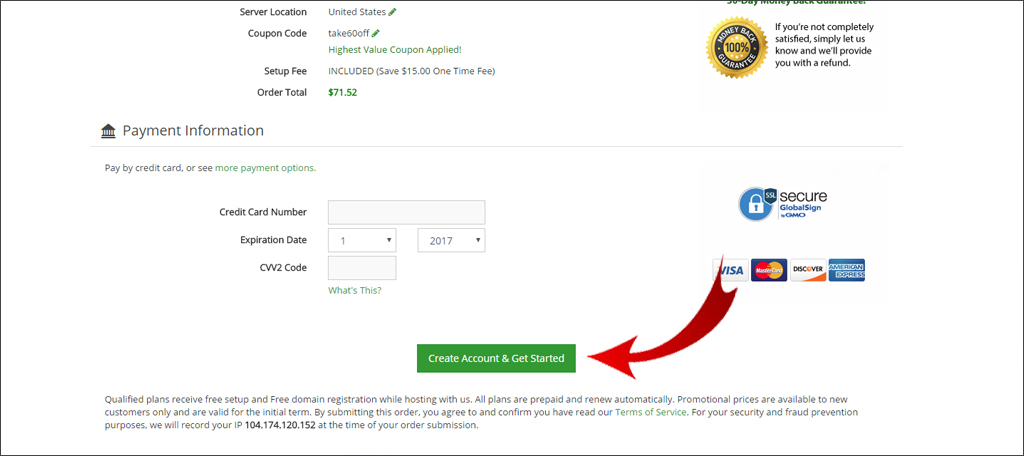
Once you create the hosting account, you will need to install WordPress using the 1-click installer.
Securing your website with HTTPS
If you want to secure your customer information and improve the search engine optimization of the site, you will need a secure socket layer certificate. The SSL encrypts data and makes it safer for visitors to browse the website or use personal information to make a purchase, such as credit card numbers. You don't want to operate an online store without one.
Speaking with one of our hosting specialists can help you get HTTPS enabled on your website.
Step 2: Setting up E-Commerce with WooCommerce
Once you have activated your hosting and have installed WordPress, it's time to look at some e-commerce software to run the store. These web-based applications only require the visitor's Internet browser to operate and can be viewed on almost any computer system and mobile device.
For WordPress, one of the most popular plugins to use is that of WooCommerce. It delivers a wide array of tools to sell and is enhanced with other plugins.
To install WooCommerce for WordPress, follow the steps below:
1. Go to the plugins area of the WordPress admin panel and click the "Add New" button on the top.
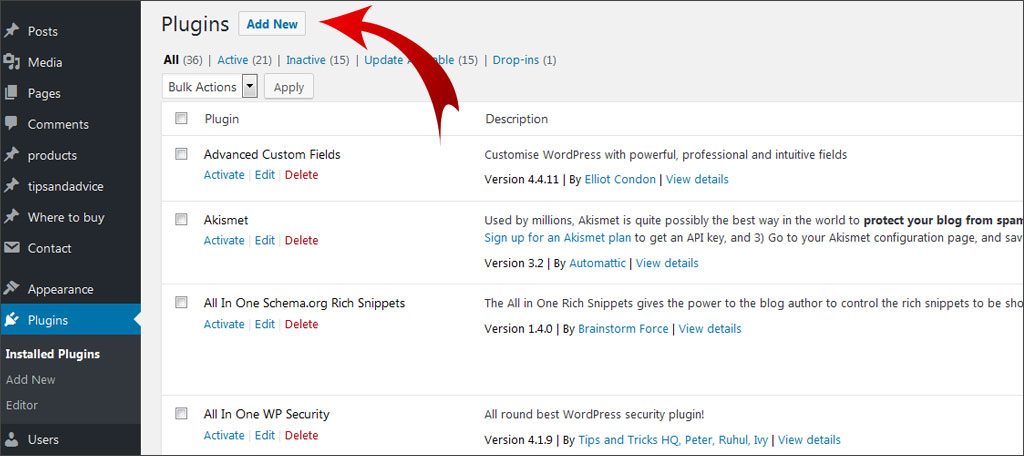
2. Search for "WooCommerce," install and activate it.
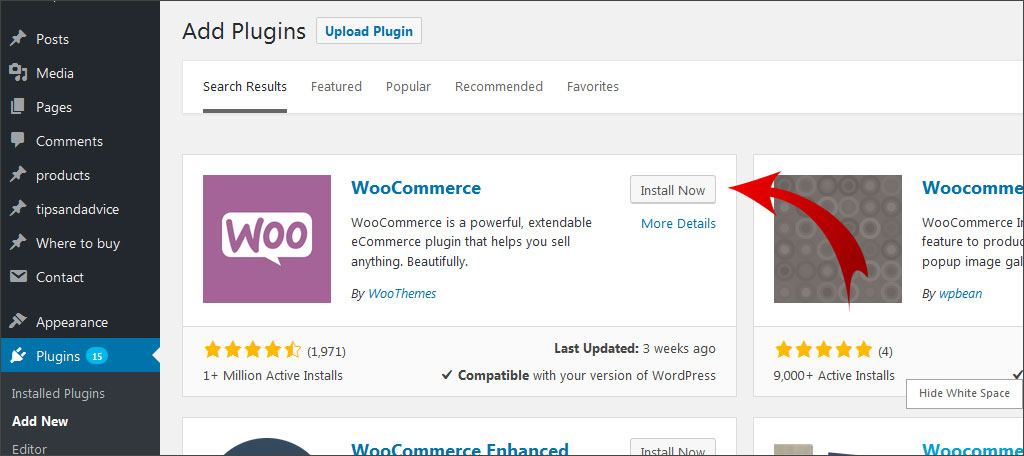
3. Once you click the "Activate" link, you will be taken to a new page to set up the plugin. Click the "Let's Go" button to continue.
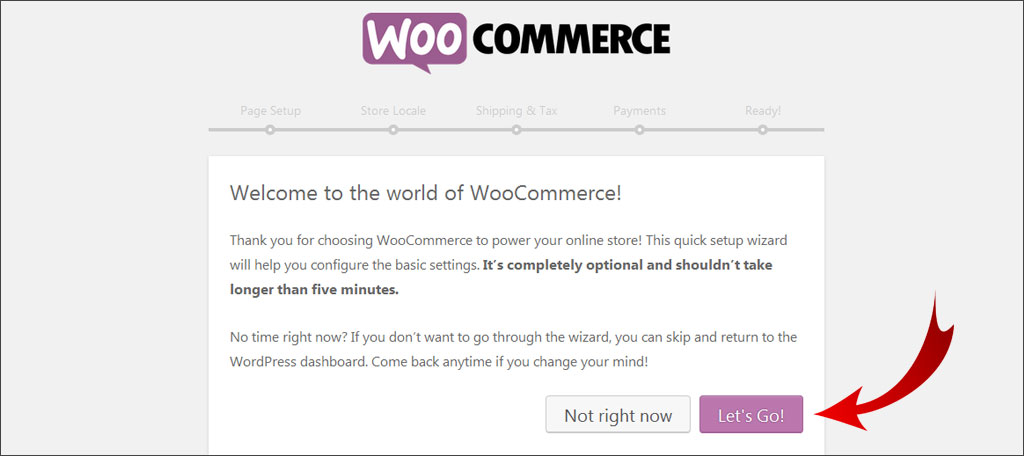
4. The next screen shows what pages WooCommerce is going to set up and why they are important. Click the "Continue" button.
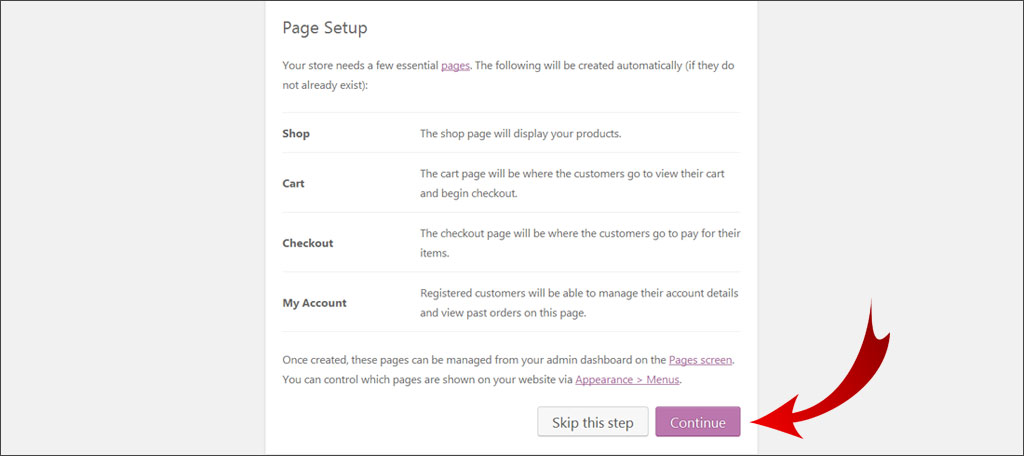
5. Choose the settings for your store locale. This covers physical location, currency type, measurements for weight and product dimensions. Click the continue button once you've made your selections.
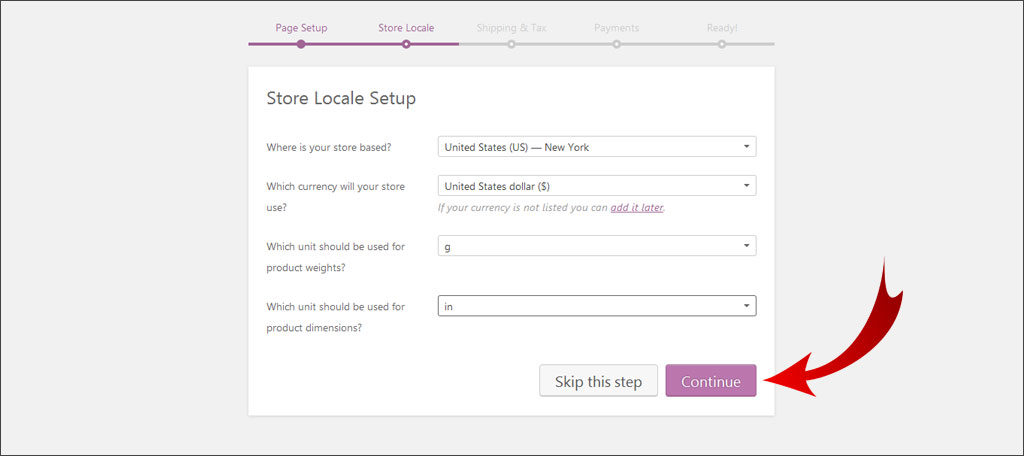
6. On the next screen, select the check boxes for shipping and if you're charging sales tax. Click the continue button. NOTE: Some states in the US require sales tax charged to online sales within the same state as your business. You will need this information available to correctly set the rate.
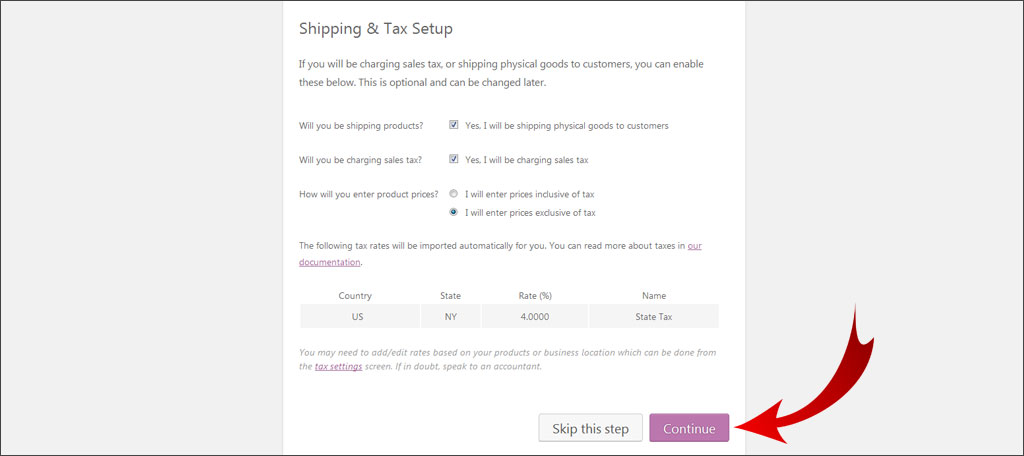
7. Choose your payment options. WooCommerce comes default with PayPal, Stripe and forms of offline payments such as checks or cash-on-delivery. Select all of those you wish to use for purchases. Additional methods can be added later from the "Checkout Settings" control in the WooCommerce area of WordPress. Click the continue button.
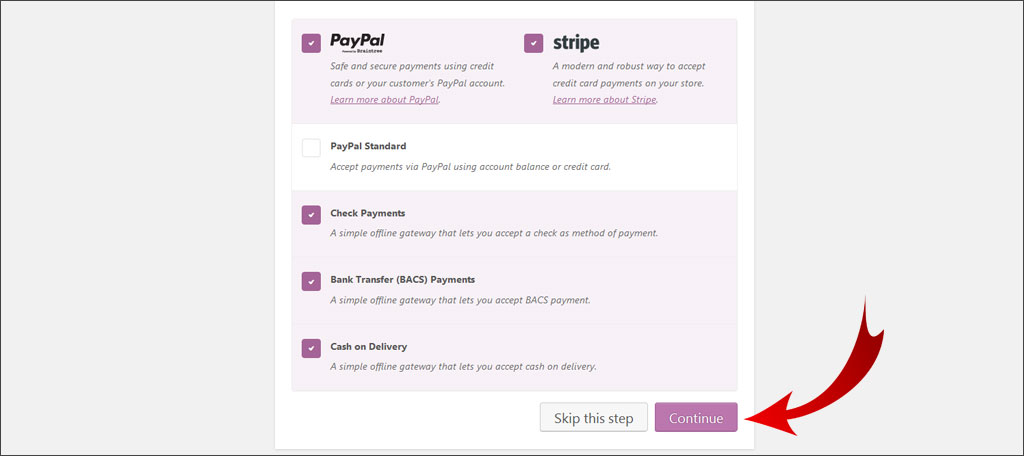
8. In this last screen, you have the option to allow WooCommerce to collect data regarding your site to help developers create future material. This is an optional choice. Otherwise, click the "Create your first product!" button on the bottom left. This will take you back to the WordPress admin panel.

When WooCommerce is installed, it will add two new controls on the left of the admin panel: WooCommerce and Products. These are used to manage your store and will show orders, coupons, reports and more information.
It's also important to note that you can directly buy extensions for WooCommerce such as a way to include subscription payments, bookings, memberships and more. Whether you're selling tangible products or digital downloads, this system as a wide range of functions to boost success.
Step 3: Finding Products to Sell
Another very important part of e-commerce is having a product to sell. After all, no one can buy products from a store if it's empty. There are many ways you can do this, and most of them can be found online.
Here are a few common methods of getting something to sell for your website.
Dropship Platforms
A lot of people like the idea of using dropshipping to power their online stores. It gives you access to inventory without needing the up-front purchase of buying products. However, it can be full of pitfalls as you can inadvertently sell something to a customer that is out of stock from the dropshipper.
Liquidation Websites
Liquidation websites can be useful as you can get wholesale merchandise or used items for a low investment. Unfortunately, these sites don't have strict guidelines about the quality of items you purchase. A liquidation lot could be full of treasure or full of useless materials.
Crafting Products From Home
Many site owners have a great deal of success by selling homemade goods. If you are skilled in a craft, you can make a fine living by building your own products and selling them. The downside is that you have nothing to sell until you are done with the project.
Wholesale Organizations
The Internet is full of places you can get products for wholesale. Any industry you can think of, there are suppliers for it. However, this usually involves a much higher investment, and buying in heavy bulk may be the only way to turn a profit in some instances.
Finding the best places to buy inventory is perhaps one of the most difficult parts when starting an Internet business. Because there are so many available, you need to spend time weighing all the options and choose those that are best for the business.
Step 4: Adding Products to Sell
Once you found something to sell, it's time to add it to the site. WooCommerce makes this part as easy as adding content regular content. In fact, a lot of the features are quite similar.
To add a product to sell, follow the below steps:
1. Go to the "Products" control under WooCommerce in the left admin panel of WordPress.

2. Select "Add Product."

3. Enter the name of the product.

4. In the text field, input a product description. WooCommerce uses the same editing system the rest of WordPress uses. So, you'll have access to any plugins that modify the editor such as TinyMCE Advanced or Yoast SEO. NOTE: You don't want to flood the product description with too much text. It may be wise to keep it between 100 and 300 words depending on the item.

5. In the "Product Short Description" area, enter a more condensed version of the description. This is the teaser text that is seen next to a product's thumbnail and only needs to piqué the interest of a buyer.

6. Next, scroll down to the Product Data for the item.

7. WooCommerce allows you to choose virtual or downloadable products. Only check these if you are not selling tangible goods, such as downloadable software or online graphics.

8. General tab: Input the regular price of the product. You can also set a sale price as well as a schedule for the item, which is a great marketing method some time in the future. However, the sale price is an optional field.

9. Inventory tab: From here, you can set stock quantity, status and backorders. WooCommerce comes with the ability to track stock quantity by clicking the check box next to, "Manage Stock."

10. Shipping tab: Set the dimensions for shipping a single item. This includes weight, box dimensions and shipping class if you have one set already. The information in this area is to help estimate shipping costs.

11. Linked Products tab: WooCommerce gives developers a way to link products together in order to upsell or cross-sell merchandise. You can also group specific items together to enhance internal marketing.

12. Attributes tab: Set the attributes of the products you're selling. For example, colors and sizes for clothing, supported operating systems for software and supported phones for cases are all considered types of attributes.

13. Advanced tab: The advanced area allows you to send notes to buyers, arrange the menu order and enable reviews of the product. These are all optional, but keeping reviews enabled is helpful since most shoppers use this to make decisions when making purchases.

14. Next you want to select a product category. This is found either by scrolling down or accessible on the right, depending on how you have the columns in WordPress set. For example, a new hard drive could be placed in a category for "Hard Drives."

15. Setting the product tags can help shoppers find similar products.

16. Upload the product image. This image is the one WordPress will use to make thumbnails for WooCommerce. It will be your primary picture for the item.

17. The product gallery is where WooCommerce will assemble the images when a visitor clicks on an item. This is where you would add pictures regarding the product such as displaying different angles.

18. Once all the product's information is placed, click the "Publish" button and it will become live on your store.

Step 5: Customizing the Store's Appearance
Customizing the appearance of your store is a way to set it apart and make it look unique. However, not all themes for WordPress support the use of WooCommerce. As a result, you may have to change the theme or adapt your own to fit the store.
The reason why not all themes support WooCommerce is because of how the plugin uses WordPress. This includes things like hooks, declarations and inputting specific content for the online store.
Luckily, there are several WooCommerce-supported themes through WordPress. To install one that is compatible:
1. Go to the appearance area in the WordPress admin panel.

2. Themes, should be the first selection that appears. In this area, click the "Add New" button on the top left.

3. Search for "WooCommerce." Most of the themes that will be shown support using WooCommerce on your site.

4. Find the one that fits your design ideas the most and install it.

5. After activating the theme, click the link to customize. This will bring up the Customizer in WordPress.

6. Depending on the theme, you may have access to changing colors and many other attributes of the site to give it a unique style and visual appeal. Some may even offer a great deal of control such as selecting typography, services and social links.
7. Once you have made all of the selections to customize your site, click the "Save" button on the top left.

8. Click the large, "X" in the top left corner to return to the WordPress admin panel.

If none of the themes in WordPress are to your liking, there is nothing wrong with taking to the Internet and searching for WooCommerce-compatible layouts. Some of these are free while others will have more functionality at a cost.
Step 6: Improving the Store with Plugins and Widgets
Widgets and plugins are a way to improve the functionality and customization of the website. Both WordPress and WooCommerce have add-ons that can provide a lot of functions. Below is how you can add these to your site and develop an experience customers will remember.
WooCommerce Extensions
There are many extensions to choose from directly through WooCommerce. Payment gateway additions, shipping methods, accounting, marketing and more are available. Although most of these add-ons require a purchase, there are a few that can be added for free.
To Access these extensions, go to the WooCommerce area of WordPress and click the "Extensions" link.

WordPress Plugins
WordPress delivers a vast array of plugins that can be installed for just about any reason. In fact, a lot of private developers create plugins to work directly with WooCommerce to make the system even more functional. To install these:
1. Go to the "Plugins" area of the WordPress dashboard and add a new plugin.

2. Search for "WooCommerce."

3. This will bring up add-ons that are related to WooCommerce, most of which are created by third parties. For instance, you can install multiple free gifts, products per page, stock management and more.
4. Find the plugin you want to add to the website, install and activate.

WooCommerce additions are nice, but what if you want other features on the site? This is where you would want to find plugins to accentuate the online store as a whole. Below are a few of the more common plugins you can install that will add greater control to your e-commerce website.
Wordfence Security
Wordfence is a completely free security system that works exceptionally well when it comes to protecting WordPress. Although having the SSL on your site is ideal, there is nothing wrong with improving the safety of the store.
Yoast SEO
Product descriptions and blogs can all use a bit of a boost when it comes to optimization. Yoast SEO integrates with the editing system of WordPress and delivers a way to monitor the text you create for search engines.
TinyMCE Advanced
The editing system of WordPress can get you started, but TinyMCE Advanced adds far more functionality. You can add tool bars, formatting options and more from its drag-and-drop interface.
Step 7: Marketing Your Online Store
Marketing is a vastly important role when building any online business. Although search engines will help driving some traffic, you need to engage buyers on other platforms as well. You can't expect to set up a store and just wait for shoppers to come in from Google or Bing.
Social Media
Social media plays a big part in marketing today. This is because nearly 80 percent of the population in the United States has a social profile of some kind. It is a great way to engage thousands of potential shoppers almost instantly. It's also a great way to boost the online store's reputation.
Email Campaigns
Email is still one of the most cost efficient and easiest forms of marketing on the Internet. It can help engage previous shoppers while keeping the interest of new ones. Email marketing is such an integral part of business success on the Internet. Many organizations such as MailChimp offer services to make this automated.
Pay-Per-Click Ads
A pay-per-click campaign is when you post an advertisement but are not charged anything until someone clicks it. Your advertisement can be displayed 10,000 times and still not cost you a dime until someone visits the site. There are many ways this is implemented ranging from Facebook ads to Google Adwords.
Using Affiliates
Some systems will allow you to set up affiliate programs. This is when you give others a percentage of sales they help you generate. This is an effective way to engage a wider audience without having to do anything extra aside from sharing the sale. Essentially, this turns fans of your site into marketers to boost your income.
Discounts, Coupons and Deals
Posting discounts, coupons and deals can easily get the attention of the average shopper. In many cases, people will buy something they don't even need simply because they are getting it for less. These are easy to share on social media, email or even placed in shipping containers to encourage current customers to buy more products later.
Blogging
Blogging about the niche of the business is a great way to engage customers. People who visit the blog are already interested in the product and are often more likely to make a purchase. For example, a blog about how to use a specific item you sell in new ways could encourage visits from potential buyers.
Other Online Store Solutions
As mentioned earlier on, WordPress isn't the only method you can use to start an online store. There is a myriad of solutions to choose from each with their own benefits to improve success. Most solutions are easily installed with a simple upload while others are often available through cPanel, should your host provide such tools.
Here are just a few you of the more popular platforms:
Magento
Magento is a powerful system when it comes to hosting an online store. It has a range of tools and is easily customized. It also has a free version that can power e-commerce that is a bit limited when compared to the paid version. However, it does have all the tools needed for a new website.
PrestaShop
A lot of people like PrestaShop because the software itself is free to use. Anyone can install it and get started selling today with access to many settings and customization. The biggest difference with PrestaShop is that you can purchase modules to give the site more features and flexibility.
Zen Cart
Zen Cart is an open-source platform that is free to use and comes with a variety of tools to help boost success. Like other systems, there are many plugins that can be added to improve functionality. The biggest difference is that this system is maintained by the community. Users and developers alike help in the development through design and coding additions.
In the end, success is relevant to effort.
Learning how to start an online store is only part of the process. If you want to be successful, it takes a lot of dedication and effort from yourself. Don't assume that you'll make millions of dollars overnight. The more you put into the process, the greater are your chances for success.

About Kaumil Patel
Originally starting out as a web developer and running several successful web projects, Kaumil decided to get involved in the web hosting industry in 2001 at the young age of 16 in effort of turning his passion of helping small business owners start and establish their online presence.
Have Questions? Get in touch!
Give us a call at 1-877-326-7483 and speak to one of our hosting specialists who will answer any questions you have about creating your website with GreenGeeks.
