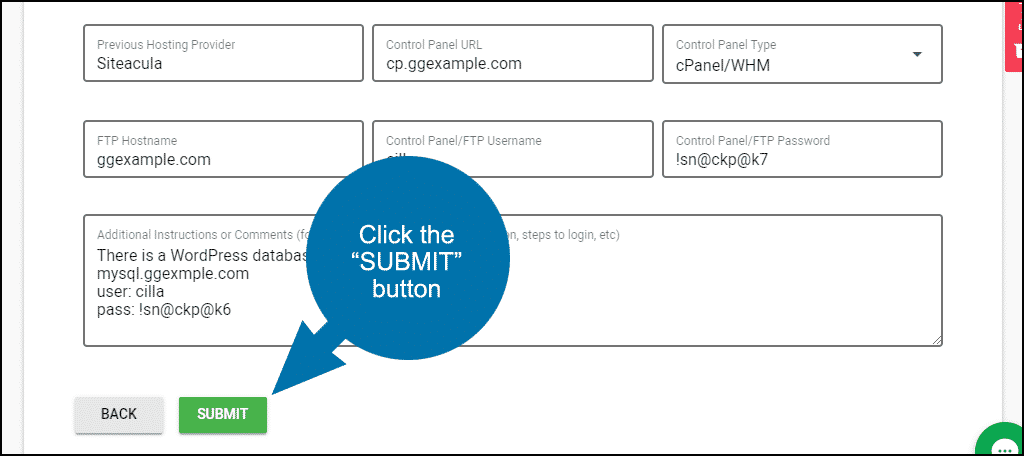Transferring websites from one host to another can be a daunting, time-consuming task. Why not let us do it for you? As part of your reseller hosting service, you can request the migration service in GreenGeeks.
Log in to GreenGeeks and click the “Support” drop-down in the navigation, then the “Migration Request” link.
Select the hosting service for which you would like to request migration.
To transfer your web site files and email from your current host, we need the following information:
-
- Previous Hosting Provider
- Control Panel URL
- Control Panel Type
- FTP Hostname
- Control Panel/FTP Username
- Control Panel/FTP Password
- Additional Instructions
- Migration Type. Is the migration from a cPanel or non-cPanel host? If your previous host uses cPanel, we will be able to create backups and restore them on our system to transfer email, website files, and databases. If your previous host did not use cPanel, we will perform a manual migration. Note that manual migration can require significantly more time to complete than a cPanel migration.
- Have Backups Been Created? If this is a cPanel-based migration, have you already created and uploaded the backups to your GreenGeeks account for us to restore? If you have, let us know where the backups are, and what the file names are.
- Also, let us know if you have any additional instructions for us such as a particular folder or database that you want to be moved – anything that may not be part of a cPanel backup.
When you have completed all the fields, click the “Submit” button.
If our website migration team requires any additional information, they will request it via email. We will send you an email verification when we have completed the migration.
IMPORTANT NOTES
- Do not change your name server or other DNS settings to our servers until your web site files and email have been moved to our servers by you or one of our representatives. Updating DNS prematurely will cause your web site to become unavailable and disrupt email service.
- If we encounter slow download or upload speeds at your current web hosting provider, delays may result.