It’s important to provide up-to-date payment information to avoid potential service disruptions. Even if your credit card number has not changed, and an incorrect expiration date can cause payment failure.
Make sure to check your payment details before your account is scheduled to renew.
Updating Payment Information at GreenGeeks
Click your account ID section in the upper right corner.
Click the “My Profile” link in the drop-down.
On the “Profile Info” tab (you should land there by default), click the “Update Payment Method” button.
Enter the new card number, expiration date, and CVV2.
Click the “Add Credit Card” button.
GreenGeeks accepts major credit cards such as Visa, Mastercard, and American Express.

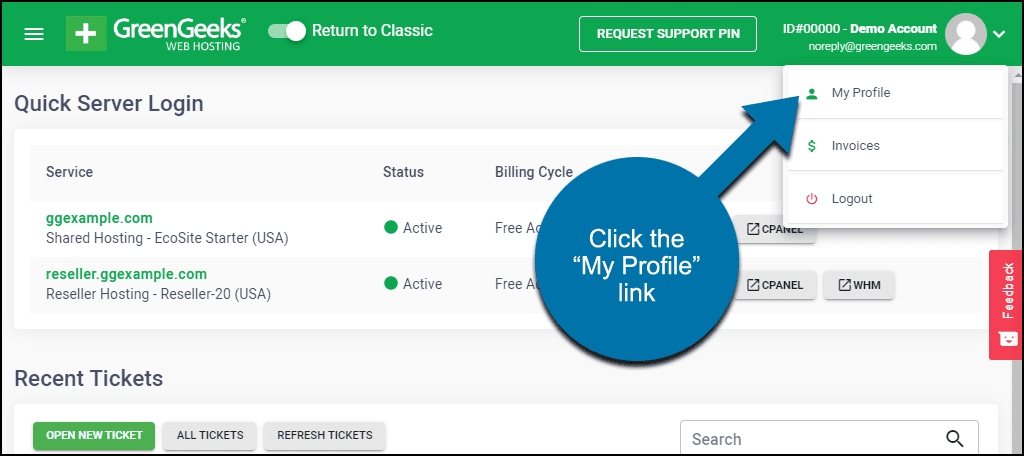
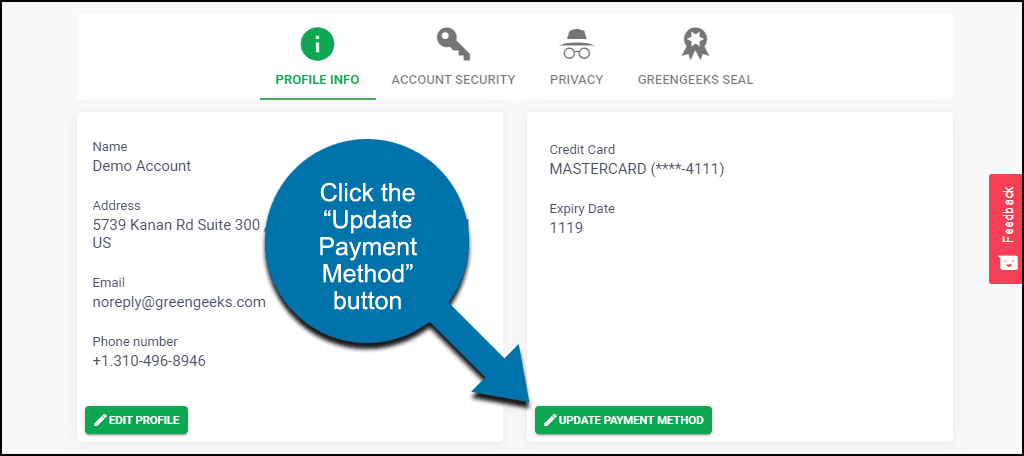
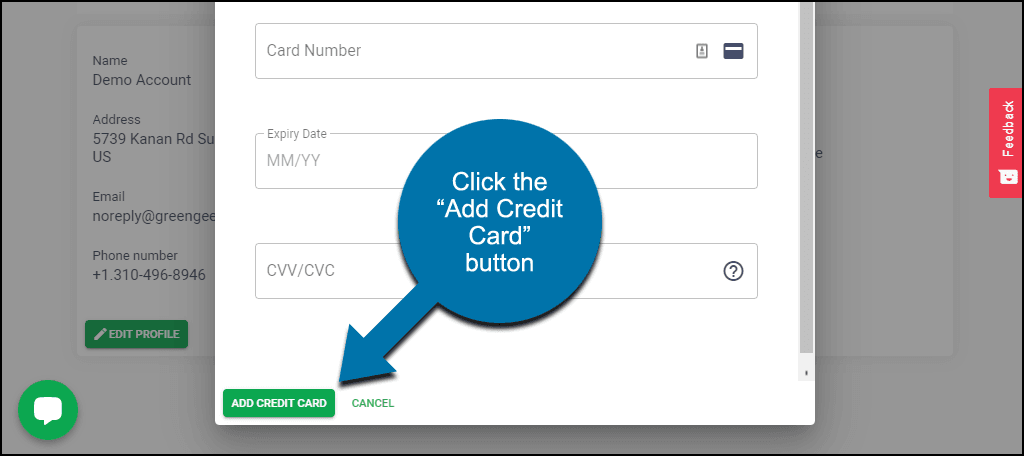
I don’t have credit card. What to do. Can I go with other web hosting.