.Most of us know that WordPress comes with great built-in support for SEO and user-friendly URL structure. These are known as “pretty permalinks” and this feature allows you to change a WordPress URL slug for posts, pages, and categories.
That being said, WordPress does not allow us to choose an author URL slug. Not to mention that you can’t change the WordPress username by default.
In this article, I will show you how you can get around this and change a WordPress author URL slug.
Are Pretty Permalinks Important in WordPress?
Permalinks are somewhat of a big deal for WordPress as well as for other types of sites. The way you set up permalinks on your website tells Google how your site is structured and also allows users to see and understand the page they are on better.
There are all sorts of debates that rage online regarding permalinks and the role they do or don’t play in SEO. One of the more prominent debates is whether or not a website owner should include dates as part of a permalink structure.
While many say dates should never be added as part of a permalink, there are some instances where having the date added in can help things. A good example of this is having the date in a permalink of the content you are distributing is time-based content, like news and updates that happen constantly.
Whatever you decide to do, just know that to update an author URL, you have to access the admin dash ard and complete a few steps. The process is not difficult as long as you know what to do. Today I am going to show you how to accomplish this using a really great plugin.
Let’s take a look at the plugin in question and see what it has to offer.
Edit Author Slug
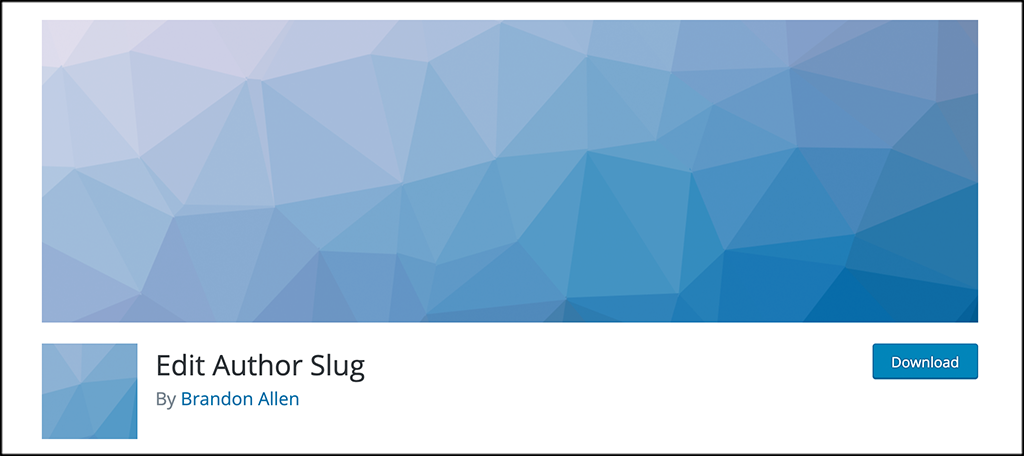
Edit Author Slug is a plugin that will give you full access and control to all user permalinks. That means you can create the names and set up that you want for any of your users and website authors. Once installed, you will be able to change both the author base portion of the URL and the author slug portion.
The plugin is very straightforward and easy to use, as you will see in the steps below. Furthermore, it is very lightweight and will not slow your site down when you decide to start using it.
Let’s get the plugin installed and set up together. From there you will be able to start changing the author slugs on your WordPress website.
Change WordPress Author URL Slug
Step 1: Install and Activate the Plugin
Before you can start changing author slugs to what you want, you first need to install and activate the Edit Author Slug plugin. You can do this by heading over to the Plugins page in the WordPress admin dashboard.
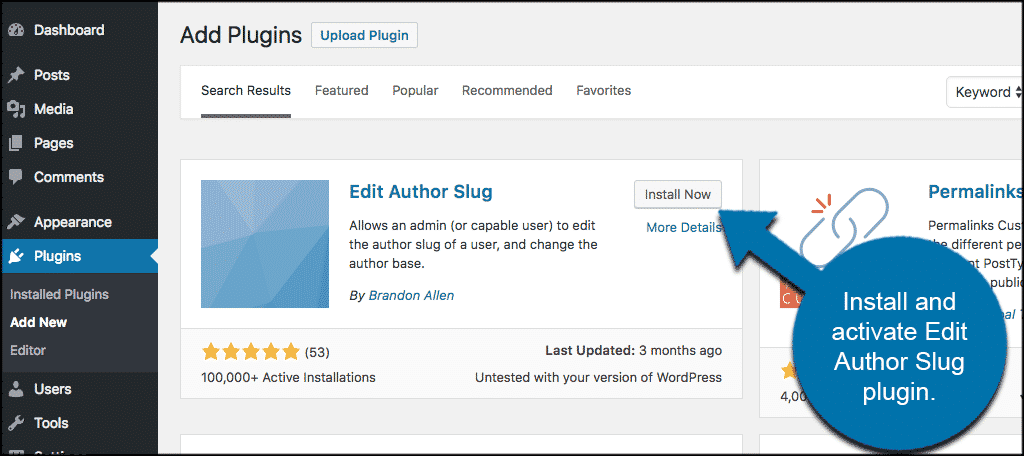
There will be a search field that is available on the page. Simply search the plugin by name using that field. When you see the plugin pop up, install and activate it right from there. You may see some other permalink and slug-related plugins. However, this is the one you need because it deals specifically with author slugs.
Step 2: Go to the All Users Page
Once you have installed and activated the plugin, you want to access the “All Users” portion of the site. From here you will see all the users displayed and you can start making the changes you want to the author slugs.
To get there, click on Users > All Users.
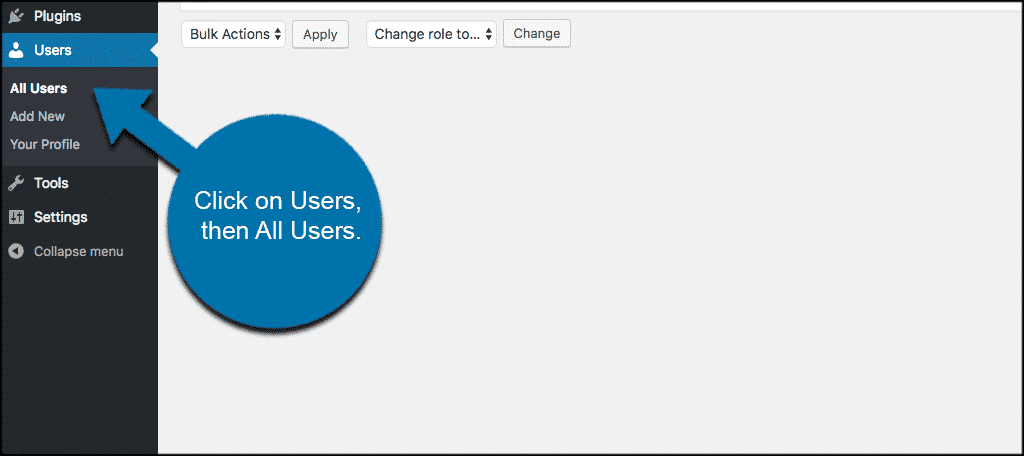
Step 3: Edit the Author Slug
When the username list pops up, click on the Edit link below the username you want to edit, and that will take you to the Edit User screen. You can perform this function on any user that is on your site. However, since this is for authors, try sticking with the author slugs.
Simply scroll down to the Edit Author Slug section that is now there, and you will see a number of choices that you can use as author slug. You can even enter a custom slug.

Once you have made the selection changes you prefer click on the “Update Profile” button and preview your site. You will now see that when you click on the author name in a post to view author archives. It is using the author slug you have chosen.
Step 4: Click on Settings to Change Author Base
If you want to change the author base from /author/ to something else, then you can do that as well with this plugin. Click on Settings > Edit Author Slug and you will be taken to a compact and small settings page for the plugin.
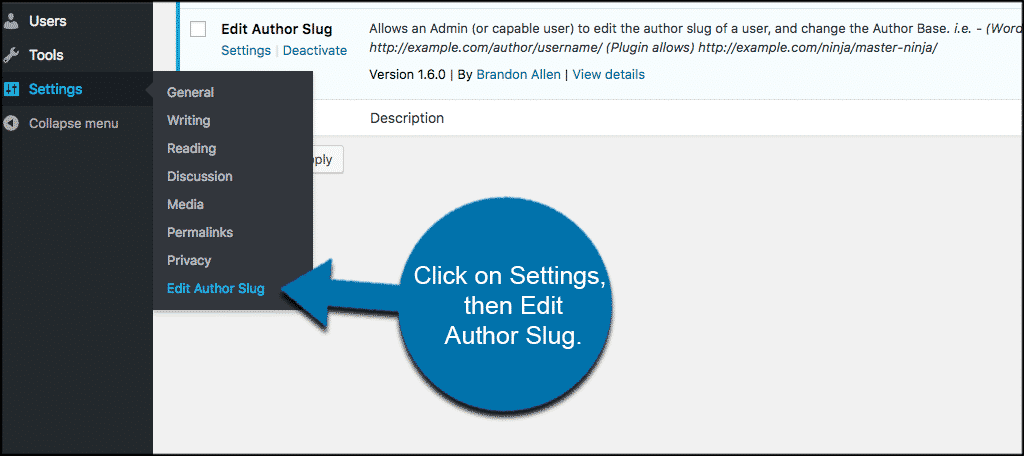
Step 5:Change the WordPress Author Base
Here you can change the WordPress author base if you want to. You will also be able to change the author base and even choose a different author base for users with different user roles.
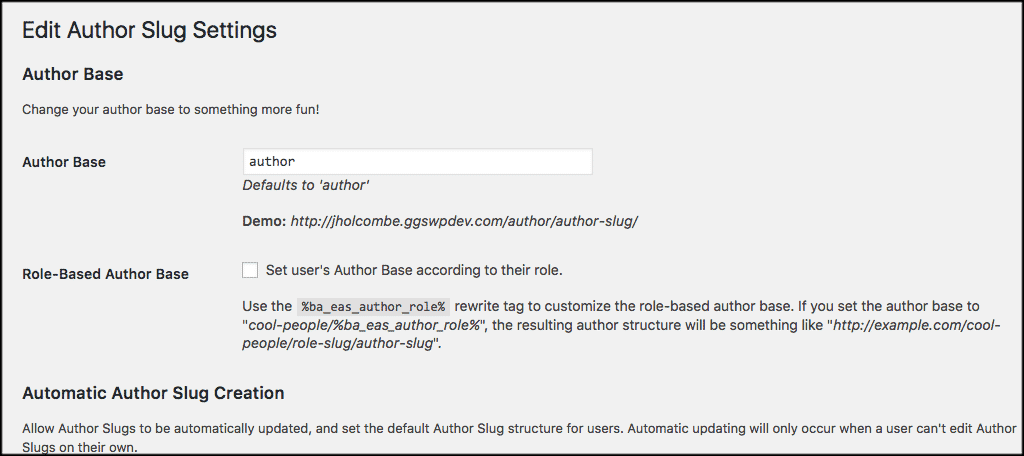
There are also options for automatic author slug creation and bulk update author slug selections. Be cautious when using these options, as this could have SEO repercussions on your website.
Once you are finished with selecting your settings click on the “Save Changes” button. You will be able to view everything working on the front end of your website. Just click on an author link to see it all in action.
What is a WordPress URL Slug and Base?
Simply put, a slug is a URL-friendly title of a publicly viewable page in WordPress. Also known as permalinks (which can be customized), WordPress allows us to change what these URLs look like and make them more appealing to the public eye. Here are a few examples:
https://greengeeks.com/2019/07/this-is-a-wordpress-sample
https:// greengeeks.com /category/wordpress-hosting
https:// greengeeks.com /tags/wordpress
You can see that in these examples, this-is-a-wordpress-sample, wordpress-hosting, and wordpress are slugs for a post, category, and a tag.
You can change the post slug when you are writing a post. Slugs for categories and tags can be changed by editing an individual category and tag within WordPress.
Finally, if you look at the category URL in the example above, then you will notice that it uses the /category/ prefix for category URLs. This prefix is called a base.
You can change a category base by clicking on Settings > Permalinks and heading over to the permalinks page within your WordPress admin dashboard.
By default, WordPress will use your username as the author URL slug and will use /author/ as the base. For example, if your username is JohnDoe your author URL will look like this:
You can’t change this URL slug and base without the use of a plugin. This is the one that gets the job done for you.
Final Thoughts
WordPress has a lot of great defaults and a ton of functionality. However, changing the author slug and base is not one of them. To do this, you need to access a plugin that will do the work for you.
I hope this article showed you an easy way to change WordPress author URL slugs. Using the plugin above, you can also change the base when needed as well.
Do you have a preferred method of doing this? Are you content to leave the default author URL structure in place?

I’ve recently had a friend ask me how to do this. He didn’t like his author pages being indexed as they were displaying usernames etc, so I built a plugin to allow you to completely customise the authors URL. It also redirects the author pages and is overrideable by admin.
https://wordpress.org/plugins/wp-custom-author-url/