WordPress comes with a good category field to show content in the sidebar, but it’s limited in what it offers. For example, what if you wanted to show your recent posts from various categories? This gives visitors an idea of what’s new and has potential to keep them reading.
Creating categories is a good way to keep the content organized according to topic. But it’s also a good way to show your readers what’s available. He or she might show interest in other materials you write.
In this tutorial, I’ll show you how to make WordPress display recent posts by category in the sidebar. It’s a quick addition that may help boost audience engagement of your site.
Using Category Posts Widget
Categories and tags are built-in elements of WordPress that not only keep content organized, but they also play a part in search engine optimization. This is aside from how helpful they are in terms of helping people find specific content according to topic.
Today, I’m going to demonstrate the Category Posts Widget plugin. It’s a free tool that is easy to set up and add to virtually any website with a sidebar.
Install and activate, “Category Posts Widget.”
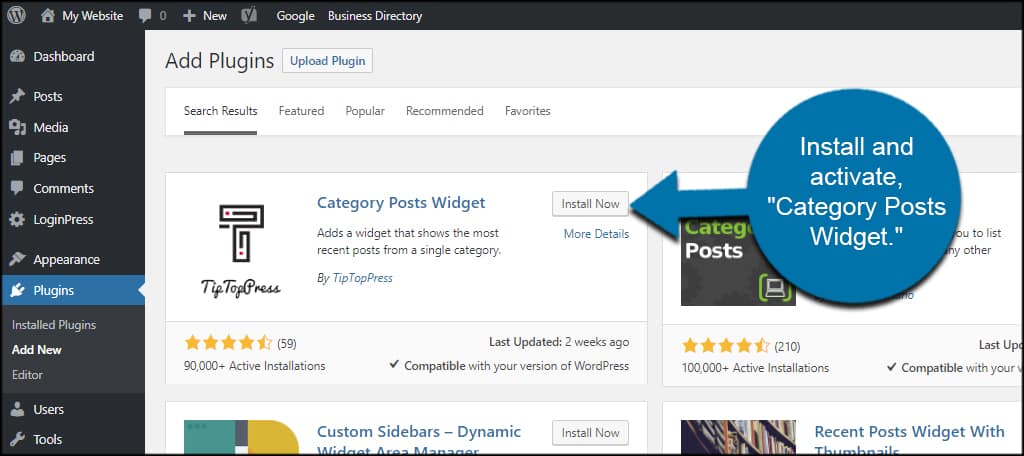
Go to Appearance and click, “Widgets.”

To display recent posts by category on a page, we’re going to use a new widget in the website. And although the default WordPress “Categories” tool is useful, what we’ll install has greater control.
Drag and drop the “Category Posts” widget into your sidebar. Not all themes have the same sidebar segments, so you’ll need to arrange the widget according to where you want to show your posts.
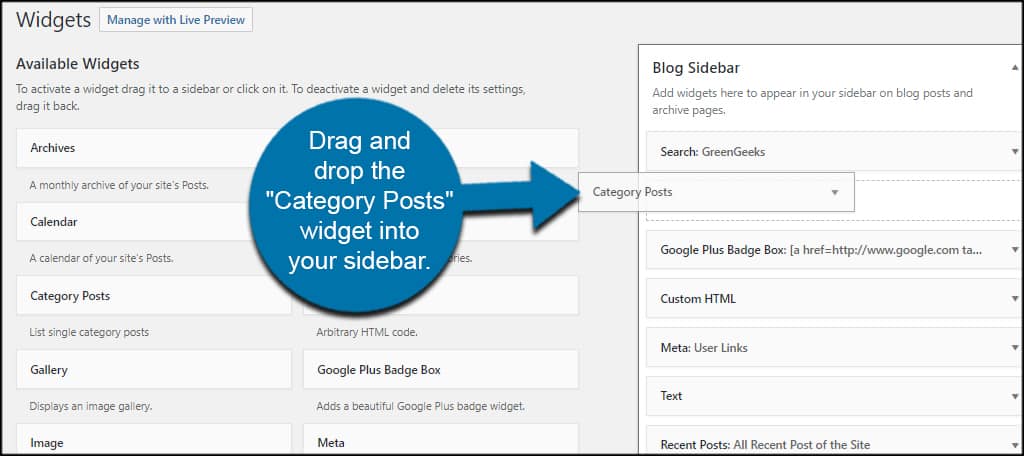
Now, let’s take a look at the different areas of this feature. You can expand any of the sections in this widget by clicking the label.
Title
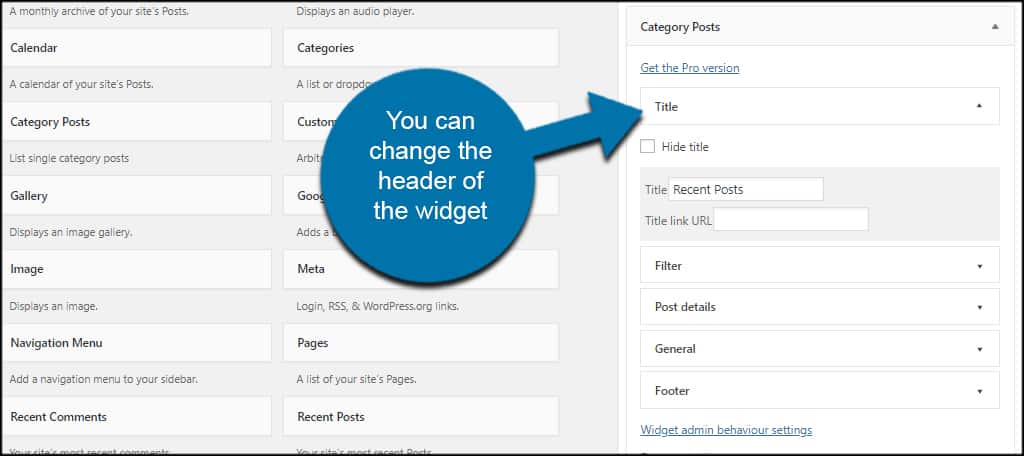
In title, you can change the header of the widget showing on your website. This is the short piece of text that displays above the function from the frontend of your site. You have control to hide the title, change its name and even add a link. This is useful if you have a specific page to show your content.
Filter
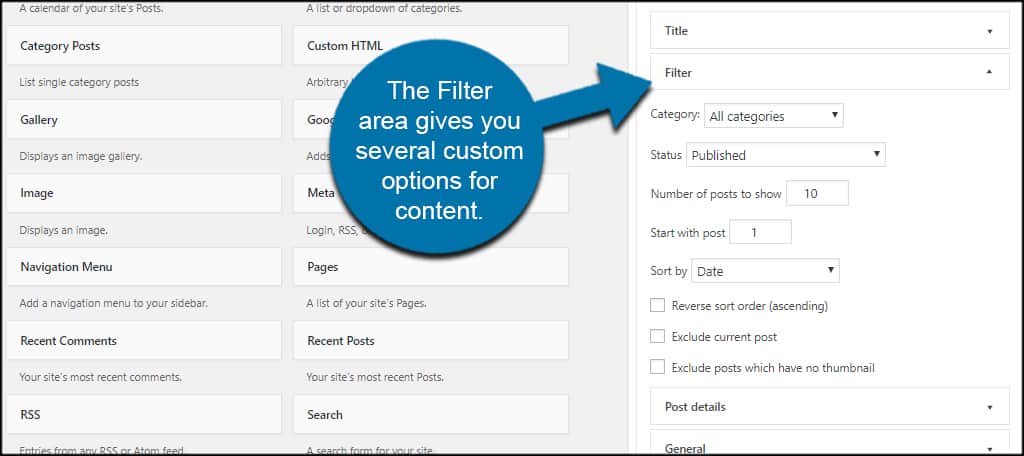
The Filter area gives you options to show specific categories, the status of the posts that are displayed, how many and a way to sort the content. You can also change the sort order and exclude certain posts such as the one the visitor is actually looking at.
Post Details
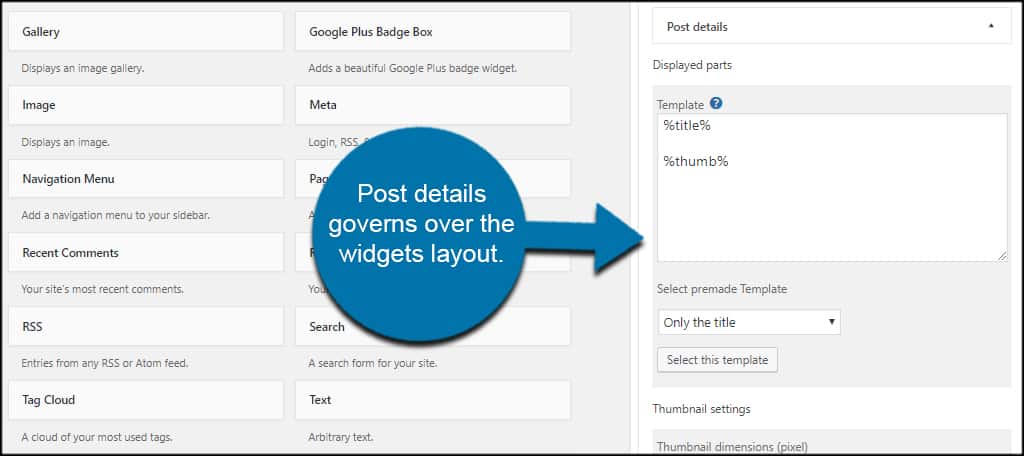
Post details governs over the widgets layout. From here, you can change the template around and the actual dimensions allowed. For instance, I know my template handles 300px wide material, so I could change the thumbnail width to coincide with the theme’s sidebar.
General
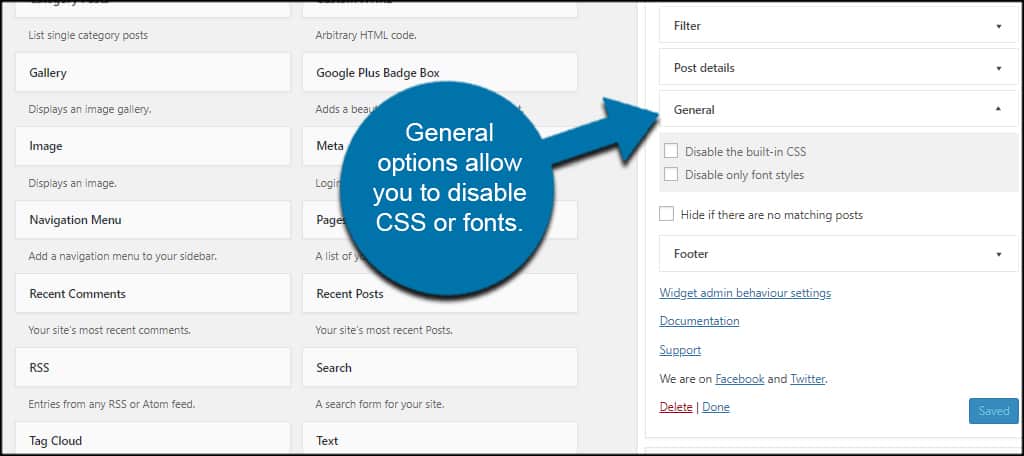
General options allow you to disable CSS or fonts. You can also hide the widget if there are no recent posts for the specific category. This is helpful if you don’t have a lot of content for a specific section as visitors won’t see the same “recent” post weeks or even months later.
Footer

In the Footer, you can add linkable text and a URL for any webpage you wish. For example, you could advertise guest blogging for your site with a link under your most recent content. It can also lead to a landing page for a product or other service.
Once you’re done making your adjustments, click the “Save” button on the bottom right.
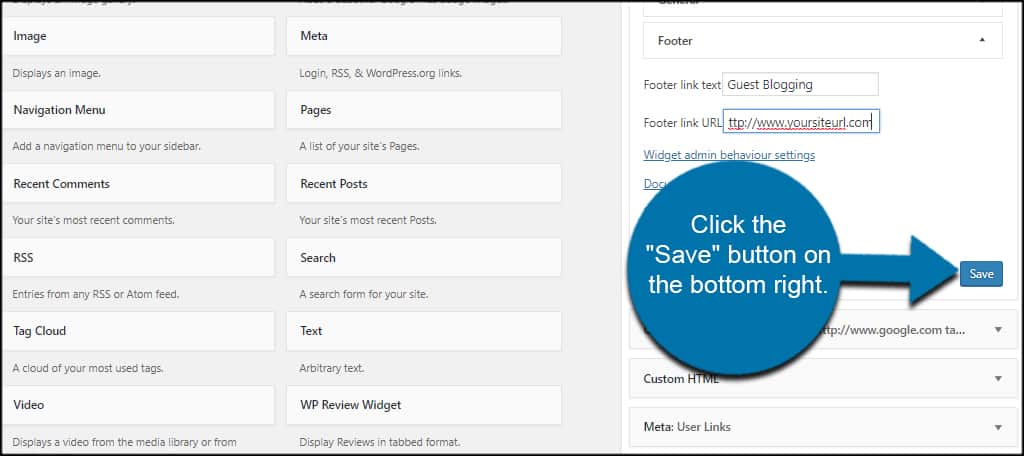
What if you want to show the most recent few posts in each category on the same page?
One of the nice things about widgets is that you can place as many as you want. So if you have five categories you want to show separately, you can drag and drop the “Category Posts” widget to the side bar five times and make specific adjustments.
Boost Visitor Engagement
You have access to many tools for showing posts from a specific category in WordPress through plugins. This is just one example of how you can further engage your visitors by giving them something else to read. All it takes is the right feature and a bit of imagination.
What kind of things do you add to the sidebar to engage your audience? How many categories does your site center around?
