Method 1: Using the Account Manager
After setting up an email account, click on the three dots next to the account and select the Mail Configuration option.
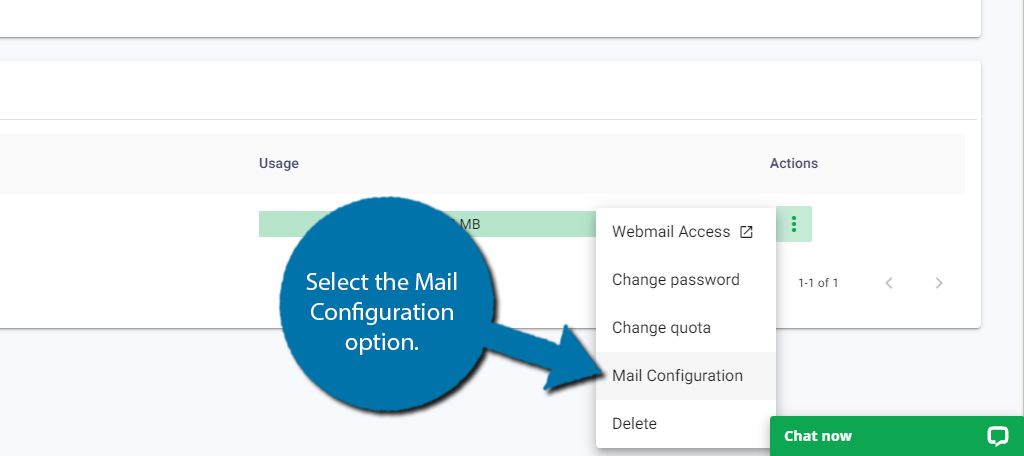
A small pop-up will open up and display all of the relevant information including the username, password (will not be displayed), incoming server & IMAP port, and the outgoing server &SMTP port.
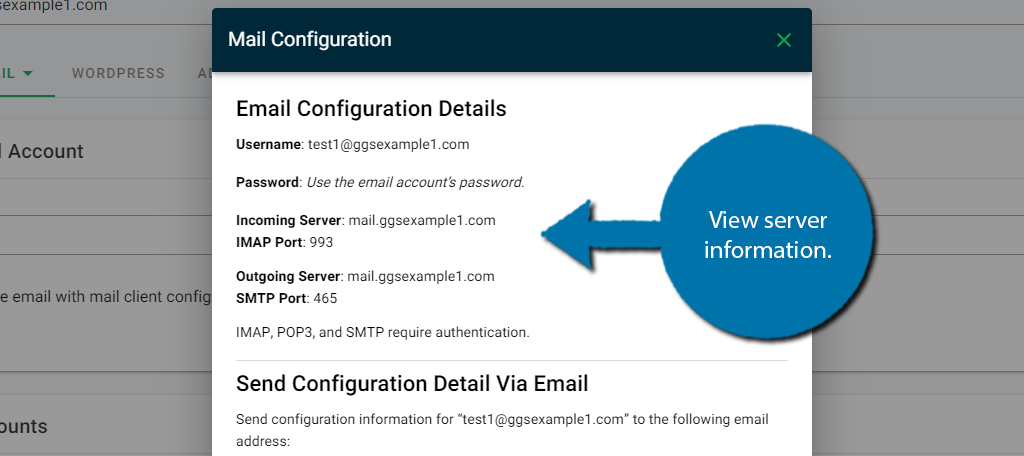
At the bottom, you can send all of this information via email by entering the email address you wish to send it to.
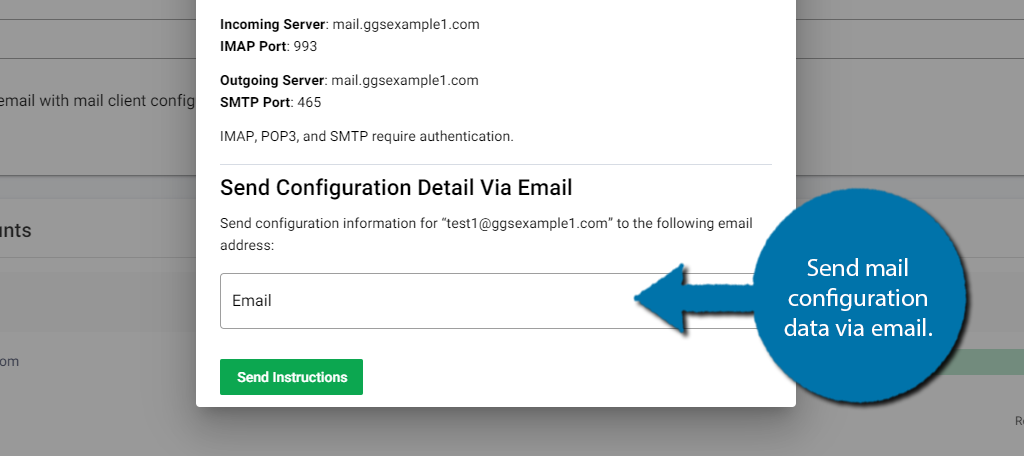
Note: This can be any email address, it is not restricted to accounts you have created.
Method 2: Using cPanel
When you create a new email account in cPanel, the system will send a message containing server configuration information to the newly-created address. You can access that email via webmail.
The email provides the configuration details, most importantly, the server name.
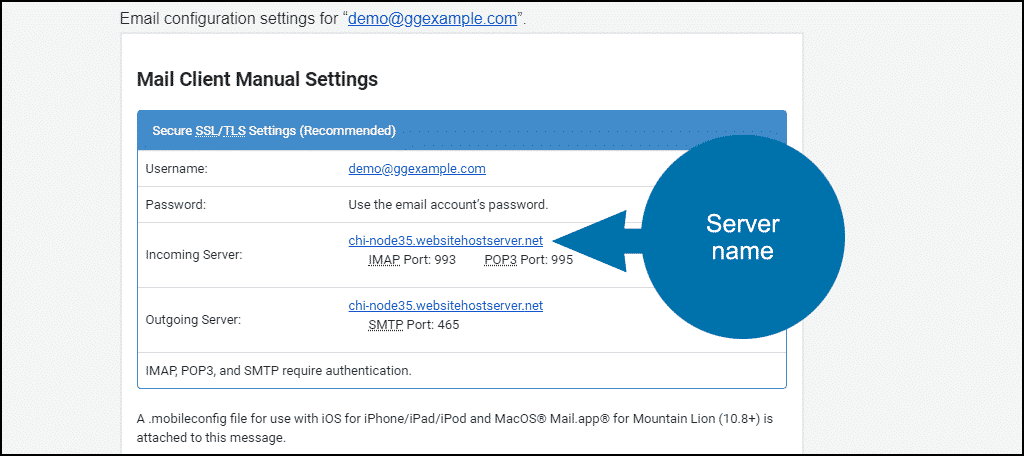
As you can see, there are two port numbers listed under the incoming server name. Those are for the email receiving protocols, IMAP, and POP3. Which you should use depends on how you access your email.
IMAP is the best choice if you check and send mail from multiple devices, or if more than one user accesses the same account. Reading, sending, replying, etc. all take place on the email server. Then those changes are synced with every device that connects to the account.
So, for example, if you delete an email on your phone then log in to webmail later, the message will be deleted there as well.
POP3 may be an option if you only check and send email from one device or location, need to read messages offline, or need to archive old messages. POP3 downloads the emails and saves them on your local computer or device. Reading, sending, replying, etc. all happen locally in your email application.
They are not synced with any other device that may connect to the account. Many email accounts have storage space limits. So if you need to archive old messages, POP3 may be the best method.
How to Find Email Client Configuration Information for an Existing Email Address
You can find email client configuration information for an existing email address in cPanel.
The “Mail Client Automatic Configuration Scripts” section contains scripts for Microsoft Outlook, MacOS, and iOS. If you don’t want to use a script or are using a different email client, we have some configuration tutorials that should have you covered:
Mozilla Thunderbird
Gmail
Microsoft Outlook
MacOS
If you use an email client that isn’t listed here, let us know in the comments and we’ll add a tutorial to cover the app.
